Integrierte Befehle
Kleine Befehle, die in den standardmäßigen "Ändern-Tab" des Menübands eingebettet sind. Die Befehle werden je nach ausgewählten Elementen zum Panel hinzugefügt.
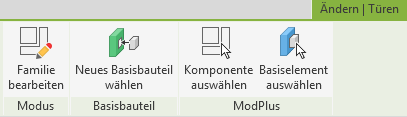
Die Verwaltung der integrierten Befehle erfolgt im ModPlus Einstellungen.
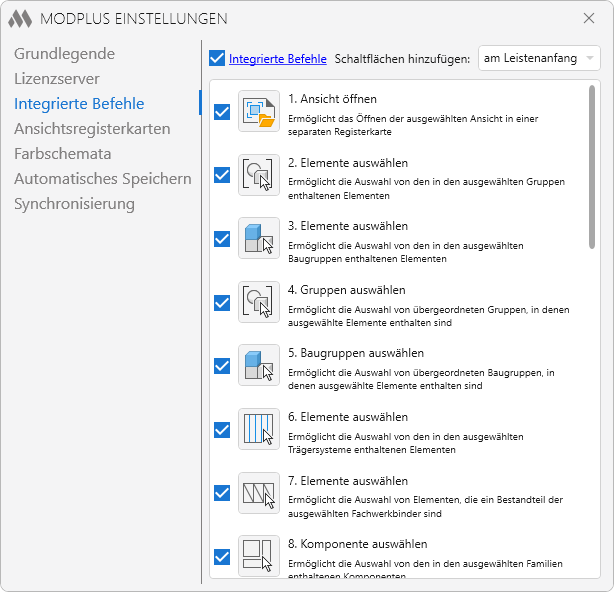
Mit der Option Integrierte Befehle können Sie die integrierten ModPlus-Befehle zum Revit-Menüband hinzufügen und dabei festlegen, wo die Schaltflächen platziert werden sollen – am Anfang oder am Ende des Panels. Darüber hinaus können Sie einzelne Befehle aus der Liste individuell aktivieren oder deaktivieren.




