-
Plugin allows you to scale each of the selected objects relative to themselves
Call options
- ModPlus menu
- ModPlus palete
- AutoCAD ribbon
- Command line: _mpMultiScale
Icon




Description
Each selected entity will be scaled relative to the specified point - Left Bottom, Right Bottom, Left Top, Right Top or Center. The scale point is determined by the rectangle describing the entity (Bounding Box)
Using
Select objects [Copy]: – selecting objects.
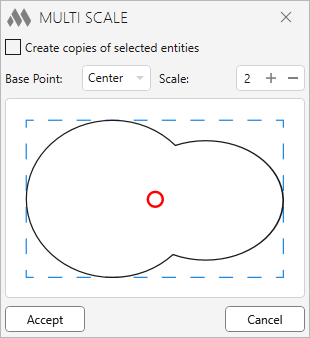
Create copies of selected entities – when this option is enabled, copies of the selected entities will be scaled
Base Point: – selecting the base point for scaling in the drop-down list (displayed in red on the scheme), 9 positions are available
Scale: – enter the scale value. The number must be positive and nonzero.
-
Change history forYear
2024 Year
AutoCAD: Multi scale 2.1.0.0 (26.12.2024)
NewAdded possibility to specify the block insertion point as a base point.2022 Year
AutoCAD: Multi scale 2.0.0.0 (07.12.2022)
NewAdded settings window (instead of prompts in the command line).AutoCAD: Multi scale 1.1.5.0 (07.04.2022)
ImprovedProhibit selecting entities on a locked layer.AutoCAD: Multi scale 1.1.4.0 (14.03.2022)
FixFixed an error of displaying a picture in the tooltip on the ribbon.2020 Year
AutoCAD: Multi scale 1.1.3.0 (01.11.2020)
ImprovedService update.2018 Year
AutoCAD: Multi scale 1.1.2.0 (30.10.2018)
Service update.AutoCAD: Multi scale 1.1.1.0 (12.08.2018)
Replacement of main function icons adding icons for dark themes the AutoCAD ribbon.2016 Year
AutoCAD: Multi scale 1.0.2.0 (26.03.2016)
Small changes in the code. -




