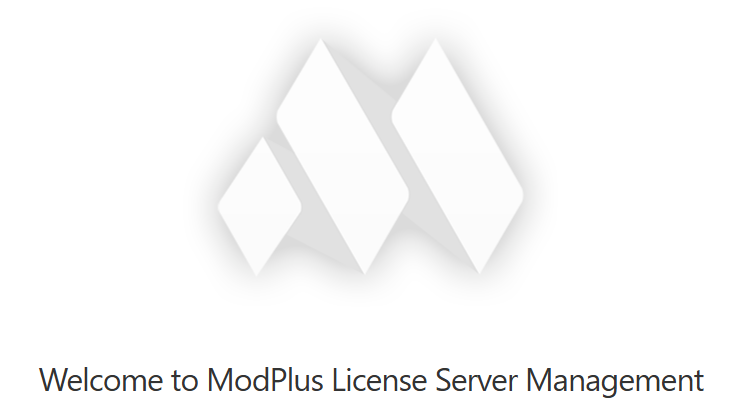New plugin for Renga. Search and replace
We present to you a new plugin for Renga – Search and replace!
This plugin allows you to search for and replace values in the Properties and Parameters of objects with data types suitable for processing. The plugin supports several operation modes (normal, wildcard, regular expressions), allows you to select search results for replacement, includes a filter for fine-tuning the search, and also supports Organization Settings.
You can see an example of how the plugin works in our demo video:
Enjoy your work with ModPlus!
CommentsRenga. Object Filter
We present to you a new embedded component – Object Filter!
An embedded component is a component developed within the framework of working libraries, which will later be embedded into plugins. The Object Filter will be used in those plugins where it is necessary to filter processed objects.
At the moment, the Object Filter fits one of the existing plugins – Search by Condition. In fact, the Object Filter completely replaces the plugin’s functionality, so based on today’s plugin update, we’ll briefly tell you about the Object Filter:
Configurations
The plugin now includes configurations with support for Organization Settings. You can now create different configurations for various search queries and simply select the one you need later.
Filters
All search configuration functionality has been replaced by the Object Filter component.
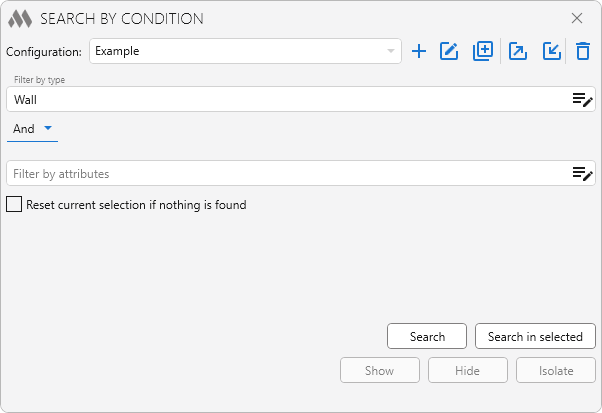
The filter consists of two parts – filter by type and filter by attributes:
Filter by type – allows you to specify which types of objects to process: walls, windows, doors, etc.:
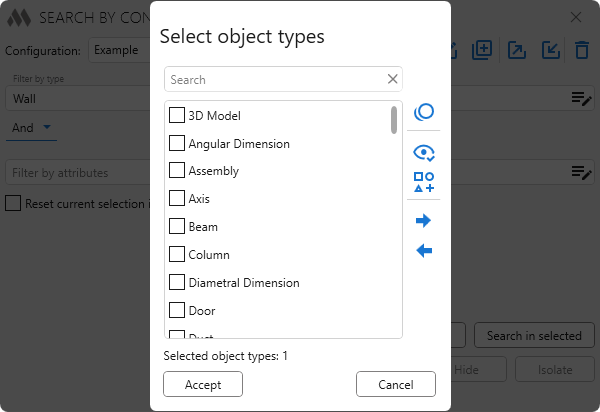
Filter by attributes – allows you to specify filtering conditions based on attribute values:
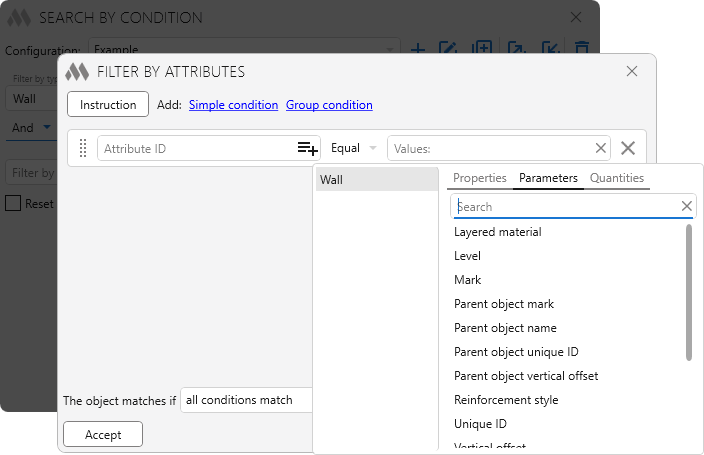
Attributes are a generalized concept that includes Properties, Parameters, and Quantities of objects. Attribute filtering conditions provide a rich set of options, which you can explore in the help section.
Some object parameters may be processed incorrectly due to Renga API limitations. If you encounter such a case, please write to us in the support chat!
Very soon, we will release a new plugin that will also use this new component. Stay tuned and enjoy your work with ModPlus!
CommentsConnection to the server on demand and disconnection by timer
We’ve recently been receiving a lot of feedback describing essentially the same issue — users are occupying workplaces on the license server even when they’re not actually using ModPlus plugins. A workplace is occupied when AutoCAD/Revit/Renga starts and released only when the application closes (or manually via the settings window). Although there’s an option to disconnect in the settings window, many users don’t even know about it — in many organizations, these settings are defined by the Organization Settings.
While this situation might seem beneficial for us — since many organizations would simply choose to purchase additional workplaces — we always strive to help our clients and have come up with a solution to optimize this issue. Today, we released updates for the working libraries (and some plugins) that change the way ModPlus interacts with license servers (both the LAN License Server and the Web License Server):
- When AutoCAD/Revit/Renga starts, it will no longer automatically connect to the license server — meaning a workplace will no longer be occupied at startup! The connection to the license server will now be established only when a plugin requiring a license is launched for the first time. At that moment, there will be a 1-second delay to allow the workplace to be acquired (assuming a good internet connection). There will be no delay when launching subsequent plugins.
- When using license servers, a special timer will now start, counting 4 hours from the last full-version check of a plugin. If the timer expires — that is, if no paid plugin has been used within 4 hours — the connection to the license server will be automatically terminated!
These changes do not affect single-user licenses in any way.
We hope that using corporate licenses will now become even more convenient! If you have any feedback or suggestions, please write to us in our support chat.
Enjoy your work with ModPlus!
Comments