-
Changing text properties in specified styles and elements
Icon




Related news and articles
- New plugin for Revit. Change font
- Revit. Change font. Schedule processing, style renaming and other new features
Using
The plugin window consists of two parts.
The left part of the window contains a tree view of the groups style and elements of the current project (family), in which you can change text properties.
When you run the plugin in the project, the following groups are displayed:
- Dimensional styles
- Text styles
- Annotation symbol families. Families are handled recursively, i.e. text properties will also be changed in nesting non-shared families
- Title text of Schedules – override the properties of the checked Schedules title text
- Content text of Schedules – overriding the properties of the checked Schedules content text.
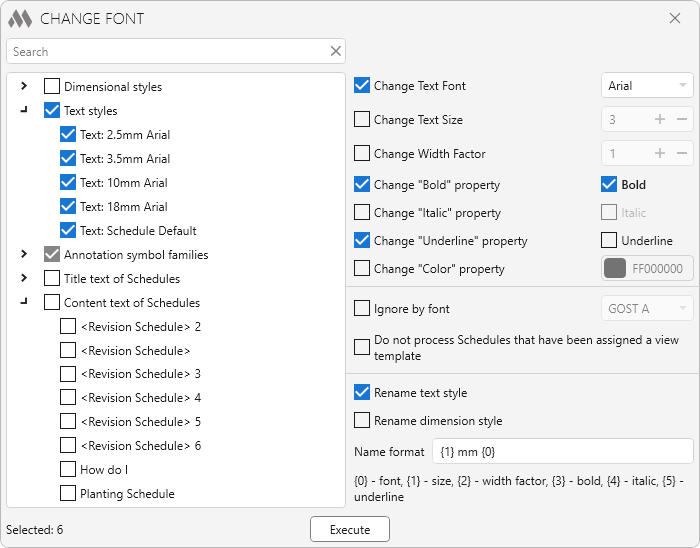
When you run the plugin in the family, the following groups are displayed:
- Dimensional styles
- Text styles
- Tag Label types
- Annotation symbol families.
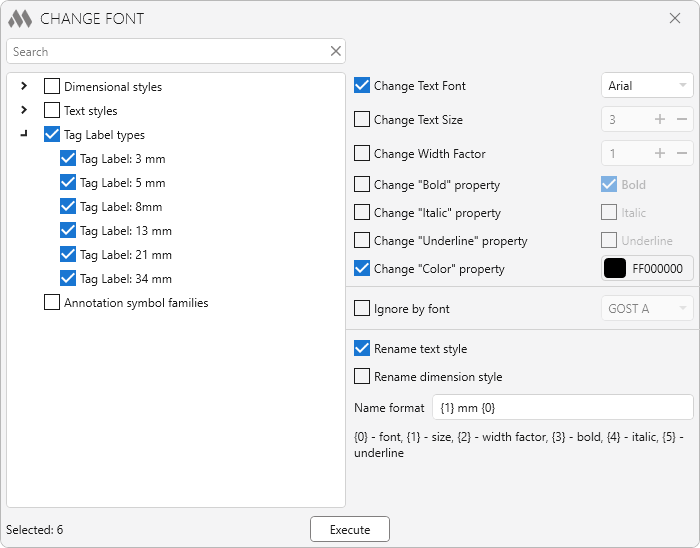
Text properties can be changed both in batch across the entire model, by checking all groups, and for individual styles, families and Schedules.
The case-insensitive quick search field allows you to find the required styles, families and Schedules.
The right side of the plugin window contains text properties settings:
Change Text Font – change the text font to a font selected from the drop-down list.
Change Text Size – change the text size to the value specified in the field.
Change Width Factor – change the text width factor to the value specified in the field.
Change "Bold" property – enable/disable the "Bold" text property. To enable it, you should check a checkbox in front of the Bold option. To disable the property, the checkbox should be unchecked.
Change "Italic" property – enable/disable the "Italic" text property. To enable it, you should check a checkbox in front of the Italic option. To disable the property, the checkbox should be unchecked.
Change "Underline" property – enable/disable the "Underline" text property. To enable it, you should check a checkbox in front of the Underline option. To disable the property, the checkbox should be unchecked.
Change "Color" property – change the color of the text to the color selected in the palette.
Change Leader/Boundary offset – changes the Leader/Boundary offset to the value specified in the field.
Change Text Background – changes the Text Background to the option selected from the dropdown list.
Change horizontal alignment – changes the horizontal alignment to the option selected from the dropdown list.
Change vertical alignment – changes the vertical alignment to the option selected from the dropdown list.
Below you can find additional settings for the plugin's operation:
Ignore by font – no changes will be applied to objects with the specified font.
Rename text style – if this option is enabled for checked text styles the style name will be changed according to the mask specified in the Name format field. It will also rename the tag label types for the checked annotation symbol families (when running in a project) and the checked tag label types (when running in a family).
Rename dimension style – if this option is enabled for the checked dimension styles, the name of the style will be changed according to the mask specified in the Name format field.
You can rename dimension and text styles without changing the text properties to match the current text properties.
In the Name format field, you must set the formatting of the style name using wildcards. The following text properties can be specified in the field: {0} – font, {1} – size, {2} - width factor, {3} – "Bold" property, {4} – "Italic" property, {5} – "Underlined" property. For example, if you write the value "{1} mm {0}_{3}" in the field, the result will look like "3 mm Arial_B".
The Execute button starts the process of replacing the specified text properties in the checked styles, families and Schedules. After executing the command, the results window appears:
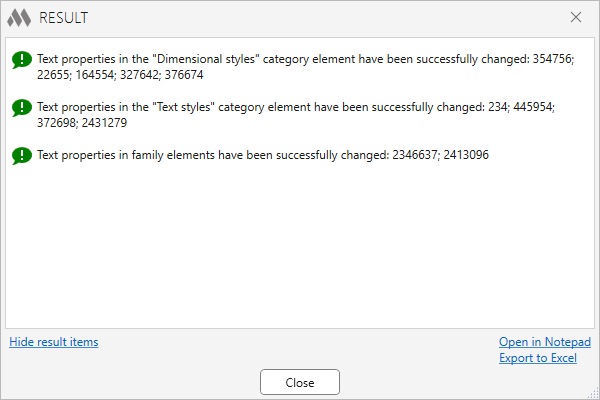
-
Change history forYear
2025 Year
Revit: Change font 2.6.3.0 (29.08.2025)
NewAdded handling of the "Leader/Boundary Offset" property for text and annotations.NewAdded handling of the "Background" property for text, annotations, and dimensions.NewAdded the ability to change alignment for schedules, text, and annotations.Revit: Change font 2.3.3.0 (06.01.2025)
FixFix some bugs.2024 Year
Revit: Change font 2.3.2.0 (07.10.2024)
ImprovedService update.Revit: Change font 2.3.1.0 (24.09.2024)
FixFixed a bug where properties not related to font were overridden in Schedule cells.Revit: Change font 2.3.0.0 (20.09.2024)
NewThe replacement area "Text of Schedule contents" is divided into contents and headings.Revit: Change font 2.2.3.0 (05.09.2024)
NewAdded ability to change font color.NewAdded Tag Label types to the processing tree if plugin is run in a family.ImprovedAdded renaming in families when processing families from a project document.ImprovedHidden some options when running plugin in a family.Revit: Change font 2.0.0.0 (30.08.2024) Read more
NewAdded search.NewAdded ability to replace font in Schedules.NewAdded ability to exclude elements with specified font from processing.NewAdded ability to rename dimension and text styles by mask.Revit: Change font 1.1.1.0 (13.02.2024)
FixFix some bugs.2023 Year
Revit: Change font 1.1.0.0 (02.12.2023)
NewAdded Title text processing in Schedules.Revit: Change font 1.0.4.0 (14.11.2023)
ImprovedTaking local fonts into account when filling the font list.ImprovedAdded the ability to print in the font selection list.Revit: Change font 1.0.2.0 (10.11.2023)
ImprovedUsing the ModPlus.Xaml.Behaviors.Wpf.dll library instead of Microsoft.Xaml.Behaviors.dll to resolve compatibility issues with other plugins.Revit: Change font 1.0.1.0 (07.11.2023)
ImprovedChanged the method of obtaining the list of available fonts.Revit: Change font 1.0.0.0 (25.10.2023) Read more
ReleaseRelease. -




