-
Changes in properties and parameters of materials
Icon




Related news and articles
Using
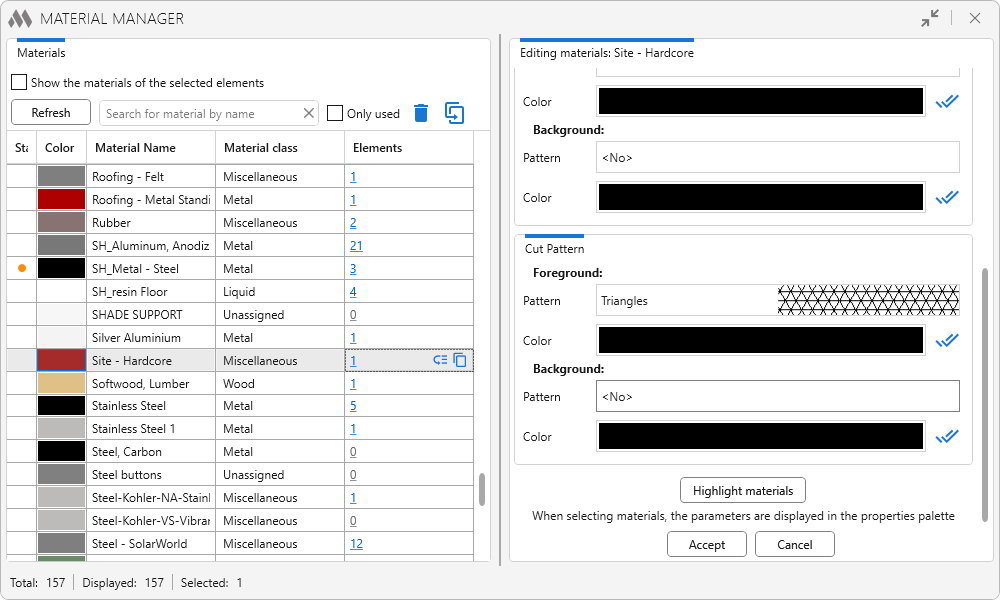
The plugin window is divided into two parts: on the left side there is a table with the list of document materials, on the right side there are settings for editing selected materials.
Materials table is filled with the list of all materials of the current document when the plugin is started. It contains the following columns:
Status – displays the presence of unsaved changes of material properties
Color – shows the color of the material in the shading mode
Material Name – contains the material name
Material class – contains the material class
Elements – displays the number of instances placed in the model, to which this material is assigned. If you click on the quantity value, the given instances will be selected in the model. If you put the cursor over a row of the table, the buttons allow you to replace the current material for these elements with
 and copy the ID values of the elements to the clipboard via comma
and copy the ID values of the elements to the clipboard via comma  .
.In non-editable families and in elements where material is set "by category", material replacement is not possible. In these cases, when you try to replace the material, a window will be displayed with a list of ID of elements that could not be replaced.
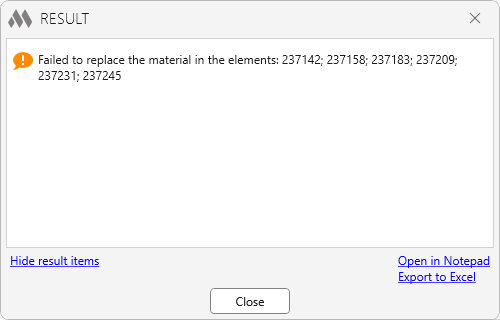
Columns can be swapped by dragging them behind the header with the left mouse button. The contents of individual columns can be sorted by clicking on the column name.
Above the table there is the Refresh button (updates the list of materials in the table) and the following control tools:
- field for quick search of materials by name without case
- Show the materials of the selected elements option allows to display in the table only the materials assigned to the selected elements in the model
- Only used option allows to display the materials assigned to the elements that have at least one instance in the model
- button
 removes the materials selected in the table
removes the materials selected in the table - button
 duplicates the selected materials.
duplicates the selected materials.
When you select a material in the table, Editing Materials:... section on the right side of the plugin window becomes available.
You can edit materials one by one or in batch by selecting several materials in the table on the left side of the plugin window.
The plugin allows you to edit the Material Name and Material class, and to customize the material display for the Shading, Surface Pattern and Cut Pattern modes. In each mode, to the right of each Colour palette there is button "k" that allows you to assign the selected color in all other modes.
When you click Highlight materials, the parameters of the materials selected in the table are displayed in the Properties palette.
To save the changes made, click Accept; to return to the original settings, click Cancel.
At the bottom of the plugin window there is a status bar displaying the total number, the number of displayed and selected materials in the table.
-
-
Change history forYear
2025 Year
Revit: Material Manager 1.2.2.0 (28.03.2025)
NewRemoved restriction on running the plugin in families.2024 Year
Revit: Material Manager 1.1.2.0 (14.11.2024)
ImprovedCorrect color handling if the color returns an error via Revit API.Revit: Material Manager 1.1.1.0 (11.08.2024)
ImprovedOptimize pattern list display with dark design theme.Revit: Material Manager 1.1.0.0 (29.07.2024)
NewAdded copying of parameter values when creating a duplicate of material.Revit: Material Manager 1.0.0.0 (29.07.2024) Read more
ReleaseRelease. -




