Web License Server
When using the corporate license, Revit and AutoCAD include indication of the user's workplace usage. Read more in this article.
The Web License Server allows you to use one or more corporate subscriptions (multi-user licenses) for a certain number of ModPlus users. Users communicate with the License Server via the Internet using the HTTP protocol.
The license server accepts requests from end users, checks for free space in the license repository, and returns a response to the user with permission or prohibition to use the full version of ModPlus plugins.
Administration of the Web License Server is available only to registered users who have at least one corporate subscription (license) among paid orders. A link to go to the administrative panel of the Web License Server is available from the personal account on the site.
When you first enter the administrative panel, a unique instance of the License Server will be created, to which a unique identifier will be assigned. This identifier is specified in the settings of the ModPlus software for end users:
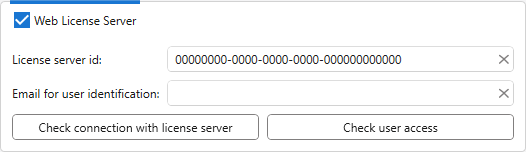
Also, in the settings of the ModPlus software for end users, you must specify the email address of the user to identify him on the License Server (described later).
The administrative panel consists of four tabs:
Main
Settings
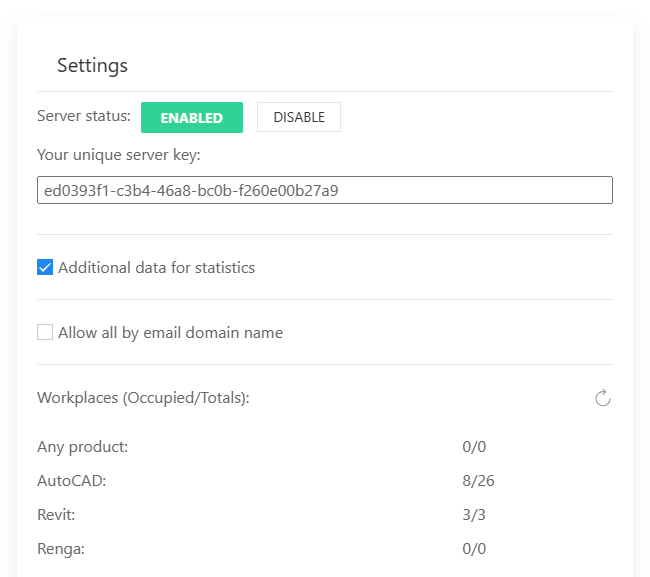
The information block of the main License Server settings. The top part of the block shows the current state of the License Server: Enabled – the License Server is running and license distribution is available; Disabled – the License Server is turned off and license distribution is not performed.
Additional data for statistics – when this option is enabled, additional data will be collected from users during export to Excel. Additional data includes: "Full path to the active document".
Collect statistics only from allowed users – if the option is disabled, statistics will be collected from any user who has the License Server ID specified in ModPlus settings. If the option is enabled, statistics will be collected only from users who have the License Server ID specified in ModPlus settings and are allowed to connect to the License Server (the user is listed in the "Users" section or has a valid email when the option "Allow everyone by email domain name" is enabled). Permissions (Black and White lists) are always taken into account!
Allow everyone by email domain name – this option allows any user whose email domain name matches the specified one to access the License Server. It is recommended to use this option only if your organization has its own unique email domain. You can specify several domain names separated by a semicolon (;). Additional access settings are similar to those in the user list (see below).
Workplaces (Occupied/Reserved/Totals) – displays the number of connected users, the number of reserved but not yet occupied workplaces, and the total number of available workplaces. Data is updated every 30 seconds.
When requesting a workplace from an end user, the workplace of a specific product is first issued, and if there are none, then a workstation of the type Any product.
Connected users – displays more detailed information about connected users: the application they are working in, identification email, IP address, and Windows account name.
Licenses
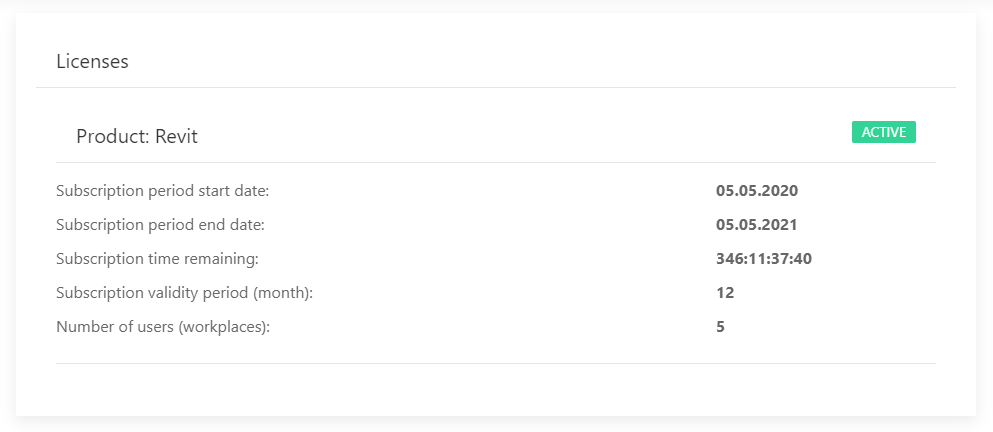
An information block displaying data on existing corporate subscriptions. For each subscription is displayed:
- name of the supported product covered by the subscription
- subscription status
- start and end dates of the subscription period
- remaining subscription time
- subscription duration in months
- number of workplaces represented by this subscription
Users
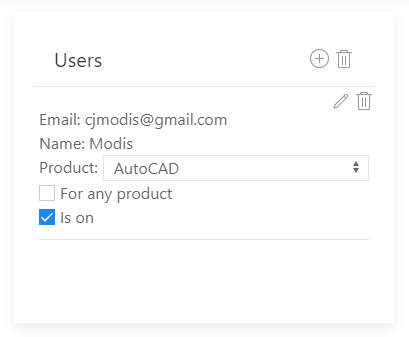
This tab is used to manage users who have access to the License Server. The upper part shows information about the number of users (total and in the current group) and a dropdown list to select user groups. The groups list always includes the groups "All" (displaying all users) and "Not grouped" (displaying users not assigned to any group).
Next to the user information, the following buttons are available:
 – add a new user to the list:
– add a new user to the list: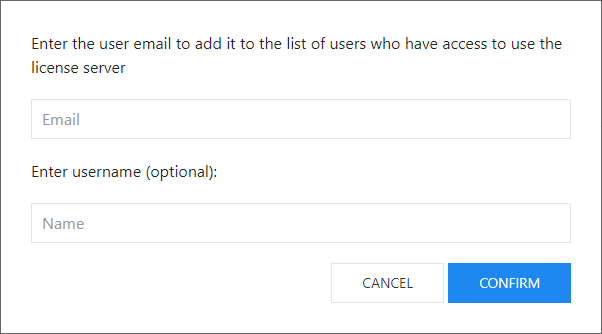
In this dialog, you must specify the user’s identification email, which must also be specified in the ModPlus software settings, and select a group to which the user should be assigned (No group – do not add the user to any group). You can also specify a username (optional).
 – delete all users.
– delete all users.Next to the group selection list, the following buttons are available:
 – add a new user group;
– add a new user group; – assign the same color to all users in the current group.
– assign the same color to all users in the current group. – delete all users belonging to the currently selected group.
– delete all users belonging to the currently selected group.Each user in the list has control elements and additional access settings:
 – opens a dialog where you can edit the user’s identification email, username, and change their group.
– opens a dialog where you can edit the user’s identification email, username, and change their group. – assign a unique color to the user.
– assign a unique color to the user. – delete the user from the list.
– delete the user from the list.Is on – this option indicates that the user is allowed to obtain licenses from the current License Server (enable/disable user without removing them from the list).
For any product – this option allows the user to obtain a license when working in any supported product.
Product – a dropdown list to select the supported product from which the user will receive licenses.
Reservation – this option indicates that a workplace is pinned to the user (until this specific user connects, the reserved workplace will be reserved and not assigned to others). Reservation is available only for a specific product; if the For any product option is enabled, the pinning is removed.
Permissions
This tab is used to configure the black and/or white user lists by filtering incoming connections. The instruction for filling out the lists is available within the section:
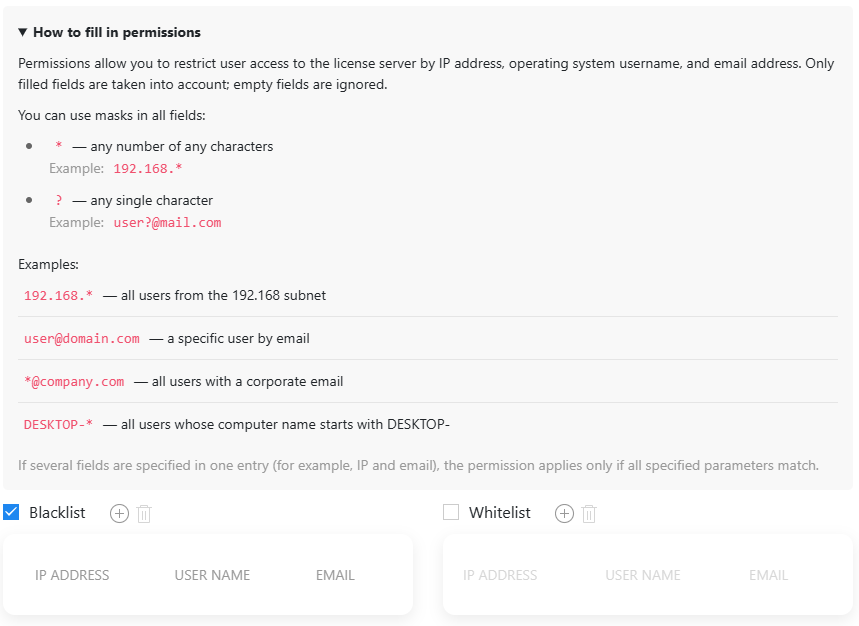
Statistics
This tab is used to collect statistics and export them to Excel.
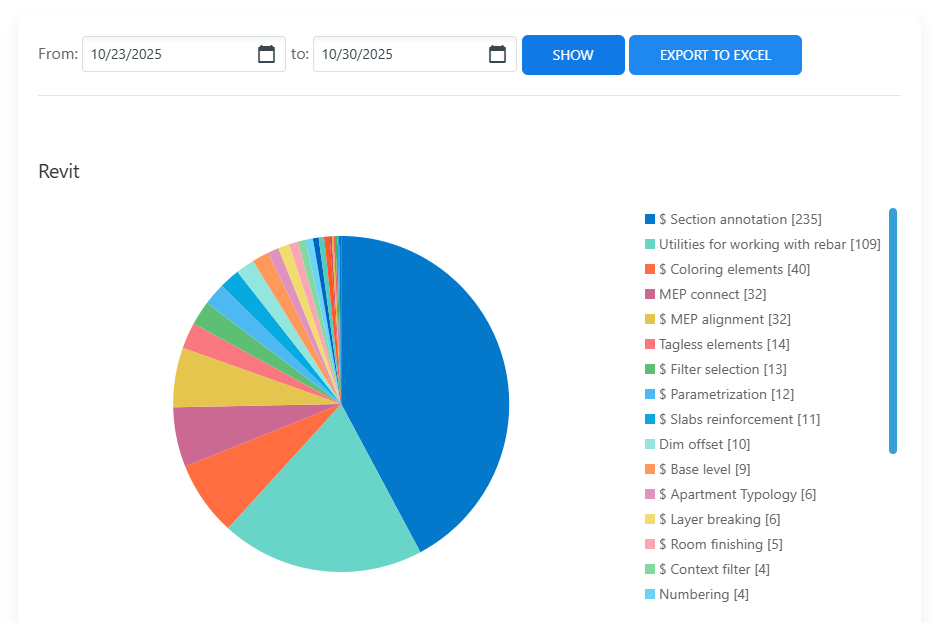
The Show button displays statistics on the total number of plugin launches for each supported product during the selected period.
The following data is exported to Excel for the selected period:
- plugin launch date
- name, group, email, IP address of the user
- name of the supported product (Revit, AutoCAD, Renga)
- plugin identifier and localized name
- full path to the active document – collected when the Additional data for statistics option is enabled on the Main tab.




