Favorite commands
The service is included in the working libraries for Revit and is available when you install ModPlus. The service allows you to build user-selected commands from ModPlus plugins, as well as other commands from the Revit ribbon, on the "Favorites" panel of the switched menu.
To configure the service, run the command located in the ModPlus panel (ModPlus tab on the ribbon).
The service setup presents two lists - "All Commands" and "Favorite Commands":
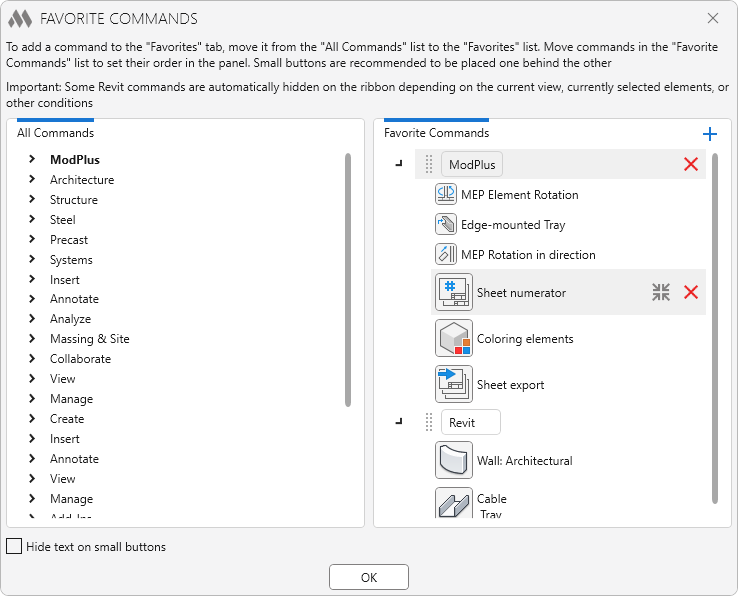
Favorite commands can be placed on one or several panels. To add a panel, click on ![]() in the upper right corner of the list.
in the upper right corner of the list.
To add a command to the panel, simply move it from the "All Commands" list to the "Favorite Commands" list to the desired panel. Move panels and commands in the "Favorite Commands" list to set their order in the ribbon.
If the plugin is disabled in the Configurator or is not added to the standard menu, its commands will also be missing from the "All commands" list
By default, large icons of command are added to the panel, they can be made small using ![]() available when hovering over a command. It is recommended to place such icons one after another – when building panels, the commands will be lined up in a column containing no more than 3 commands:
available when hovering over a command. It is recommended to place such icons one after another – when building panels, the commands will be lined up in a column containing no more than 3 commands:

Using Hide text on small buttons option, you can remove captions for small icons on the ribbon:





