Installation in the %appdata%\ModPlus directory
From now on, we strongly recommend installing ModPlus in the %appdata% directory. To a directory like C:\Users\{USERNAME}\AppData\Roaming, where USERNAME is the name of the current user. You can always get into this directory by simply typing %appdata% in the address bar of the explorer and pressing Enter
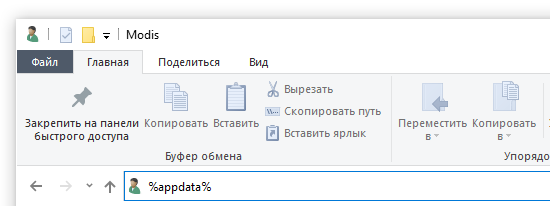
Why is this desirable? ModPlus is a live project that is constantly being updated. Of course, this does not always happen successfully and it happens that we release something with bugs, but all the same constant updates are a sign that we are constantly improving, adding, updating. Therefore, ModPlus must be installed in the directory where the program will have full write access. Even if you are the only user of the system and are an administrator, then the installation, for example, in C:\Program Files will still require administrator confirmation, which means ModPlus will not be able to update. Therefore, the %appdata% directory is the best choice.
Of course, this is not a mandatory requirement, and you have the right to use a directory convenient for you for installation. However, two updates were released today, taking into account our recommendation:
When starting the configurator, if ModPlus is installed in a directory other than the recommended directory, a message will pop up:
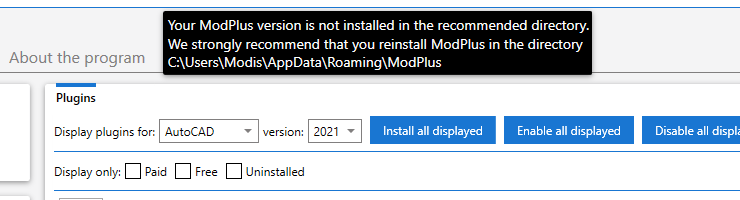
This message does not interfere with operation, does not close manually, but closes automatically after a few seconds
Firstly, during the first installation, the recommended directory will be automatically selected and a message will appear that it is desirable to install into it.
Secondly, if you want to move the installed ModPlus to the recommended directory, then we have added special functionality for this:
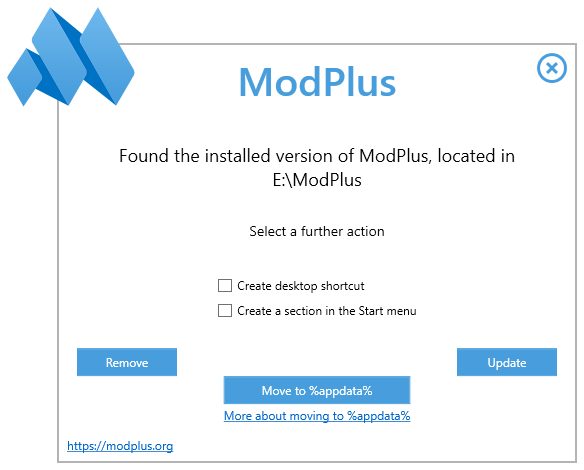
Accordingly, if ModPlus is already installed in the %appdata%\ModPlus directory, then the transfer button will not be there.
P.S. The %appdata%\ModPlus directory was already used to store user data and other configurations. This data will now be stored in the %appdata%\ModPlus Data directory. All data is migrated automatically when starting the auto-update module version 12.5.0.0 and higher or when starting the web installer.




