Revit. Coloring tabs by view type and changing the autosave service
Today we've released an update to the Revit working libraries that contains important and interesting changes to the tab coloring service and the autosave service, and now we'll tell you more.
First - in the tab coloring service we've increased the maximum thickness value when coloring the left border. Up to 26, which allows to maintain symmetry in the icon coloring.
Second - in the tabs coloring service we added an option to paint tabs by view type:
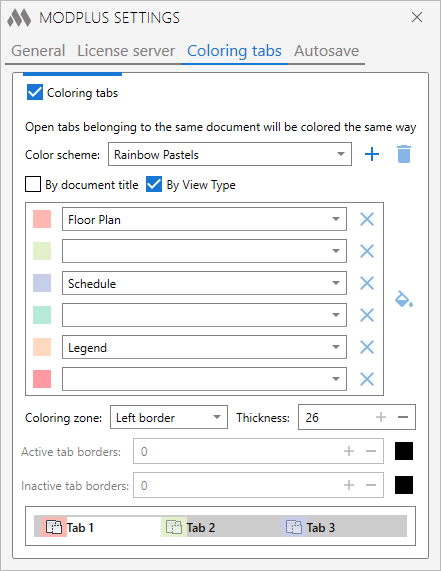
This option suits those who often work with a single file rather than with many open files. But there is a limitation - coloring by view type will only work in the Russian and English versions of Revit, because there is no easy way to know the view type of the tab, and we had to go for a trick related to localization. If you have a different program language, write to us.
But unfortunately we didn't manage to make the coloring in the drop-down list
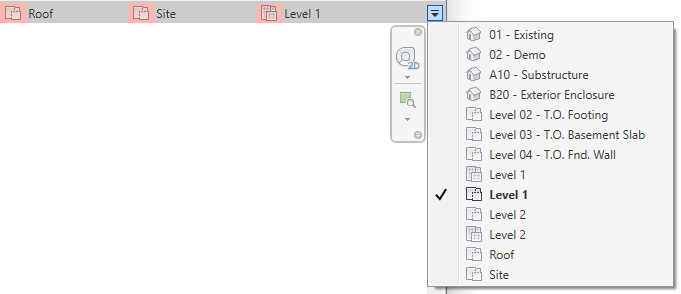
Third, we added the autosave service saving .os$ when you save the file manually and restoring from .os$ when you cancel the save.
How this works: you have the autosave service enabled. You open it and the service creates a file with the extension .os$. You work for some time, and if you press the "Save" button, the service recreates the .os$ file at this time. You continue working - at specified intervals, the file is autosaved, but it has no effect on the .os$ file. You decide to close the file, but do not save it (the "Save file?" box appears and you choose "No") - in this case, after closing the file, the service restores the current file from the .os$ file.
Enjoy your work with ModPlus!




