Icon
Related news and articles
Using
The plugin consists of two commands:
Commands. Panel Mode
Search and launch commands through a floating panel with tracking of recent commands and a list of favorite commands
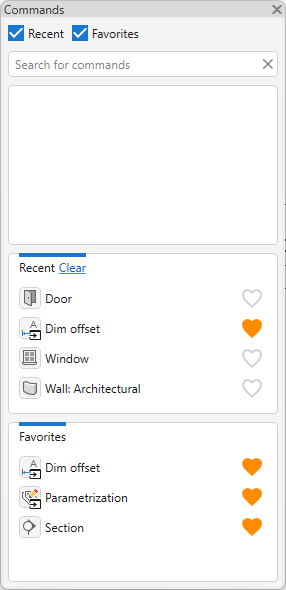
The floating panel contains a search bar, as well as two sections added to the panel when the Recent and Favorites options are enabled.
Command Search – is a tool for searching for commands located on the Revit ribbon. When you enter a command name, a quick case-insensitive search is performed and a list of found commands is displayed. To run the command you are looking for, click on its name in the list.
If the command found is not currently available on the Revit ribbon (e.g. sketch or group editing mode is active), it will not be possible to run it using the plugin either.
If any third-party plugin commands were hidden from the Revit ribbon at the time Revit was loaded, these commands cannot be launched using the plugin in the current Revit session, even if they are returned to the ribbon.
Recent – a list of the most recently used commands with the ability to clear the list.
Favorites – a list of favorite commands. To add a command to the list, click the.png) to the right of the command name in the list of found commands or in the Recent section.
to the right of the command name in the list of found commands or in the Recent section.
Command Line
Search for and run commands via the command line built into the Revit interface.
After launching the plugin, you must select in which part of the screen the command line will be placed:
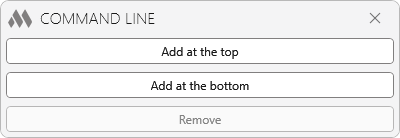
Add at the top – the command line will be located at the top of the Revit workspace
Add at the bottom – the command line will be located at the bottom of the Revit workspace
Remove – removes the previously added command line.
When entering a command name, a quick case-insensitive search is performed and a list of found commands is displayed. To run the command you are looking for, click on its name in the list.