-
Quick creation of spot dimensions on section and elevation views
Icon








Related news and articles
Using
There are two options to create spot dimensions (select the appropriate command on the ribbon):
- by elements of the current file
- by elements from linked files.
The plugin works on Section and Elevation views.
When you start the plugin, you must select the elements in the view with a selection rectangle. The plugin also handles pre-selected elements of the current file. After selecting, a window will appear:
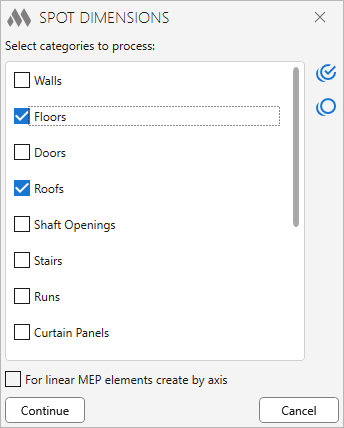
This window displays a list of categories derived from the selected elements, in which you must check the categories for further processing.
You can use buttons to work with the list of categories:
 — check all items in the list.
— check all items in the list. — uncheck all items in the list.
— uncheck all items in the list.When you select MEP elements, the following options become available:
For linear MEP elements create by axis — the option, when it is enabled, the spot dimension is set only along the element axis.
Spot dimensions for MEP elements: — option that allows you to specify the position of spot dimensions. The following options are available: Above, Below, Above and below.
If you select floors, you can also specify the position of spot dimensions using the Spot dimensions for Floors: option.
When working with curtain walls, it is important to keep in mind that when selecting with the frame, the list will include the entire curtain walls (walls category) as well as its panels and mullions. Each of these elements can be selected manually. If you check only the "Walls" category in the plugin window, the top and bottom spot dimensions of the stained curtain wall will be set for the outermost mullions or panels. If you select the "Curtain wall mullions" and "Curtain wall Panels" categories, the spot dimensions will be set for the elements of the respective categories.
After clicking Continue you will be prompted to specify the location point of the spot dimensions.
-
-
Change history forYear
2025 Year
Revit: Spot dimensions 1.6.6.0 (23.12.2025)
FixFixed an error where detail lines and model lines were not processed.Revit: Spot dimensions 1.6.5.0 (23.11.2025)
FixFixed geometry retrieval for the "Generic Models" category.Revit: Spot dimensions 1.6.4.0 (10.08.2025)
ImprovedThe plugin window has been made resizable.2024 Year
Revit: Spot dimensions 1.6.3.0 (17.12.2024)
FixFix some bugs.Revit: Spot dimensions 1.6.2.0 (20.09.2024)
FixFix some bugs.Revit: Spot dimensions 1.6.1.0 (19.09.2024)
FixFixed "No work plane set in current view" error.Revit: Spot dimensions 1.6.0.0 (18.09.2024)
NewThe main algorithm has been improved.Revit: Spot dimensions 1.5.1.0 (17.09.2024)
FixFixed an error occurring when selecting elements from a linked file.Revit: Spot dimensions 1.5.0.0 (17.09.2024)
NewAdded possibility to specify the position of Spot Diemsions for floors.NewAdded possibility to specify the position of Spot Diemsions for MEP elements.NewProcessing of faces instead of edges for solid elements.NewCreating a Spot Dimension from the extreme point of the element geometry.2023 Year
Revit: Spot dimensions 1.3.3.0 (10.11.2023)
ImprovedUsing the ModPlus.Xaml.Behaviors.Wpf.dll library instead of Microsoft.Xaml.Behaviors.dll to resolve compatibility issues with other plugins.2022 Year
Revit: Spot dimensions 1.3.2.0 (18.11.2022)
NewAdded option "For linear MEP elements create by axis".ImprovedAdded command access settings on the ribbon.ImprovedIcons changed.2021 Year
Revit: Spot dimensions 1.2.0.0 (21.06.2021)
NewAdded command to create spot dimensions by elements from linked files.NewAdded processing of beams, openings and curtain walls.Revit: Spot dimensions 1.0.1.0 (07.06.2021)
FixFix some bugs.Revit: Spot dimensions 1.0.0.0 (06.06.2021)
ReleaseRelease. -




