-
External dimensions on the floor plan
Icon




Description
Plugin allows you to put in one click the external dimensions on the floor plan. Plugin only processes horizontal and vertical walls and axes. The outer dimensions are set according to the current working configuration, which indicates the sides of dimensioning and setting of dimensional chains
Related news and articles
Using
For the plugin to work, at least one working configuration must be present.
If the plugin starts, if the configuration is missing, you will be prompted to open the working configuration settings:
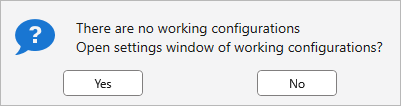
The configuration settings window can also be opened from the Revit ribbon by launching the command "External dimensions. Settings"
The settings window contains configuration controls and several general settings for the function:
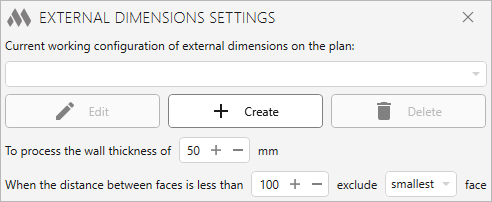
At the top of the window is a drop-down list of all created working configurations. The configuration selected in the list is current when the plugin is running.
Edit – opens the edit window for the currently selected configuration. The editing window is similar to the configuration window (described below).
Create – opens the window for creating a new configuration (described below).
Delete – permanently delete the selected configuration.
To process the wall thickness of … mm – sets the value for filtering walls before processing. It will help to exclude from processing, for example, the external finish, also made by the Wall.
When the distance between faces is less than … exclude … face – the exception of the faces of the wall between which the distance is less than the specified. For example, window families can create quarters in a wall. In this case, the size of this quarter will be created, which is not needed in external dimensions. When setting up - When the distance between faces is less than 100, exclude the largest face - if there is a distance between two faces less than the specified one (but more than a quarter of the window), then the largest of the two faces will not be taken:
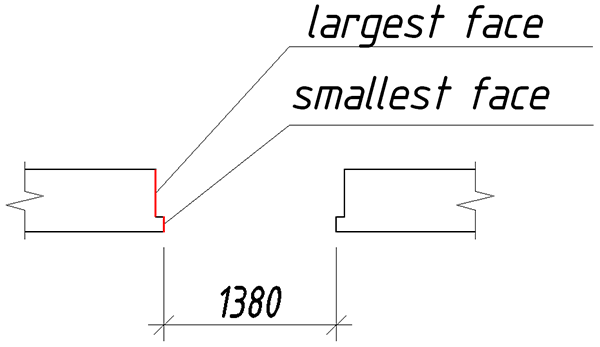
Create/Edit Configuration Window
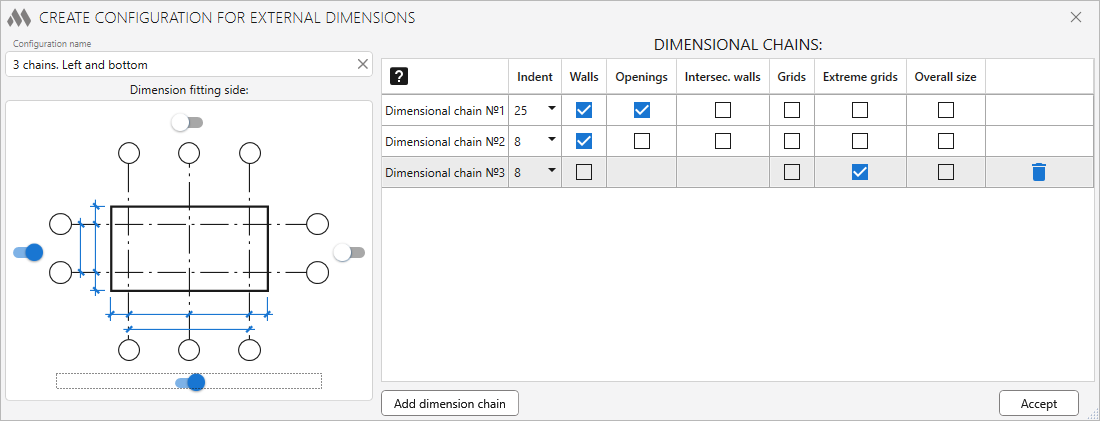
In the upper left part of the window there is a field for specifying the name of the configuration. This name will be displayed in the configuration selection list in the previous window.
Below is the side selection for dimensioning. To enable/disable the option, use the switch next to the corresponding side of the plan. To create a configuration, at least one side must be selected.
In the right part of the window contains a table with dimensional chains of the current configuration. The configuration must contain at least one dimension chain. For each dimension chain, you can specify the following options for setting sizes:
Indent – indent of the dimension line from the previous element. For the first dimension chain, the indentation is set from the last selected wall. For subsequent dimension chains, the indentation is set from the previous dimension chain. Indentation is given in mm in physical units - i.e. the indent distance will vary depending on the scale on the plan.
Walls – setting the overall dimensions of the walls in a given direction. Those. vertical walls for left/right direction, horizontal - bottom/top. When this checkbox is checked, the checkboxes for Openings and Intersecting walls become available.
Openings – dimensioning along wall openings in a given direction.
Intersec. walls – dimensioning along walls that are perpendicular to a given direction and intersecting all walls in a given direction.
Grids – dimensioning along axes perpendicular to a given direction.
Extreme grids – dimensioning along extreme axes perpendicular to a given direction. This option disables the ability to dimension on walls for the current dimension chain.
Overall size – dimensioning of the overall size in this direction. Overall size in current direction is the distance from the extreme edges of the outer walls. This option disables all other options for the current dimension chain.
In the last column of each dimension chain is the delete chain button. To display the button, the chain in the table must be selected.
Add dimension chain – adding a new dimension chain to the table. Names of dimensional chains in the table are set automatically and do not affect the plugin.
Accept – closing this window with saving all configuration settings.
In case of starting the plugin with the existing working configuration, a request will be made to select:
Select walls and grids – selection of walls and axes in the current plan. When choosing, the filter by elements works, so you can simply select the entire plan.
The floor plan selected should preferably form a closed polygon of walls. Otherwise, the result of the plugin may not be obvious.
In the case when only axes are selected on the plan, the processing of demention chains goes in reverse order and the indent is counted from the farthest point of the axis.
For example, set the following configuration settings:
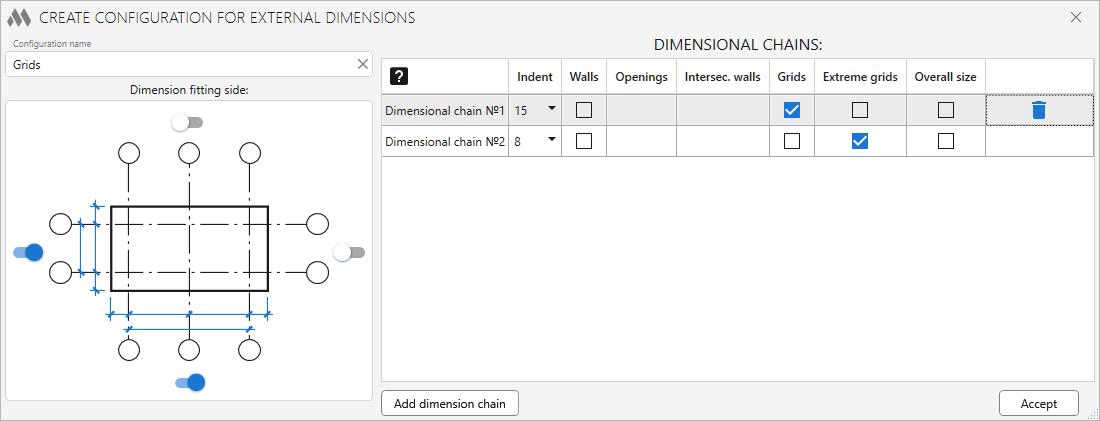
Select the axes on the plan:
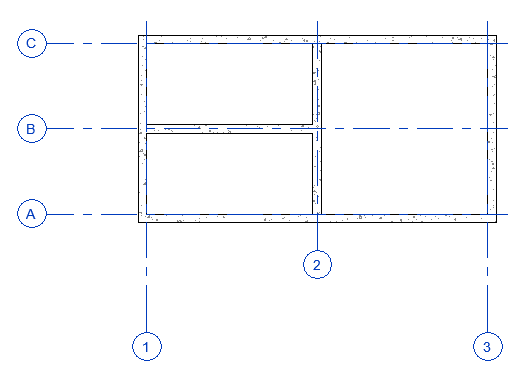
You get the result:
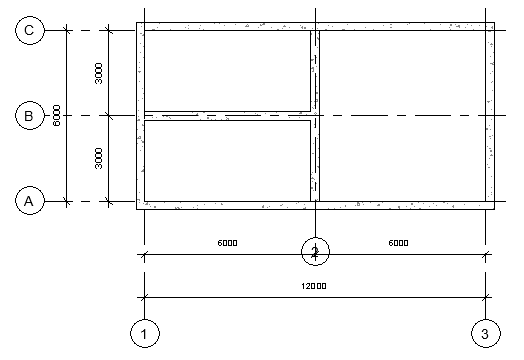
-
-
Change history forYear
2024 Year
Revit: External dimensions on plan 1.8.0.0 (19.03.2024)
FixFixed a bug where saved configurations were not loaded.2023 Year
Revit: External dimensions on plan 1.7.9.0 (10.11.2023)
ImprovedUsing the ModPlus.Xaml.Behaviors.Wpf.dll library instead of Microsoft.Xaml.Behaviors.dll to resolve compatibility issues with other plugins.2022 Year
Revit: External dimensions on plan 1.7.8.0 (19.12.2022)
FixFix some bugs.Revit: External dimensions on plan 1.7.7.0 (06.12.2022)
ImprovedPlugin availability on all plans.Revit: External dimensions on plan 1.7.6.0 (22.11.2022)
NewAdded ability to process only Grids.ImprovedChanged settings storage scheme.ImprovedChanged icons.ImprovedAdded command access settings on the ribbon.2021 Year
Revit: External dimensions on plan 1.6.3.0 (12.07.2021)
ImprovedMade some edits to grids processing when creating dimensions.2020 Year
Revit: External dimensions on plan 1.6.2.0 (25.12.2020)
NewAdded post-processing with the removal of zeros from the dimension chain.Revit: External dimensions on plan 1.5.2.0 (05.11.2020)
ImprovedService update.Revit: External dimensions on plan 1.5.1.0 (01.03.2020)
The error of obtaining the incorrect Z value of the cut plane of the level in the event that the geographic location is specified in the project is fixed.Revit: External dimensions on plan 1.5.0.0 (14.01.2020)
Fixed wrong indentation from the outer walls to the first dimension chain.2019 Year
Revit: External dimensions on plan 1.4.0.0 (07.09.2019)
Fixed handling of openings in the wall created by the Opening element.The creation of dimensions are combined into one transaction, allowing you to undo the creation of all the dimension chains at once.Revit: External dimensions on plan 1.2.3.0 (08.03.2019)
Fixed some bugs.2018 Year
Revit: External dimensions on plan 1.2.0.0 (31.10.2018)
ModPlusStyle styling.Revit: External dimensions on plan 1.1.1.0 (16.06.2018)
Changes are made in view of transfer of a folder of storage of the user settings. -




