Icon
Related news and articles
Using
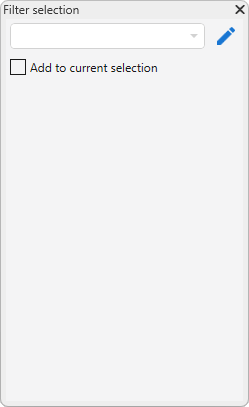
When you start the plugin, a floating panel appears with a list of configurations that are set in the plugin settings window  :
:
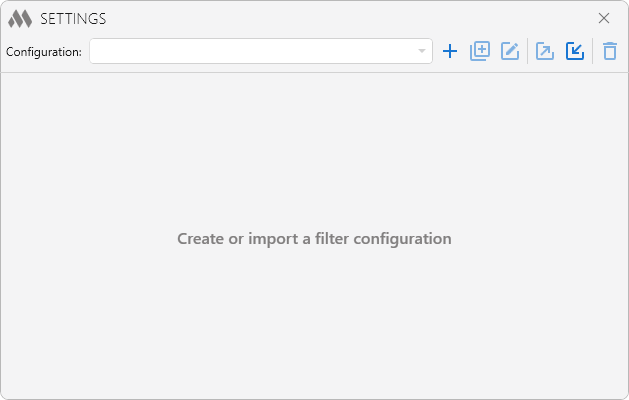
To get started, you need to create a configuration  or import a configuration from the xml-file
or import a configuration from the xml-file  . In the upper part of the window there is a drop-down list of configurations, to the right of it there are configuration management buttons that allow you to duplicate
. In the upper part of the window there is a drop-down list of configurations, to the right of it there are configuration management buttons that allow you to duplicate  , rename
, rename  , export
, export  and remove
and remove  current configuration.
current configuration.
Using the Activate the configuration if the type of the active view:... you can select the view type, when switching to which this configuration will become active in the plugin floating panel. If the option Not dependent on the type of view is selected, the configuration will be active on any views except those for which other configurations with a specified view type are set.
Next, you need to add one or more elements filters using  . For each filter you can specify a name and a selection scope: on the active view or in the entire document.
. For each filter you can specify a name and a selection scope: on the active view or in the entire document.
Filters can be dragged in the list with the left mouse button, duplicated  and removed
and removed  .
.
For example, the "Model" configuration is not dependent on the type of the active view. It includes three filters: the "Exterior Walls" filter, which selects elements of the Walls category whose Function type parameter equals Exterior, the "Interior Walls" filter, which selects elements of the Walls category whose Function type parameter equals Interior, and an unnamed filter, which selects elements of the Floors category whose bottom elevation is greater than 5000:
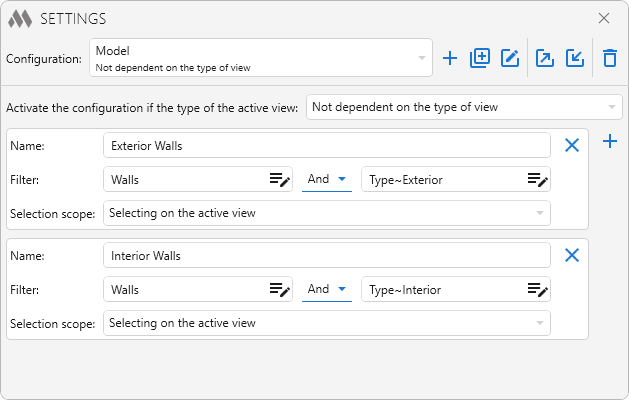
After configuring, the floating panel displays the name of the active configuration in the drop-down list.
The plugin allows performing the following actions available from the drop-down list:
- Select – selects elements matching the filter settings in the active view or throughout the model.
- Select from selection – selects elements matching the filter settings only among the preselected objects in the active view or model.
- Add to current selection – adds elements that match the filter settings to the existing selection.
- Exclude from current selection – removes from the current selection the elements that match the filter settings in the active view or model.
Below are paired configuration filter buttons. When clicked, they select elements according to the filter parameters:
- the left button (highlighted in blue when hovered) selects in the active view,
- the right button (highlighted in pink) selects throughout the entire document.
Each button displays either the filter name or the filter condition if the name is not specified.
Once the configurations are set up, the floating panel displays the name of the current configuration in a drop-down list. Below, buttons with configuration filters are available, when clicked on, elements are selected in the model according to the filter settings. Each button indicates the selection scope (V for the active view, D for the entire document) and the name of the filter or filter conditions if no name is specified.
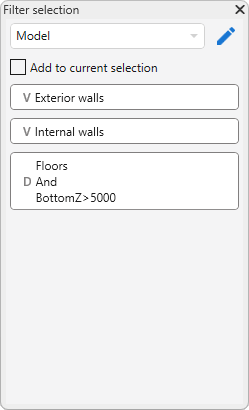
The Add to current selection option allows you to add elements corresponding to the filter settings to previously selected elements in the model when you click the button.