-
Collection of plugins for automation of engineering systems connections
Icon


Related news and articles
Using
The plugin consists of several commands:
Connect connectors
Connect two connectors (or MEP curves) by rotating and moving the first selected one.




The command works in cycles. Each cycle consists of two requests to select an element:
Select the element to join – select the element (fitting or section of the network) to be connected.
Select element to connect – select the element (fitting or network section) to which the previously selected element will be connected.
Connection of elements is made through free connectors, which are located closer to the cursor position, which was at the moment of element selection. If the direction of the connectors does not coincide, the first (to be connected) element will be rotated.
Connect straight
Batch connection of straight pipes, ducts, wires, cable trays or conduits lying in one straight line.




When the command is launched, it is necessary to select linear sections of pipes, ducts, wires, cable trays or ducts. The plugin will then search for sections that lie in a straight line and connect them.
Connect diffusers
Batch connection of diffusers to ducts




After starting the command, select in the model the diffusers to be connected and the ducts to which you want to connect the diffusers, and click "Finish". Then the settings window will be displayed:
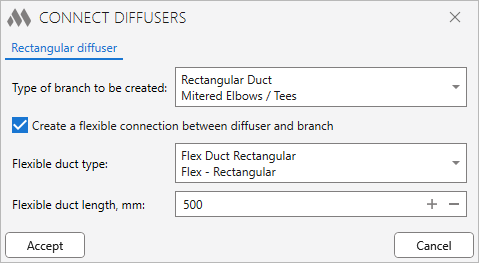
The settings window will have several tabs (1 to 3) depending on the shape of the connector of the selected diffuser: settings for round diffusers, settings for rectangular diffusers, and settings for oval diffusers. The settings on these tabs are identical.
Type of branch to be created – drop-down list of duct types of the current document, in which you select the type of duct used to build the branch (section between the diffuser and the target duct).
Create a flexible connection between diffuser and branch – if checked, a flexible connection between diffuser and branch will be created. The properties Flexible duct type (sets the type of flexible duct) and Flexible duct length (sets the projection distance (i.e. duct length in plan) between the connection points of the flexible duct) will become active.
The command processes only diffusers which have one unconnected connector oriented along the Z-axis.
Disconnect сonnectors
Breaks the connection between the nearest connected connector of the selected MEP element and the adjacent element.




The command works cyclically. After starting the command, the following action must be performed:
Select the element to disconnect – select the element that will be disconnected. The disconnection will occur through the connector closest to the cursor position at the moment the element is selected.
-
-
Change history forYear
2025 Year
Revit: MEP connect 1.5.2.0 (09.09.2025)
NewAdded the "Disconnect connectors" command.FixFixed some errors.2024 Year
Revit: MEP connect 1.4.1.0 (18.11.2024)
ImprovedConnect connectors: Added ability to connect connectors of different shapes.Revit: MEP connect 1.4.0.0 (16.05.2024)
NewAdded ability to connect connect connectors of different sizes in the "Connect connectors" command.Revit: MEP connect 1.3.9.0 (28.04.2024)
ImprovedRemoved transaction grouping in the "Connect connectors" command.ImprovedAdded connector check in the "Connect connectors" command.Revit: MEP connect 1.3.6.0 (09.01.2024)
FixConnect straight: fixed a bug where existing connections were not restored.2022 Year
Revit: MEP connect 1.3.5.0 (28.11.2022)
FixFix some bugs.Revit: MEP connect 1.3.4.0 (25.11.2022)
FixFix some bugs.Revit: MEP connect 1.3.3.0 (23.11.2022)
FixThe "Connection already exists" error was fixed in the "Connect straight" command.Revit: MEP connect 1.3.2.0 (21.11.2022) Read more
NewAdded "Connect fittings" command.NewAdded "Connect straight" command.ImprovedConnect diffusers: creating a tap or tee connection based on the routing settings of the selected duct type..ImprovedConnect diffusers: Consideration of the vertical section length when creating a flexible duct.Revit: MEP connect 1.1.0.0 (18.11.2022)
FixFixed "The ElementId levelId is not a Level" error when creating ducts in Revit 2022 and older.Revit: MEP connect 1.0.0.0 (17.11.2022) Read more
NewRelease. -




