Icon
Description
The plugin performs MEP bypassin. To do this, you first select the intersecting elements (the elements you want to bypass), and then simply select the elements in the model that you want to bend
Related news and articles
Using
The plugin has two operating modes Standard and By templates, each with its own tab. The plugin window opens on top of all windows and doesn't block Revit, which allows you to work conveniently without having to re-run the plugin.
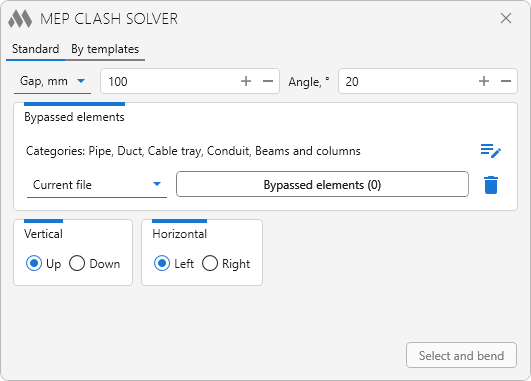
Before you can create a bypass, you must configure the settings using the following instruments:
- Offset setting – sets the offset relative to the axis or the outermost edge of the bypassing element in millimeters.
- Angle, ° – specifies the angle of the bendable element.
Below you can configure the categories of the bypassed elements. Pressing  opens a selection window, where you need to select the necessary categories.
opens a selection window, where you need to select the necessary categories.
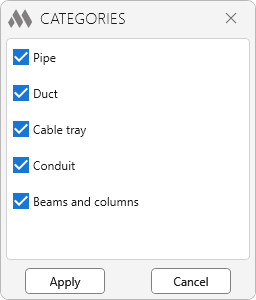
Next, the selection of bypassed elements. It is suggested to select from the drop-down list where the bypassed elements are located: in the current files or in the linked files.
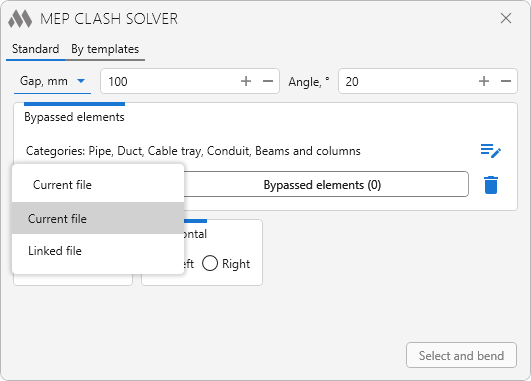
To select bypassed elements, click the Bypassed elements (...) button. Each time you select a bypassed element using the left mouse button or the selection rectangle, it is automatically added to the bypassed collection. The button displays the number of selected elements.
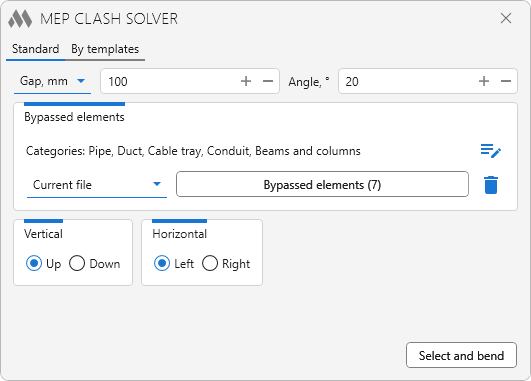
To clear the collection of bypassed elements, press  .
.
Below are the tools for controlling the bend direction, which set the offset when building a bend in the case of vertical (Top, Bottom) and horizontal (Left, Right) intersection.
If the bypassing elements collection is not empty, the Select and bend becomes available. After clicking it, you must select in the model the elements for which you want to create a bend.
If multiple bypassing are selected and one element intersects them all, the bend will be built through all the intersected elements at once.
Before bend:
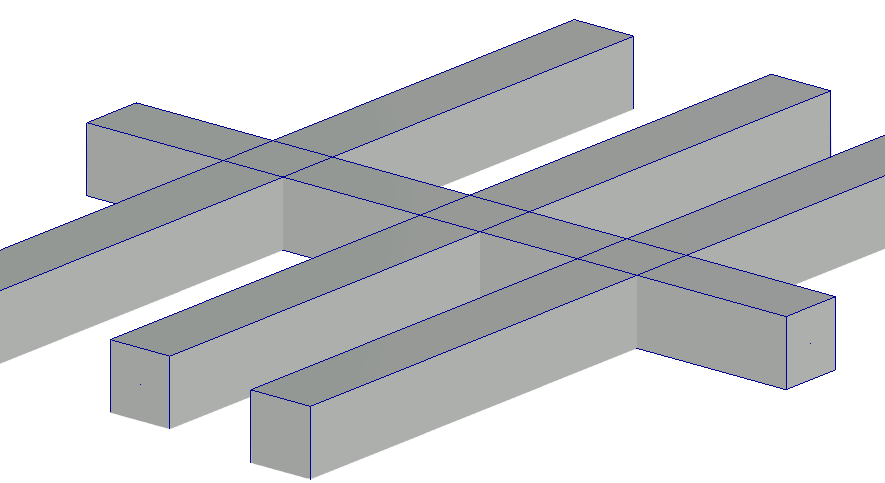
After bend:
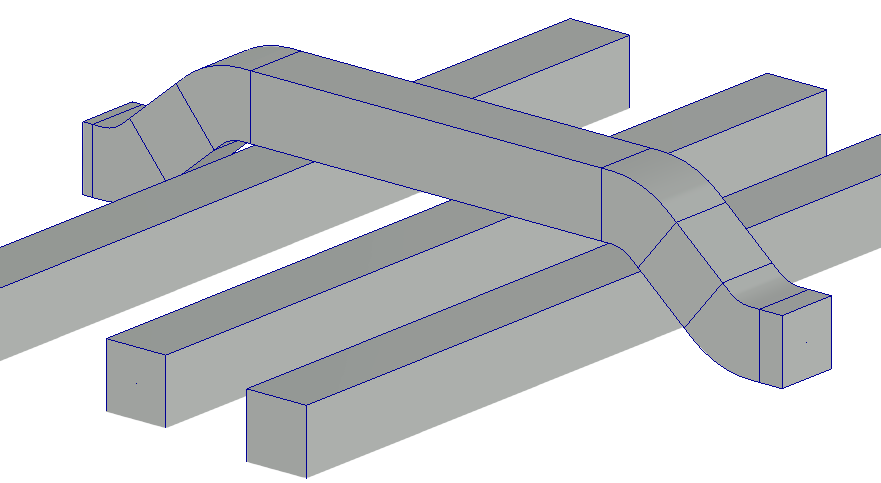
If an error has occurred while building the bend (most often related to setting incorrect offset and angle values), a window with options for further work will be displayed:
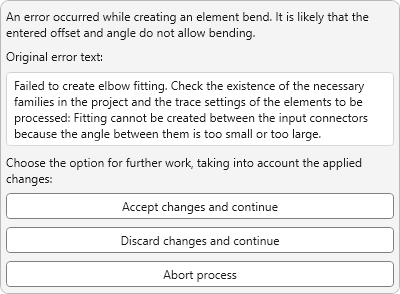
Allows to perform bends in batch for a large number of elements by pre-configured templates, with the ability to filter by category and parameters.
The basic algorithm for performing a bypass is the same as in the Standard tab.
To start, a new configuration of the template must be created by pressing the  at the end of the line. To delete an existing configuration, press
at the end of the line. To delete an existing configuration, press  .
.
The template is a rule box in which the bypassing settings are set:
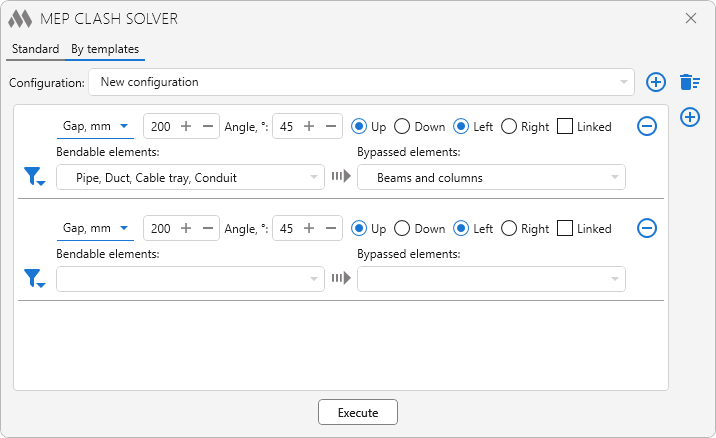
To add or remove rules, use buttons  and
and  respectively.
respectively.
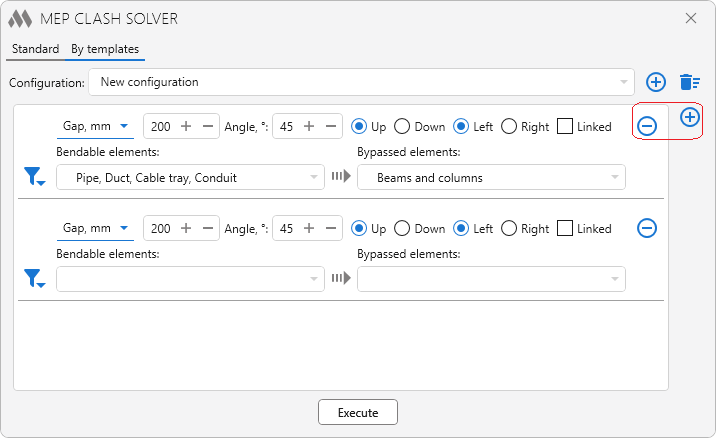
The upper part of the rule represents the bypass presets window from the Standard tab.
By clicking the  button it is possible to filter bending and bypassed elements by parameters and values of these parameters.
button it is possible to filter bending and bypassed elements by parameters and values of these parameters.
Parameters can be entered or deleted with the corresponding  and
and  keys.
keys.
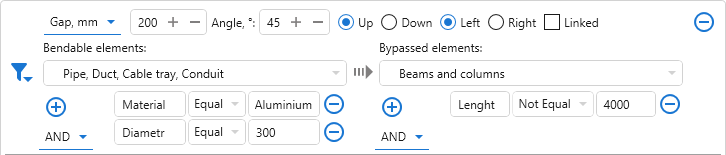
It is also possible to select AND or OR filter conditions, where:
AND – for an element to be selected, it must match all filters
OR – it is enough to match one of the filters.
To perform the bypass, click the Execute button.