ModPlus settings
Call options
- ModPlus Floating Menu (AutoCAD)
- ModPlus Palette (AutoCAD)
- AutoCAD Ribbon
- Revit Ribbon
- AutoCAD Command Line: _mpSettings
- Renga Menu
Icon
Using
This section provides ModPlus settings for supported products, as well as license server settings.
- ModPlus settings window in Revit
- ModPlus settings window in AutoCAD
- ModPlus settings window in Renga
- License server settings
The main ModPlus plugin settings for all products are similar to the settings on the tab Settings in the Configurator.
ModPlus settings window in Revit
General
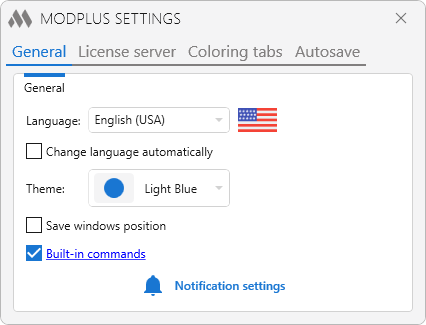
General tab allows you to select the interface language and change the design theme. Change language automatically option allows you to change the localization of all ModPlus components depending on the version of Revit you are running. You can also customize saving the position of plugin windows and closing the window by pressing the Esc key using the appropriate options.
Notification settings allows to select which notifications will be shown to the user. Similar settings are present in the Auto update module.
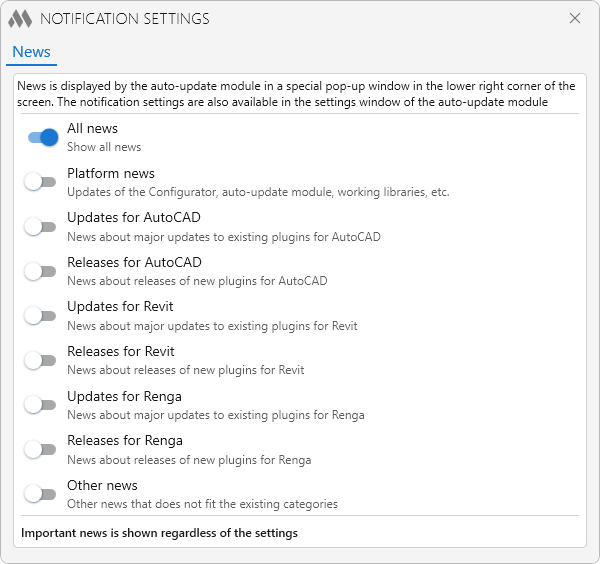
Licsense server
Selecting and configuring the license server. A description of the settings can be found later in the chapter License server settings.
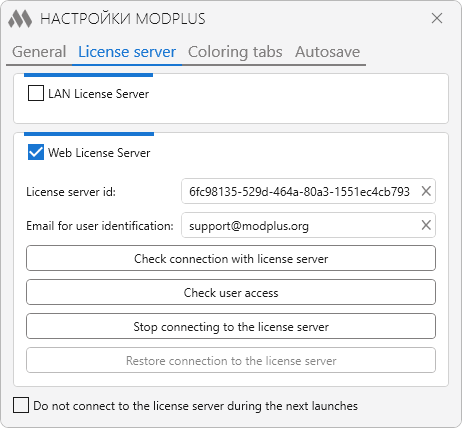
Built-in commands
Use the Built-in commands option to add built-in ModPlus commands to the Revit ribbon, specifying whether to place the buttons at the start or end of the panel. You can also individually enable or disable desired commands from the general list.
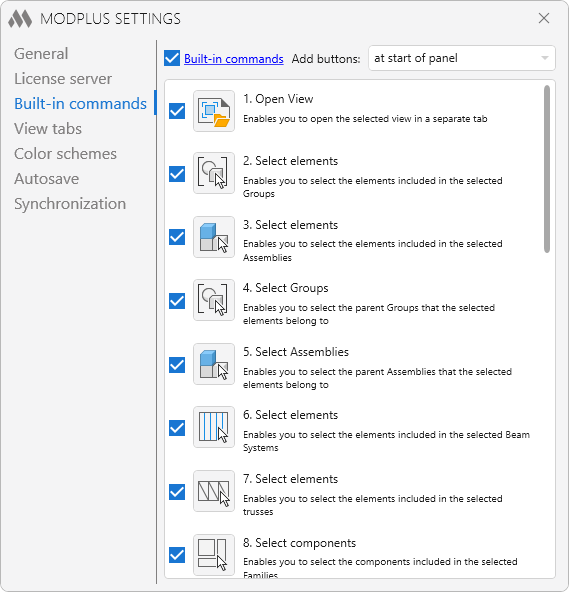
View tabs
Settings for displaying and managing tabs of open views.
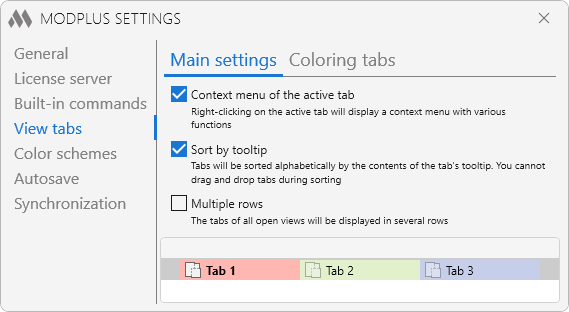
Coloring tabs — enable/disable the service that allows to color the open tabs related to the same document with the same color.
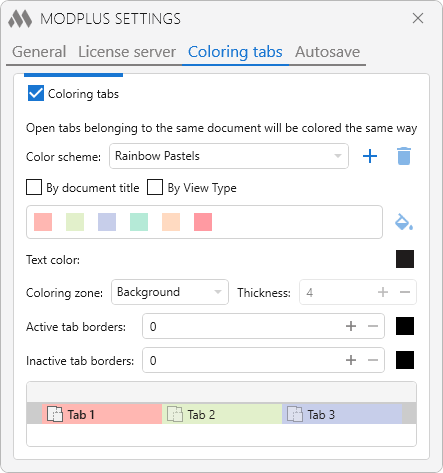
More details about this setting are described in the Help: View tabs.
COLOR SCHEMES
The service allows you to change the settings of Revit color schemes.
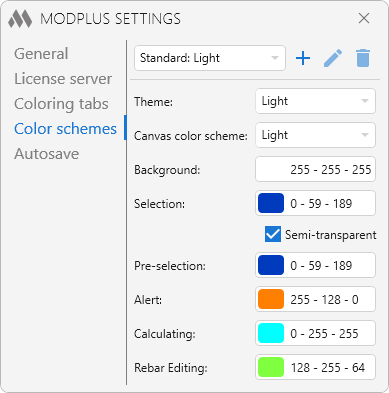
For a more detailed description, see in the Help: Color Schemes.
Autosave
This service allows to automatically save files at specified intervals.
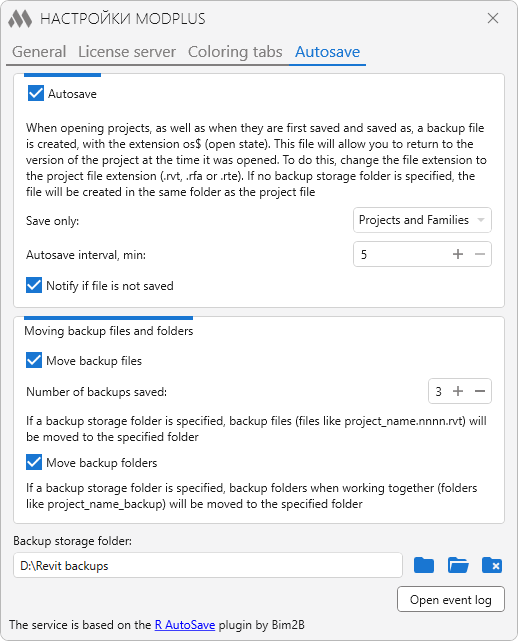
More detailed explanations of the functions and settings of this option are described in the Help: Autosaver.
Synchronization
This service notifies (changes the color of the Revit window title bar) according to the specified settings.
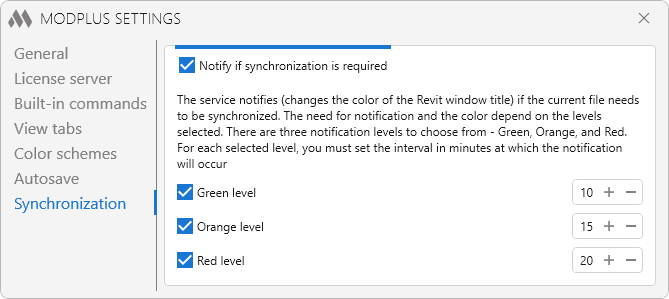
For a more detailed description, see in the Help: Synchronization notification.
ModPlus settings window in AutoCAD
General
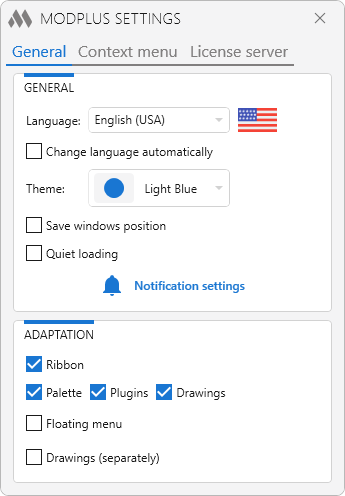
In the General group it is possible to select the interface language, change the design theme and configure notifications (described earlier). Change language automatically option allows you to change the localization of all ModPlus components depending on the version of AutoCAD you are running.
In the Adaptation group it is possible to select the variant of displaying adaptation elements — tabs on the ribbon, palettes and floating menu.
The main palette can contain a tab with all the installed and connected plugins, a tab with the list of open drawings, as well as connected tabs — Layout manager and Smart Properties.
When the Floating menu option is activated, the ModPlus floating menu will be freely placed on the screen.
When hovering over the floating menu a list with all installed plugins will be displayed. It is possible through this menu to call the main settings window and the list of open drawings (if enabled in the settings).
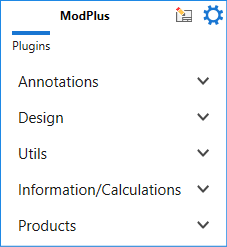
It is also possible to call the Title blocks plugin field settings.
If the Drawings (separately) option is activated, the list of open drawings will be placed in a separate floating menu.
CONTEXT MENU
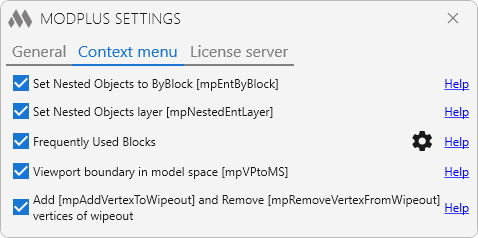
Detailed description of each setting is given in the help:
- Set Nested Objects to ByBlock
- Set Nested Objects layer
- Frequently Used Blocks
- Viewport boundaries in model space
- Add and Remove vertices of wipeout
LICENSE SERVER
Select and configure the License Server. The settings are described in the next chapter License server settings.
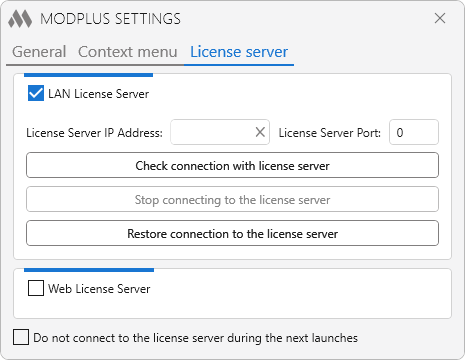
ModPlus settings window in Renga
Settings window includes several groups: general settings and license server settings.
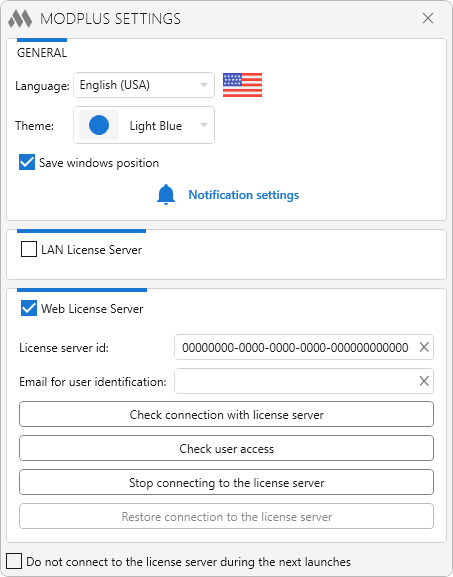
In the General group it is possible to select the interface language, change the design theme and configure notifications (described earlier).
License Server settings are described further in the License Server Settings chapter.
License server settings
License server settings are the same for all programs (Revit, Renga, AutoCAD).
License Server type – drop-down list for selecting the license server type. There are 3 options available: License server is not used, LAN License Server, Web License Server.
Web License server
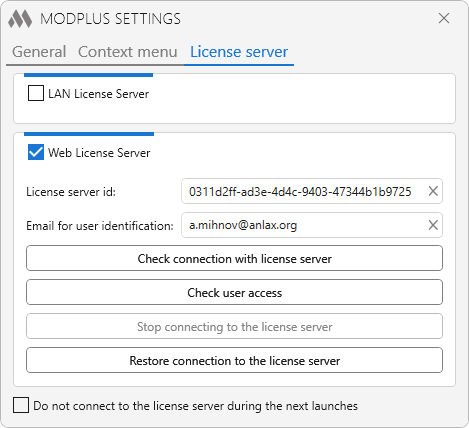
Group Web License Server allows you to configure the settings of the license server id and email for user identification to communicate with Web License Server similar to the settings in Configurator
Check connection with license server – check connection with Web License Server. License Server must be enabled.
Check user access – verification of the user with the specified email authentication for access to the Web License Server. The license server must be enabled. User with email identification must be added to the list of allowed.
Stop connecting to the license server – disconnects the connection with the license server in the current product session (AutoCAD, Revit, Renga). If other copies of products are running at this time, the connection to the server in them does not stop.
Restore connection to the license server – enables connection to the license server in the current product session (AutoCAD, Revit, Renga).
LAN License server
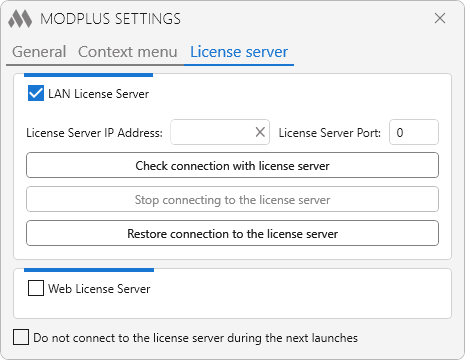
Group LAN License Server allows you to set the ip address and port settings to communicate with License Server similar to the settings in Configurator
Also allows:
Check connection with license server – check connection with LAN License Server. License Server must be enabled to listen.
Stop connecting to the license server – disconnects the connection with the license server in the current product session (AutoCAD, Revit, Renga). If other copies of products are running at this time, the connection to the server in them does not stop.
Restore connection to the license server – enables connection to the license server in the current product session (AutoCAD, Revit, Renga).




