Revit. Multiple rows tabs, new built-in commands, synchronization notification, wall and family filtering
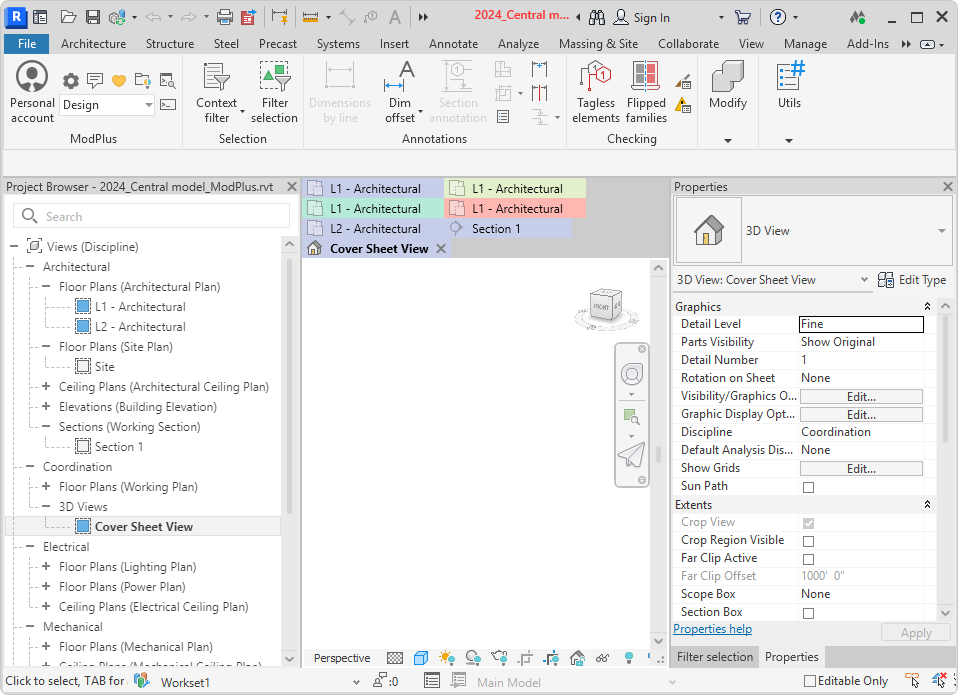
Today we have an update to the working libraries for Revit, in which we have added many new features:
- Multiple rows tabs,
- Notification when synchronization is required,
- Management of built-in commands,
- New built-in commands,
- New filtering options for walls and families.
Read on for more details.
View tabs
There is a new tab View tabs in the settings window, which consists of two sections - "Main settings" and "Coloring tabs". The coloring is already known to you, so let's consider the "Main settings" tab:
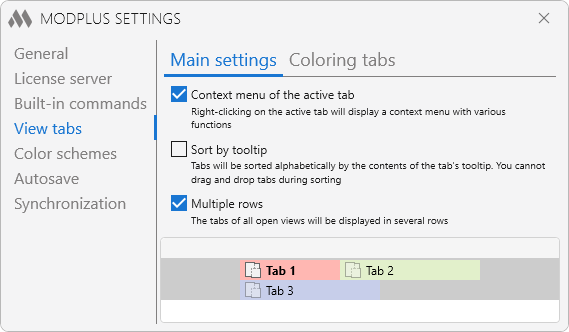
We made it possible to enable/disable the context menu of the active tab, moved tab sorting from the context menu to the settings and added a new feature - multiple rows of tabs. If this option is enabled, all tabs of all open views will always be displayed on the screen, arranged in multiple rows:

Notification when synchronization is required
In the settings window there is a new tab Synchronization, where you can enable and configure the service of notifications about the need for synchronization:
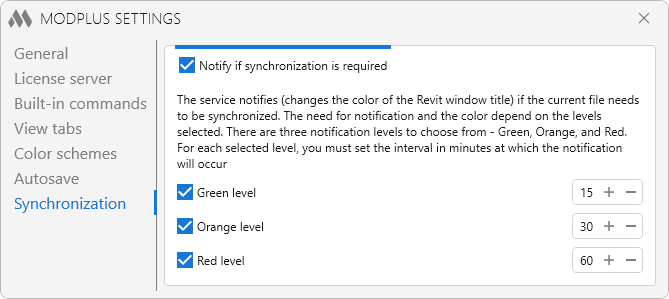
It works simply: if the current file has not been synchronized with the central model for more than the specified time, the Revit window title changes color according to the level - green, yellow or red:

Why the title? The goal was to show the notification so that it would definitely always be in front of your eyes. And at the same time not to use any pop-up notifications, as it annoys users. So we decided that changing the color of the title bar was the best solution. But if you have an idea how to do it differently (better), we'd love to hear from you!
Built-in commands
In the settings window, there is now a Built-in commands tab, where you can now not only enable or disable the entire service, but also enable or disable specific built-in commands:
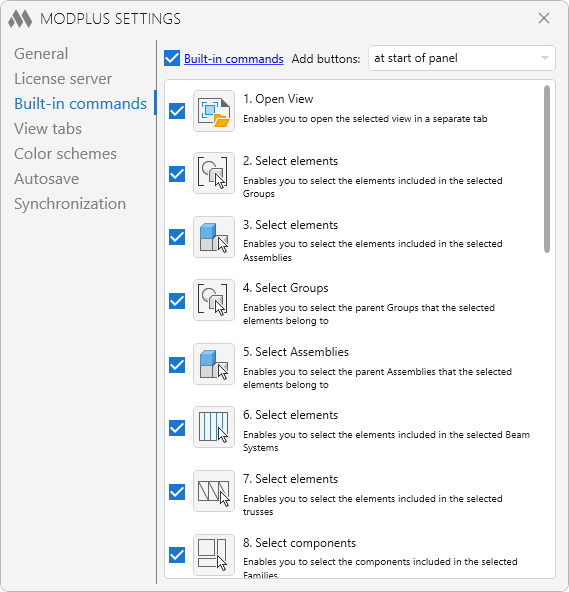
We've also added eight new built-in commands:
- Changing the visibility of subcategories for the selected element's category,
- Creating a plan for the selected level,
- Selecting elements by selected level,
- Selecting the elements inserted into the host element,
- Unloading the selected link,
- Opens the folder where the selected link is located,
- Selecting the elements within the selected truss,
- Selecting the elements that form the boundary of the selected room.
Elements filter
New conditional parameters have been added to the filter of elements by parameters, which is used in a large number of plugins:
- Curtain – allows you to filter Curtain walls,
- Nested – allows you to filter nested families,
- Parent – allows you to filter parent families.
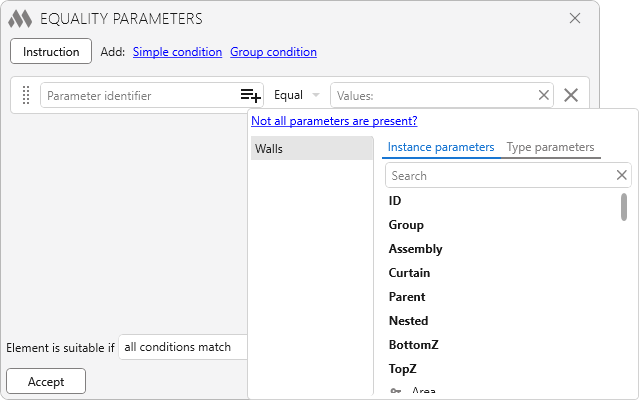
The correct use of conditional parameters is described in the instructions, which now open in a separate window.
Other
And some more new stuff:
- The list of favorite commands now shows commands that are menu items on the ribbon rather than buttons (externally, this difference is not noticeable). For example, these are commands such as "Line Styles", "Fill Patterns", etc.
- Added "Close windows by pressing the Esc key" option to the main settings, by disabling it you will disable close by Esc for all plugin windows.
All of the new features described in this article are included in Revit's working libraries and are therefore free of charge!
Enjoy your work with ModPlus!




