-
Managing view filters and view template filters with the ability to copy filters between view templates and/or views while maintaining graphics override settings
Icon




Related news and articles
Using
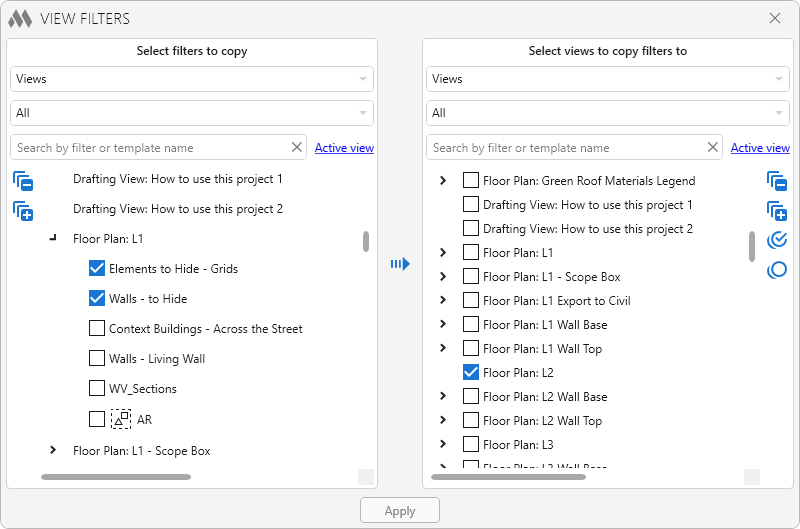
The plugin window is divided into two main areas:
The left area contains view templates or views, and filters for those templates or views, with the option to check (select) filters.
The right area also contains view templates or views, and filters, but with the ability to check (select) view templates or views.
Both zones contain filtering and searching elements:
- a drop-down list that changes the data source for filling the list - view templates or views.
- drop-down list with options for filtering by group of views, similar to Revit.
- text field for searching by filter or template name (type). To search for multiple values, you must specify them using semicolons without spaces.
The plugin window displays only views that have no template applied! And at the same time, only views that can have visibility filters!
In order to copy the filters, you need to find and select them in the left area. In the right area, you should check those view templates or views, to which you want to apply the selected filters.
For convenience of work with the lists, both areas have control buttons, which allow to collapse
 and expand
and expand  all elements of the list. In the left area, you can check all filters
all elements of the list. In the left area, you can check all filters  and uncheck all filters
and uncheck all filters  within the same view template or view. In the right area, these buttons check and uncheck all selections within the entire list of view templates or views.
within the same view template or view. In the right area, these buttons check and uncheck all selections within the entire list of view templates or views.To quickly find the current view in the view list, the Active View button is available in both areas:

If the plugin is running on a sheet, the Active Sheet button becomes available. When clicked, the search bar will list the names of views placed on the current sheet through viewports.
Use the
 button to copy the filters checked in the left area to the view templates or views checked in the right area. The new filters will have the status of Created and will be marked with a green bar.
button to copy the filters checked in the left area to the view templates or views checked in the right area. The new filters will have the status of Created and will be marked with a green bar.When hover the cursor over the filter, a delete button appears. If the filter existed in the view template or view at the time the plugin was launched, it will receive the Removable status and will be marked with a red stripe. In this case, instead of the delete button, a button will appear that allows you to clear the Removable status. If the filter has the Created status, then it will be removed from the list.
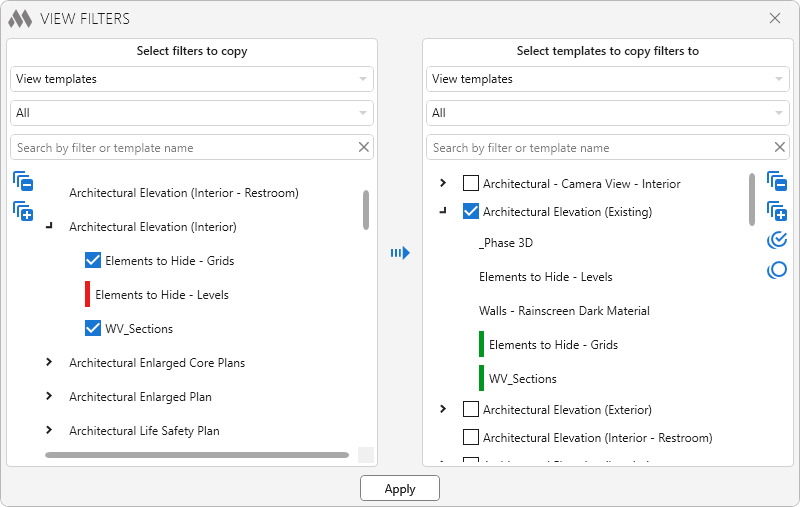
If you copy the same filter between different views, the graphics/visibility override settings are copied from the source view to the target view. The filter is marked with a blue bar:
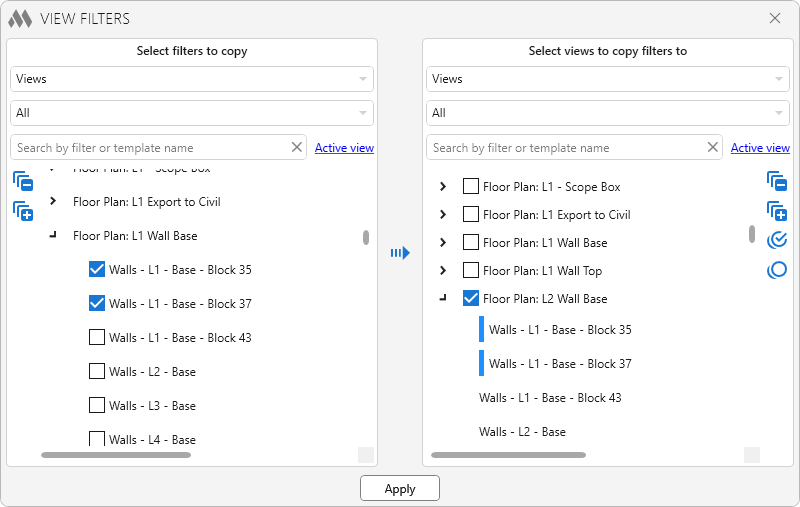
The order of filters determines their application priority. After copying, filters in the right zone can be moved within a single view or view template by holding the left mouse button. Additionally, filter order can be adjusted in existing templates and views—simply launch the plugin, make the necessary adjustments in the right zone, and click the Apply button.
The Apply button is used to set new filter statuses in the current document. After clicking it, filters with the Removable status will be removed from the view templates or views, and filters with the Created status will be added to the view templates or view. This will copy the graphics override settings for the created filters from the original view templates or views from which the filters were added.
-
-
Change history forYear
2025 Year
Revit: View filters 2.7.3.0 (17.11.2025)
ImprovedService update due to replacement of auxiliary library to prevent conflicts with other plugins.Revit: View filters 2.7.2.0 (28.10.2025)
ImprovedHiding templates/views without filters in the left list.FixFixed some UI errors.Revit: View filters 2.7.0.0 (14.09.2025) Read more
NewAdded multiple selection in the tree view of elements.Revit: View filters 2.6.0.0 (05.02.2025)
NewAdded the ability to change the filter order of views/templates in the list on the right side.NewAdded the ability to search for multiple values by specifying with semicolons.ImprovedIf the plugin is run on a sheet, the "Active View" button will be replaced by the "Active Sheet" button.ImprovedAdded a special icon if the filter is a selection filter.2024 Year
Revit: View filters 2.4.16.0 (25.07.2024)
ImprovedDisplay filters in the order specified in the view settings (Revit 2021 and above).Revit: View filters 2.4.15.0 (24.03.2024)
ImprovedAdded "Active View" option to the left list.2023 Year
Revit: View filters 2.4.14.0 (06.02.2023)
NewAdded processing of views to which the template is applied, but disabled overriding of filters by the template.Revit: View filters 2.3.14.0 (15.01.2023)
ImprovedChanged icons.ImprovedAdded command access settings on the ribbon.2022 Year
Revit: View filters 2.3.12.0 (09.11.2022)
ImprovedAdded processing of Legends.Revit: View filters 2.3.11.0 (22.08.2022)
NewAdded copying of graphics/visibility override settings in case the same filter is copied between different views.ImprovedDisplaying view names along with their type.ImprovedAdded remembering the value of "Views/View Templates" option.ImprovedAdded a quick search for the current view in the list of target views.FixFixed a bug where the "Check all", "Uncheck all", "Collapse all" and "Expand all" buttons did not take into account the search results (processed hidden views/templates).Revit: View filters 2.2.7.0 (17.06.2022)
FixFixed a bug that prevented the right search from working.2021 Year
Revit: View filters 2.2.6.0 (18.06.2021)
ImprovedAdded no launch in families.FixFixed error «Filter is already applied to the view».Revit: View filters 2.2.4.0 (21.02.2021)
ImprovedThe button for copying filters is now available only if there are checked filters in the left zone and checked views in the right zone.ImprovedThe "Apply" button is now available only if there are filters in the right zone with the "New" or "Remove" status.2020 Year
Revit: View filters 2.2.2.0 (07.11.2020)
ImprovedService update.Revit: View filters 2.2.1.0 (22.09.2020)
FixFixed bug with filtering by group of view types in the right list.Revit: View filters 2.2.0.0 (20.09.2020)
ImprovedAdded processing of views from the group " Rendering, Drafting Views".ImprovedLoading the list of templates/views is collapsed to speed up the loading process.Revit: View filters 2.0.0.0 (17.09.2020) Read more
NewPlugin renamed.NewAdded the ability to copy filters both between view templates and between views.NewAdded filtering by type of views, similar to Revit.NewAdded tree search in the right zone.NewAdded collapse/expand and check/uncheck commands.ImprovedImproved search algorithm: if there is a match by the name of the template (view), then including filters are not hidden.Revit: View filters 1.1.0.0 (08.09.2020)
ImprovedConsidered the "Visibility" property when copying filters.Revit: View filters 1.0.0.0 (07.09.2020)
ReleaseRelease. -




