-
Apply to manage adjoining of walls and beams, and also join and cut elements
Icon




Related news and articles
Using
The features of the plugin are divided into tabs:
Adjoining
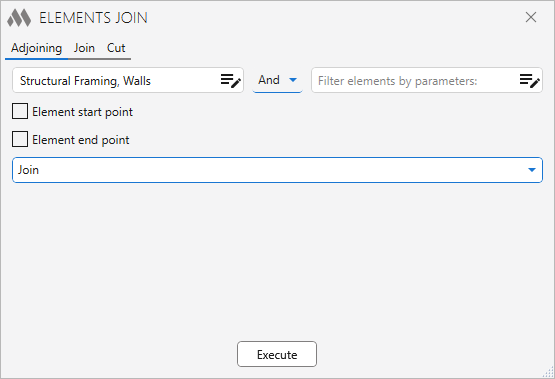
Batch management of end adjacencies.
It is necessary to select the categories of elements for which you want to change the end adjacencies using the elements filter by category.
For a more accurate selection of elements, it is possible to use the element filter by parameters.
Next, it is necessary to check the checkboxes indicating which end of the elements to process and select the processing mode from the drop-down list – Join, Disjoin or Invert.
When you click the Execute button, a dialog box appears with options for selecting the elements to process – to process the Selected elements, to process all elements In active view, or to process all elements In project.
JOIN
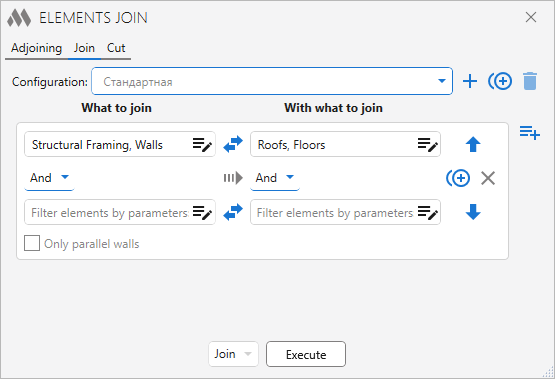
Batch join or detach elements.
At the top there is a drop-down list with configurations. The default configuration cannot be deleted. To the right of the list there are the configuration control buttons:
 – add a new user configuration
– add a new user configuration – duplicate configuration
– duplicate configuration – edit configuration name
– edit configuration name – delete the selected user configuration.
– delete the selected user configuration.Below there is the field with the rules of elements processing. The position of rules in the list influences the order of processing of elements by these rules. To the right of the list of rules there are control buttons:
 – add a new rule
– add a new rule – move selected rule up
– move selected rule up – duplicate rule
– duplicate rule – move the selected rule down
– move the selected rule down.png) – delete rule
– delete ruleIn each rule you must use the filter elements to set the category of elements, the parameters are set if necessary. On the left you select a category of elements to be joined, and on the right you select one or more categories of elements from which the joined element (elements to be joined) will be cut out.
Using the
 button, you can swap both the filters elements by category and the filters elements by parameter.
button, you can swap both the filters elements by category and the filters elements by parameter.Оnly parallel walls – the option is available only if the "Walls" category is selected on the left and on the right. With this option it is possible to connect finishing walls to the main walls.
In case the elements are already joined, the plugin will change the order in which they are joined.
Below the list of rules select in the drop-down list what action you want to apply to the elements – to Join or to Disjoin.
When you click the Execute button, a dialog box appears with options for selecting the elements to process – to process the Selected elements, to process all elements In active view, or to process all elements In project.
For example, you need to join the walls of mark "W-1" to the floor. Create a new configuration:
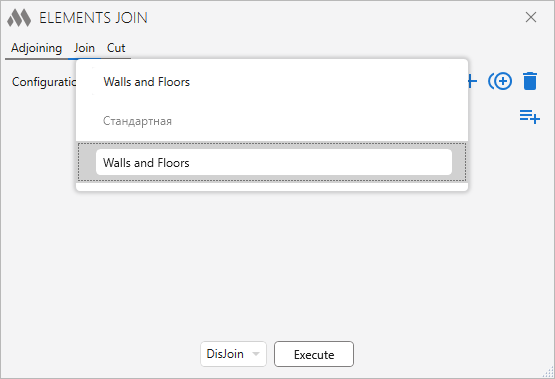
Add the rule of elements processing:
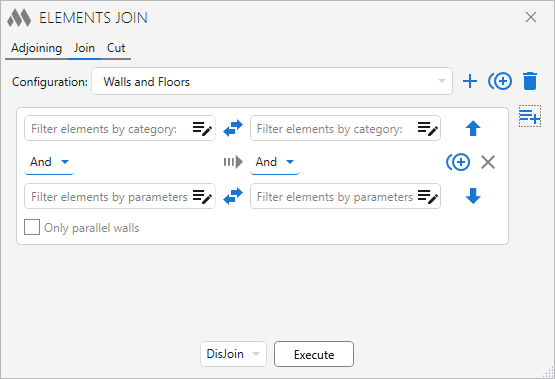
In the left field of the filter elements by category select "Walls":
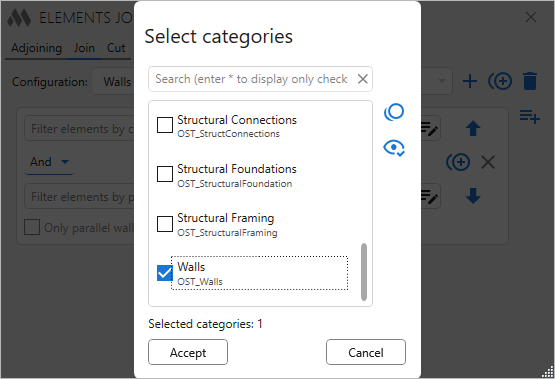
In the right field of the filter elements by category select "Floors":
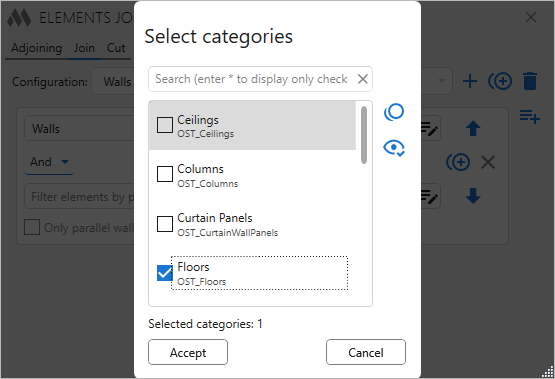
In the left field of the filter elements by parameter, create a simple condition:
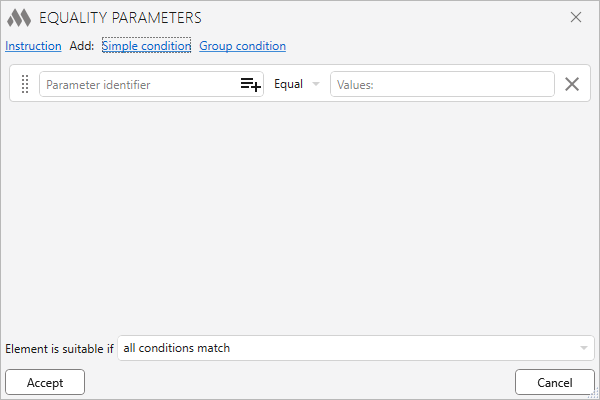
In the left field select the instance parameter "Mark":
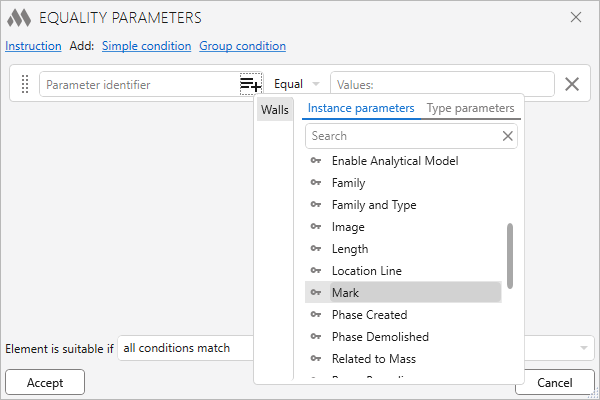
In the right field enter the value of the parameter "W-1":
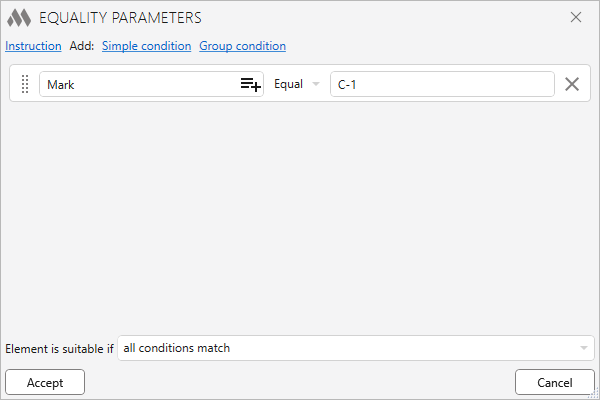
Click the Accept button. And then click Execute in the main window:
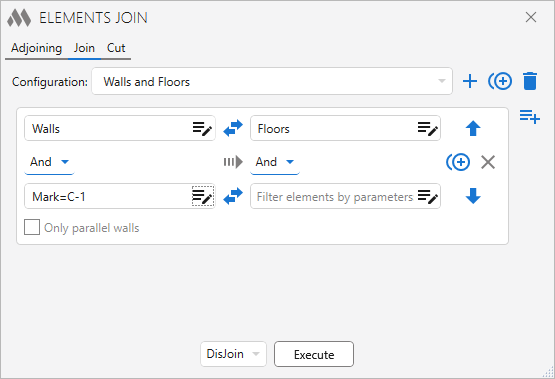
CUT
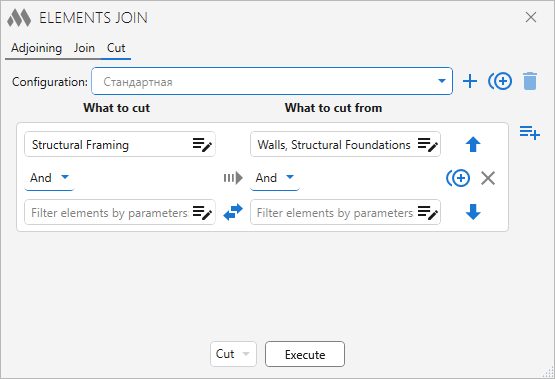
Batch cut or cancel cut elements.
At the top there is a drop-down list with configurations. The default configuration cannot be deleted. To the right of the list there are the configuration control buttons:
 – add a new user configuration
– add a new user configuration – duplicate configuration
– duplicate configuration – edit configuration name
– edit configuration name – delete the selected user configuration.
– delete the selected user configuration.Below there is the field with the rules of elements processing. The position of rules in the list influences the order of processing of elements by these rules. To the right of the list of rules there are control buttons:
 – add a new rule
– add a new rule – move selected rule up
– move selected rule up – duplicate rule
– duplicate rule – move the selected rule down
– move the selected rule down.png) – delete rule.
– delete rule.In each rule you must use the filter elements to set the category of elements, the parameters are set if necessary. On the left you select the category of elements to be cut, and on the right you select one or more categories of elements from which the element will be cut.
Using the
 button, you can swap both the filters elements by parameter.
button, you can swap both the filters elements by parameter.Below the list of rules select in the drop-down list what action you want to apply to the elements - to Cut or to Cancel cut.
When you click the Execute button, a dialog box appears with options for selecting the elements to process – to process the Selected elements, to process all elements In active view, or to process all elements In project.
-
-
Change history forYear
2025 Year
Revit: Elements join 1.16.5.0 (09.12.2025)
ImprovedRemoved pre-check for solid geometry in families when attempting to join them with other elements.Revit: Elements join 1.16.4.0 (08.12.2025)
NewAdded the ability to collapse/expand the window content.ImprovedCorrect handling of families whose geometry consists of nested families.FixCorrect display of the standard configuration name when changing the language.Revit: Elements join 1.15.2.0 (13.11.2025)
ImprovedAdded the "Walls" category to the list of categories available for cutting.Revit: Elements join 1.15.1.0 (23.10.2025)
ImprovedAdded new categories of elements available for cutting.Revit: Elements join 1.15.0.0 (27.04.2025)
NewAdded "Split face of cutting element" option to cut settings.Revit: Elements join 1.14.9.0 (18.04.2025)
ImprovedThe category "Doors" has been added to the list of categories to cut out.Revit: Elements join 1.14.8.0 (16.01.2025)
ImprovedThe "Walls" category has been removed from the list of categories to cut out.Revit: Elements join 1.14.7.0 (15.01.2025)
ImprovedThe category “Walls” has been added to the list of categories to cut out.2024 Year
Revit: Elements join 1.14.6.0 (03.12.2024)
ImprovedAdded the category "Toposolid" (Revit 2023 and above) to the list of categories on the Cut and Join tabs.ImprovedSome icons have been replaced.Revit: Elements join 1.14.4.0 (02.10.2024)
ImprovedThe category “Windows” has been added to the list of categories to cut out.Revit: Elements join 1.14.3.0 (16.08.2024)
ImprovedThe category “Rebar” has been added to the list of categories to cut out.Revit: Elements join 1.14.2.0 (08.08.2024)
ImprovedUnpacking groups and assemblies during preselection processing.Revit: Elements join 1.14.1.0 (01.08.2024)
ImprovedAdded processing of preselected elements.Revit: Elements join 1.14.0.0 (17.04.2024)
FixFixed data loading error when selecting a configuration file if organization settings are used.Revit: Elements join 1.13.7.0 (05.04.2024)
NewAdded sorting of configurations.FixFixed a bug where in some cases a message would appear that nothing had been processed.FixFixed a bug where multiple copies of the plugin window could be launched.2023 Year
Revit: Elements join 1.12.5.0 (10.11.2023)
ImprovedUsing the ModPlus.Xaml.Behaviors.Wpf.dll library instead of Microsoft.Xaml.Behaviors.dll to resolve compatibility issues with other plugins.Revit: Elements join 1.12.4.0 (29.06.2023)
ImprovedThe "Floors" category has been added to the list of allowable "What to cut" categories on the "Cut" tab.Revit: Elements join 1.12.3.0 (08.06.2023)
ImprovedThe "Curtain wall panel" category was added to the "Join" tab.Revit: Elements join 1.12.2.0 (24.05.2023)
ImprovedThe "Structural foundation" category has been added to the list of allowable "What to cut" categories on the "Cut" tab.Revit: Elements join 1.12.1.0 (02.05.2023)
FixRemoved the "Reference planes" category. Fixed some bugs.Revit: Elements join 1.12.0.0 (02.05.2023)
NewIn the "Cut" tab added categories "Reference planes" and "Roofs".Revit: Elements join 1.11.8.0 (12.04.2023)
NewAdded ability to cut solid elements.ImprovedAdded a summary message if no elements are selected.ImprovedManual selection of elements to cut at one time.Revit: Elements join 1.10.6.0 (27.03.2023)
ImprovedChanges were made in the work with the organization settings file.Revit: Elements join 1.10.5.0 (16.02.2023)
NewChanged the list of categories in the "Cut" tab.ImprovedAdded titles for pairs of processed elements on the " Join" and "Cut" tabs.ImprovedSkipping elements without geometry when the " Join" function works.Revit: Elements join 1.9.4.0 (11.02.2023)
FixFixed "Method not found" error that occurs after updating working libraries to version 14.2.1.Revit: Elements join 1.9.3.0 (07.02.2023)
ImprovedSave the selected configuration.2022 Year
Revit: Elements join 1.9.2.0 (13.12.2022)
NewAdded ability to duplicate configurations and rules.ImprovedChanged icons.ImprovedAdded command access settings on the ribbon.Revit: Elements join 1.8.0.0 (08.11.2022)
NewAdded support for Organization Settings.Revit: Elements join 1.7.3.0 (14.09.2022)
NewAdded "Slab Edges" category to the category list on the "Join" tab.NewAdded " Slab Edges " and "Structural Foundations" categories to the category list in the "Cut" tab.Revit: Elements join 1.7.2.0 (02.08.2022)
NewAdded "Walls", " Floors" categories to the list of categories in the "Cut" tab.Revit: Elements join 1.7.1.0 (01.08.2022)
NewAdded ability to swap filters by category and filters by parameters.FixThe "Cut" tab has been removed unnecessary buttons.Revit: Elements join 1.6.0.0 (18.07.2022)
NewUsing the "Elements filter" tool to filter elements.NewAdded "Only parallel walls " option to the "Join" tab.NewAdded OST_StructConnections category.Revit: Elements join 1.3.9.0 (22.04.2022)
NewThe "Data Devices" category has been added to the list of categories on the "Cut" tab.Revit: Elements join 1.3.8.0 (17.01.2022)
NewThe plugin window is made non-modal (not blocking Revit).2021 Year
Revit: Elements join 1.2.8.0 (27.11.2021)
NewAdded an option to cancel a cut.ImprovedAdded the ability to connect elements by height.Revit: Elements join 1.1.7.0 (24.11.2021)
ImprovedCategories added to the "Cut" tab: Electrical Equipment, Mechanical Equipment, Special Equipment, Plumbing Fixtures.ImprovedIgnoring an error that occurs if the user interrupts the selection.FixFixed elements selection logic - now you have to select elements once.Revit: Elements join 1.1.4.0 (24.11.2021)
NewAdded feature to cut elements.ImprovedAdded saving of the selected tab.ImprovedCategories are made unselectable by default.ImprovedAdded "Roofs" category.Revit: Elements join 1.0.1.0 (21.11.2021)
ImprovedAdded sending plugin launch statistics.Revit: Elements join 1.0.0.0 (21.11.2021) Read more
ReleaseRelease. -




