Call options
- ModPlus menu
- ModPlus palette
- AutoCAD ribbon
- Command line: _mpNumbering
Icon
Related news and articles
Using
The plugin window consists of two groups – configuration and numbering settings:
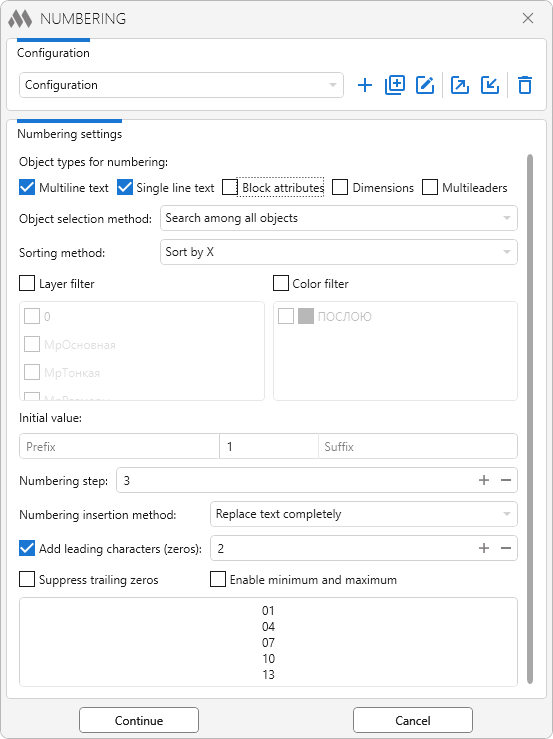
At the top of the plugin window, there is a configuration dropdown list, with the following buttons on the right:
 – create a new configuration
– create a new configuration
 – duplicate the current configuration
– duplicate the current configuration
 – edit the configuration name
– edit the configuration name
 – export the configuration
– export the configuration
 – import the configuration
– import the configuration
 – delete the current configuration.
– delete the current configuration.
The lower part of the plugin window contains the numbering settings:
Object types for numbering: – you need to check at least one object type to number (multiline text, single line text, block attributes, dimensions, multileaders).
Object selection method: – a dropdown list for selecting how objects for numbering are chosen. The following methods are available:
- Search among all objects – select objects among all objects in the document
- Search among selected – select objects from the currently selected objects
- Search by distance from point – select objects within a circle with a specified radius from a given point
- Search by distance from nearest point of curve – select objects within a circle with a specified radius from the nearest point of the chosen curve
- Numbering in table – select objects within a table.
- Search by intersection with curves – selects objects that intersect with the selected curves.
- Single selection – manual numbering of objects. To select dimensions and block attributes, you need to click directly on the text part of the objects.
Sorting method: – a dropdown list to choose how objects are sorted. The following methods are available:
- Sort by X – objects are sorted by their X-axis value
- Sort by Y – objects are sorted by their Y-axis value
- Sort by vector – objects are sorted along a direction specified by a vector
- Sort by distance from point – objects are sorted by their distance from a specified point
- Sort by position on curve – objects are sorted by the distance from the start of a specified curve to the projection of the object onto that curve.
- Sort by layouts – objects are sorted according to the position of the sheets (including the model) in the bottom ribbon from left to right. Each sheet is assigned only one numbering value (all selected objects on the sheet will have the same number).
Numbering direction: – choose the numbering direction for the Numbering in table method:
- Horizontally – numbering goes horizontally from left to right, starting with the specified cell
- Vertically – numbering goes vertically from top to bottom, starting with the specified cell.
- Range first by row – numbering of cells in the specified range horizontally (by rows).
- Range first by column – numbering of cells in the specified range vertically (by columns).
- Numbering of individual cells – manual numbering of individual selected table cells.
For block attributes use – the option allows you to choose whether the attribute position or the block position will be used for sorting/filtering block attributes.
Sort in reverse order – this option allows you to reverse the sorting direction.
Layer filter and Color filter can be used for more precise selection of objects for numbering. Layout filter is available only when the object selection method is Search among all objects. Block attribute filter allows you to number the block attributes checked in the list and is available only for the object type Block attributes. All filters include a field for quick search of items in the list and buttons that allow you to select all items  , deselect all items
, deselect all items  and invert the selection
and invert the selection  .
.
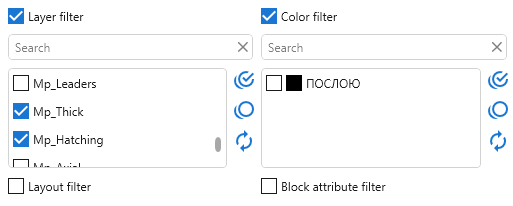
Initial value – the initial value for numbering. It can be either a number or a letter. The start number can be an integer or a fraction, positive or negative. You can also add a prefix and suffix by entering them in the corresponding fields.
If you specify a letter as the starting value, an alphabet selection button becomes available, allowing you to choose from the following languages: Russian, English, Custom alphabet, as well as an automatic language detection mode. The case of the numbering matches the case of the first entered symbol. The custom alphabet can be entered manually or by editing the Russian or English alphabets:
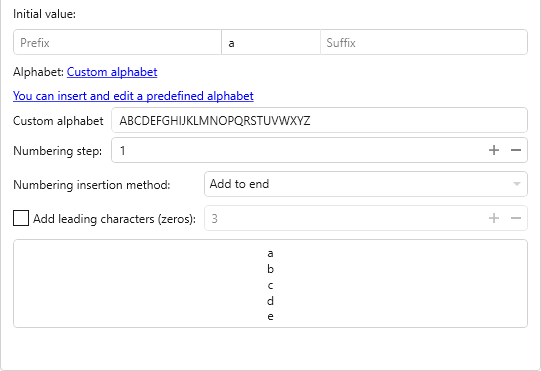
Numbering step – the increment value for numbering; can be an integer or a fraction, positive or negative.
Numbering insertion method: – a dropdown list to select how the numbering is inserted (Replace text completely, Add to beginning, Add to end).
Add leading characters (zeros) – leading zeros will be added to the initial value.
Suppress trailing zeros – when enabled, zeros at the end of fractional numbers will not be displayed.
Enable minimum and maximum – allows you to set minimum and maximum values for numeric numbering.
At the bottom of the screen, a preview field displays the numbering result according to the settings.
Depending on the selected object selection and sorting methods, after pressing the Continue button, the following actions are possible:
- Select text objects: – select text objects for numbering (Object selection method: Search among selected, Single selection )
- Specify point: – specify a point for distance calculation (Object selection method: Search by distance from point, Sorting method: Sort by distance from point)
- Select curve: – select a curve to measure distance from its nearest point (Object selection method: Search by distance from nearest point of curve)
- Specify point inside table: – specify a point inside the table cell to start numbering (Object selection method: Numbering in table)
- Select first point of range: – specify the first point of the range inside the table (Object selection method: Numbering in table)
- Select second point of range: – specify the second point of the range inside the table (Object selection method: Numbering in table)
- Select one or more curves (line, polyline, arc, spline or circle): – select one or more curves intersecting the test objects for numbering (Object selection method: Search by intersection with curves)
- Specify vector start point: – specify the start point of the vector (Sorting method: Sort by vector)
- Specify vector end point: – specify the end point of the vector (Sorting method: Sort by vector)
- Select curve: – select a curve to determine projection of text objects onto it (Sorting method: Sort by position on curve).