-
Collection of various plugins for working with polylines
Call options
- ModPlus menu
- ModPlus palette
- AutoCAD ribbon
- Command line: _mpPlinesEdit
Icon




Related news and articles
- New function? Yes! Immediately 9 functions!
- Mean line between curves
- Overview of the Polylines function
Using
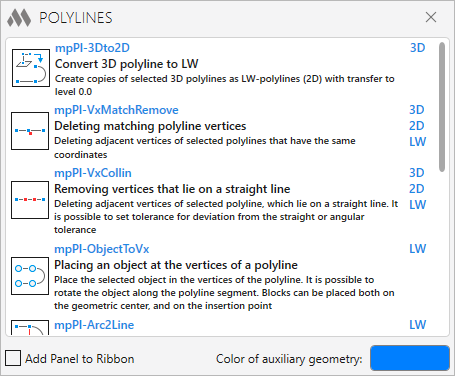
The main window is a list of plugins. Each item in the list displays the plugin icon, plugin name (can be used for invocation from command line), a short and complete description and types of polylines the plugin works with (3D-polyline, 2D-polyline or LW-polyline).
Add Panel to Ribbon – add/remove the Polyline panel on the ModPlus tab in the AutoCAD ribbon.
mpPl-3Dto2D – convert 3D polyline to LW




Create copies of selected 3D polylines as LW-polylines (2D) with transfer to level 0.0.
Select 3D polylines: – select one or more 3D polylines to create 2D copies. Selected polylines will be deleted.
mpPl-VxMatchRemove – deleting matching polyline vertices




Deleting adjacent vertices of selected polylines that have the same coordinates.
Select polylines: – select one or more polylines. The plugin works with all kinds of polyline (3D, 2D, LW).
mpPl-VxCollin – removing vertices that lie on a straight line




Deleting adjacent vertices of selected polyline, which lie on a straight line. It is possible to set tolerance for deviation from the straight or angular tolerance.
Select polylines or: [Tolerances]: – select one or more polylines. The plugin works with all kinds of polyline (3D, 2D, LW).
Tolerances:
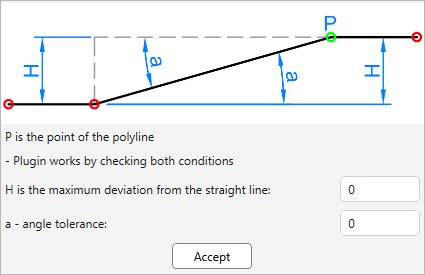
In this window you can specify the tolerance for the maximum deviation from the straight and angular tolerance. The default value is 0.0. The plugin works with checking for both conditions (i.e. if at least one condition is suitable, then the vertex will be deleted).
mpPl-ObjectToVx – placing an object at the vertices of a polyline




Place the selected object in the vertices of the polyline. It is possible to rotate the object along the polyline segment. Blocks can be placed both on the geometric center, and on the insertion point.
Select polyline: – select one polyline. The plugin works with a simple ("light") polyline (LW).
Select an object to place: – select any one drawing object.
Next, the plugin settings window appears:
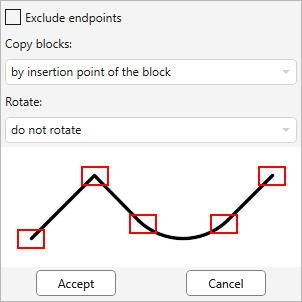
Exclude endpoints – exception of the first and last vertices of the polyline.
Copy blocks – option to snap blocks to the vertices of the polyline: at the geometric center or at the insertion point.
Rotate – option to rotate the object at the top of the polyline.
mpPl-Arc2Line – replacing an arc segment with linear




Replacing the specified arc segment of the polyline with a linear one (replacing the arc with a segment).
Select an arc segment of the polyline: – select a polyline segment that is an arc. The plugin works with a simple ("light") polyline (LW).
The plugin works cyclically until the user interrupts. When you hover over the arc segment of the polyline, auxiliary geometry for previewing the result is built.
mpPl-Line2Arc – replacing an linear segment with arc




Replacing the specified linear (or arc) segment of the polyline with an arc. It is possible to construct an arc along a tangent or a point on an arc.
Select the polyline segment: – choosing a polyline segment, both linear and arc. The plugin works with a simple ("light") polyline (LW).
mpPl-AddVertex – dynamically adding a vertex




Dynamically adding a vertex to the specified polyline.
Select polyline: – select the polyline for which you want to add a vertex (s). The plugin works with a simple ("light") polyline (LW).
Specify the point (hold Ctrl to move the vertex forward): – indication of a point in space. A new vertex will be added to this point.
mpPl-Rect3Pt – drawing a rectangle by three points




Drawing a rectangle by three points.
Specify first point: – specify the first point of the rectangle.
Specify second point: – specify the second point of the rectangle.
Specify third point: – specify the third point of the rectangle.
mpPl-NoArc – removing Arc Segments from a Polyline




Remove polyline arc segments by replacing them with linear segments. There are several options for the plugin: the number of segments, the length of segments, the height of segments (chord deviation), the length of the chord.
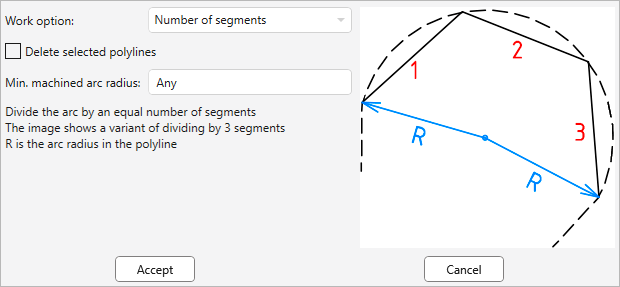
Work option – the choice of work option. At the same time, the prompt picture will change on the right side, and at the bottom of the picture explanation.
Delete selected polylines – removing the source polyline. When the plugin works, a new polyline is created.
Min. machined arc radius – setting the minimum arc radius to be processed by the plugin.
Accept – go to polyline selection:
Select polylines: –select one or more polylines in which you want to delete arc segments.
Cancel – cancel plugin.
mpPl-MiddleLine – building the middle line




The construction of a middle line (as polyline) between two specified curves (segments, polylines or splines).
Select first support element (line, polyline or spline): – selection of the first support element.
Select second support element (line, polyline or spline): – the choice of the second support element.
Number of control points <100>: – indication of the number of control points. The larger the quantity, the more accurate the midline. Possible values from 2 to 1000 points.
mpPl-MoveVertices – fast moving of vertexes




Fast moving of vertexes of the specified polyline.
Select polyline: – select the polyline for which you want to move a vertex (s). The plugin works with a simple ("light") polyline (LW).
Specify the point (hold Ctrl to move the vertex forward): – specify the point of the polyline to move.
The plugin works cyclically until the user interrupts.
mpPl-DivideOnIntersection – split curve at intersection points




Split curve (segmennt, polyline or spline) at intersection points with other drawing objects.
Select a curve (segmennt, polyline or spline): – select the curve to be split.
-
-
Change history forYear
2025 Year
AutoCAD: Polylines 1.4.16.0 (01.11.2025)
FixFixed an error that occurred when using the Chinese localization.AutoCAD: Polylines 1.4.15.0 (23.06.2025)
FixFixed a bug that occurred when checking for intersection with some blocks.AutoCAD: Polylines 1.4.14.0 (19.06.2025)
FixSplit Curve: Fixed a bug where it was impossible to split some curves, regardless of their length.AutoCAD: Polylines 1.4.13.0 (24.04.2025) Read more
NewNew command "Split curve at intersection points" has been added.AutoCAD: Polylines 1.3.13.0 (21.03.2025)
ImprovedService update.AutoCAD: Polylines 1.3.12.0 (21.03.2025)
NewAdded a new command "Fast moving of vertices".ImprovedRemoved the ability to set the color of the auxiliary line.FixFixed an error of deleting matching vertices in a closed polyline, where the first and the last vertex coincide.2024 Year
AutoCAD: Polylines 1.2.10.0 (21.09.2024)
FixFixed a bug where 3D polylines might not be selected.AutoCAD: Polylines 1.2.9.0 (13.06.2024)
ImprovedPreserving global width when dynamically adding a new segment.2022 Year
AutoCAD: Polylines 1.2.8.0 (14.11.2022)
ImprovedRemoved the message from the command line that the ModPlus tab was not found, which appeared when loading the plugin before building a tab on the ribbon.2021 Year
AutoCAD: Polylines 1.2.7.0 (21.11.2021)
ImprovedRequest data from the user once when processing multiple polylines with the delete arc segments command.2020 Year
AutoCAD: Polylines 1.2.6.0 (05.11.2020)
ImprovedService update.2019 Year
AutoCAD: Polylines 1.2.5.0 (21.11.2019)
Fixed problem with changing localization in the main window of the plugin when change the language.2018 Year
AutoCAD: Polylines 1.2.3.0 (04.11.2018)
ModPlusStyle styling.Fixed a fatal error while loading AutoCAD 2013-2015 when you add a panel to the ribbon.AutoCAD: Polylines 1.2.1.0 (18.06.2018)
Replacement of the main icons of the function with the addition of icons for the dark AutoCAD ribbon design theme.2016 Year
AutoCAD: Polylines 1.1.2.0 (03.09.2016)
Changed the mechanism of the construction of the middle line.AutoCAD: Polylines 1.1.1.0 (22.06.2016)
Fixed problem entering the distance from the second to the third point in the function the Rectangle by three points.AutoCAD: Polylines 1.1.0.0 (19.04.2016)
Added new feature Build the middle line. -




