-
Remove objects of certain categories from the model with the ability to remove unused elements
Icon




Related news and articles
- New plugin for Revit: Model cleaning
- Revit. Model cleaning: view filters, schedules, and unused shared parameters
- Revit. Model cleaning. Cleanup views, empty worksets, and unused filters
Using
The plugin contains different cleaning options for the model, which differ in the way they can be used. The cleaning options are divided into separate tabs:
- Basic Cleaning
- View Templates
- View Filters
- Views
- Schedules
- Project Parameters
- Shared Parameter
- Unused Shared Parameters
- Unplaced Rooms
- Unplaced Spaces
- Unplaced Areas
- Lookup Tables
For each clearing option, multiple selection is available in the list. Selection is performed by holding down the Ctrl or Shift key and clicking with the left mouse button.
BASIC CLEANING
The tab settings window at the top contains a tool for setting up and using model cleaning configurations. To create a new configuration, click on
 and check the necessary items in the list. The current configuration can be renamed
and check the necessary items in the list. The current configuration can be renamed  or deleted
or deleted  .
.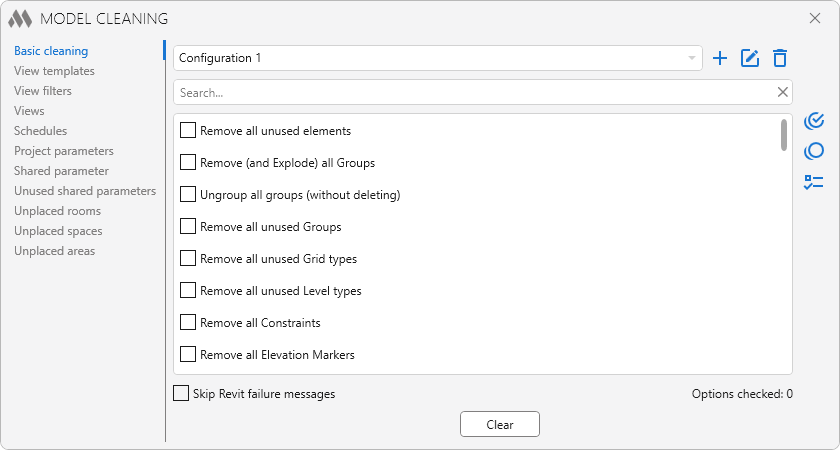
The middle part of the window contains a list of actions that can be performed to clean the model. This list may vary depending on where the plugin is running (in the project or in the family editor), as well as on the content of the project. For example, in a file configured for collaboration, the option Remove all elements in workset "..." will be available, and the option Remove all empty worksets will be present starting with Revit version 2023. In the list, you must check the items that you want to apply to clean the model.
For a quicker orientation among the positions, you can use the search bar.
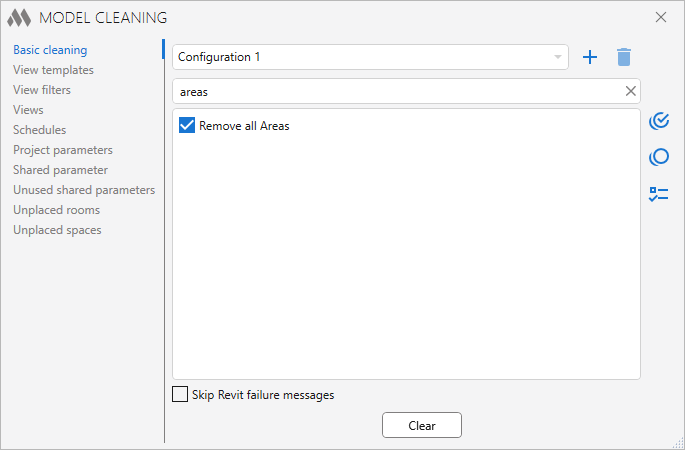
For a quick selection of the necessary items there are tools:
 – select all items in the list;
– select all items in the list; – deselect all items in the list;
– deselect all items in the list; – switch (invert) the selection of items in the list.
– switch (invert) the selection of items in the list.At the bottom of the window are the tools:
Skip Revit failure messages – enabling this option will suppress Revit failure messages that may occur during the process of deleting elements.
Clear – starts cleaning on the selected items in the list.Deletion on some items in the list is irrevocable.
VIEW TEMPLATES
The tab contains a list of view templates in the project.
It is possible to find out whether view templates are used in the project and to see which view they are applied to by clicking on the link Show. The data in all columns can be sorted by left-clicking on the column header.
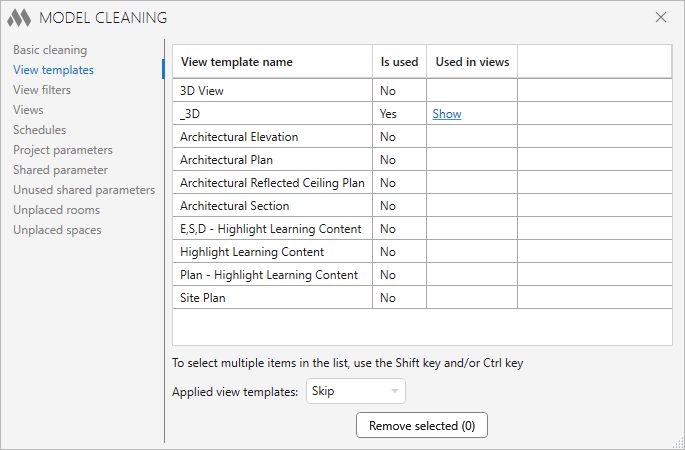
At the bottom of the window are the tools:
Applied view templates – when cleaning starts, view templates that have been applied to views are either skipped or deleted along with the view template links.
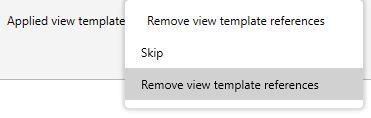
Remove selected (...) – start clearing the selected templates.
VIEW FILTERS
The tab contains a list of all view filters, as well as information on which template and on which views they are used.
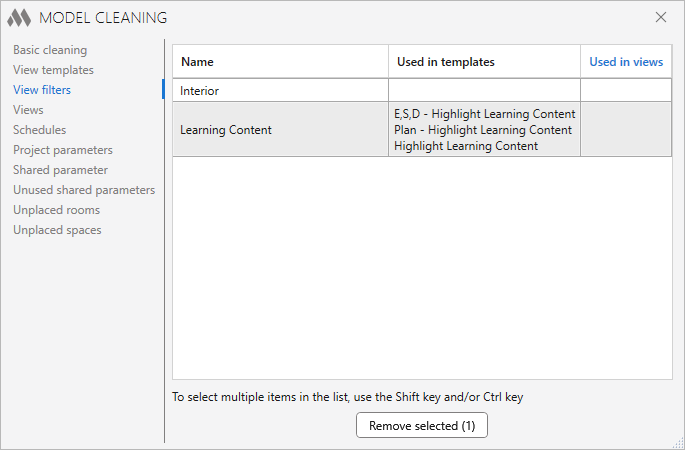
To start cleaning, select the filters and click the Remove selected (...) button.
VIEWS
The tab contains a list of views of the current document, except for Schedules. For each view, it displays information about the sheets on which the view is placed. You can delete all views except the active one. Also from this tab (and from the Schedules tab) you can open a view by double-clicking it.
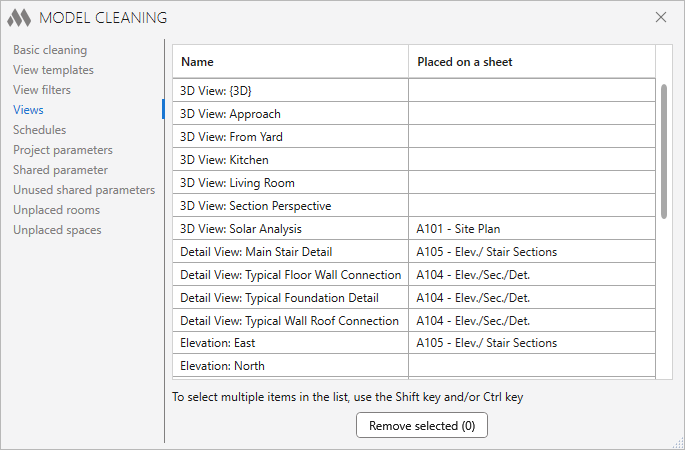
To start cleaning, you should select the views and click the Remove selected (...) button.
SCHEDULES
The tab contains a list of Schedules that are in the project, as well as information on which sheets the Schedules are placed.
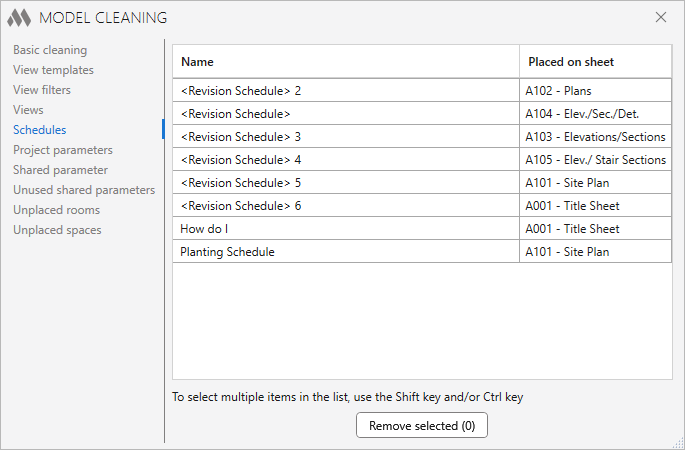
To start cleaning, select the Schedules and click the Remove selected (...) button.
PROJECT PARAMETERS
The tab contains a list of project parameters, and there is also an option to search the parameter in Schedules, families (types and instances placed in the model), Project Information and filters by pressing the Search button.
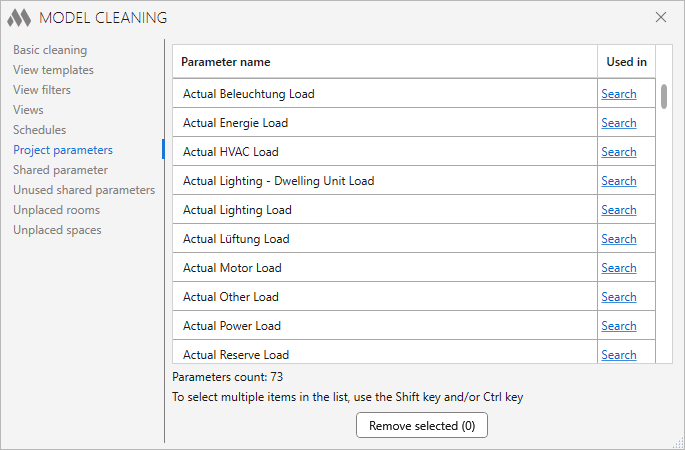
To start cleaning, select the parameters and click the Remove selected (...) button.
To form a list of shared parameters, click on the Collect button.
The tab displays a list that also contains information about the parameters:
- Parameter name;
- Guid – unique identifier of the parameter;
- Project parameters – whether the shared parameter has been added to the project parameters;
- In current SPF by Guid – whether the parameter is used in the current SPF by Guid (where SPF – Shared Parameter File);
- In current SPF by name – whether the parameter is used in the current SPF by name.
There is also an option to search the parameter in Schedules, families (types and instances placed in the model), Project Information and filters by pressing the Search button.
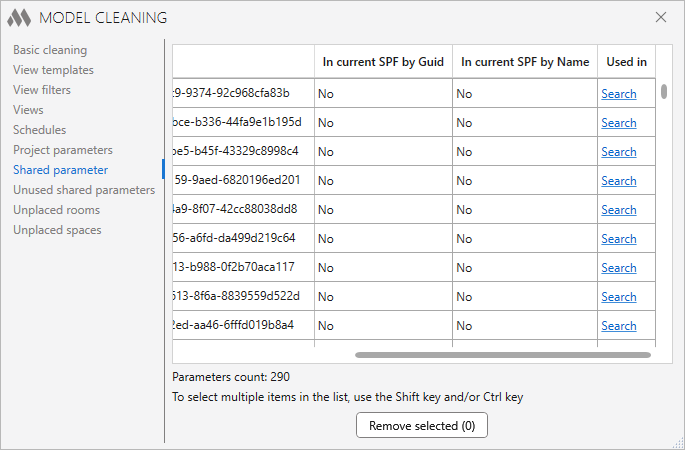
To start cleaning, select the parameters and click the Remove selected (...) button.
To form a list of unused shared parameters it is necessary to click the Search button. Searching for unused shared parameters may take some time, because it will require opening all families (including nested families) in the project.
You can display a list of all shared parameters when searching for unused shared parameters using the Open a list of all found shared parameters in Notepad option.
In the tab you will see a list, which also contains information about the parameters:
- Parameter name;
- Guid – unique identifier of the parameter;
- In current SPF by Guid – whether the parameter is used in the current SPF by Guid (where SPF – Shared Parameter File);
- In current SPF by name – whether the parameter is used in the current SPF by name.
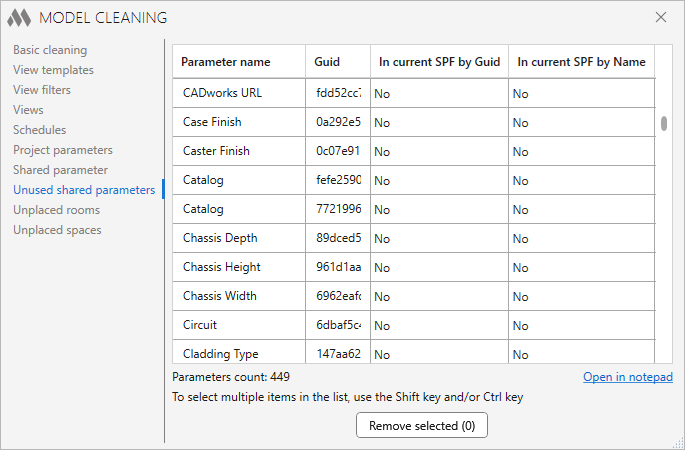
It is possible to open the list of unused shared parameters in the text editor "Notepad" using the Open in notepad button.
To start cleaning, select the parameters and click the Remove selected (...) button.
UNPLACED ROOMS
In the tab, there is a list of rooms that are not placed and are in the project.
Unplaced rooms are rooms that have been deleted from the view, but they are not deleted from the project and remain in its database. If necessary, these rooms can be placed again in another view keeping the room properties (name, finishing materials).
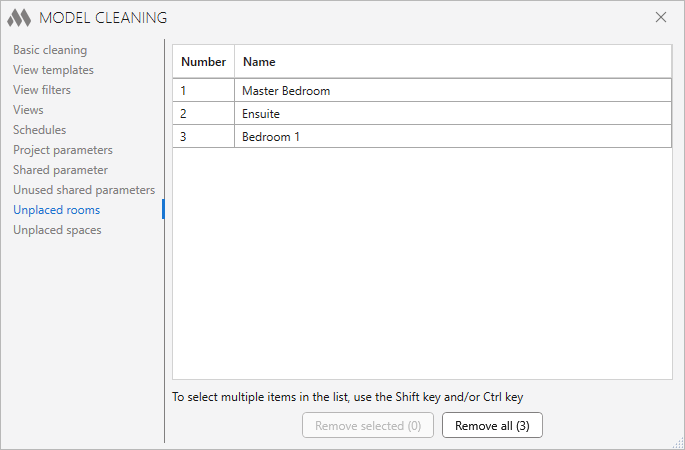
To start cleaning, select rooms and click the Remove selected (...) button, or remove all rooms using the Remove all (...) button.
UNPLACED SPACES
The tab has a list of spaces that are not placed and are in the project.
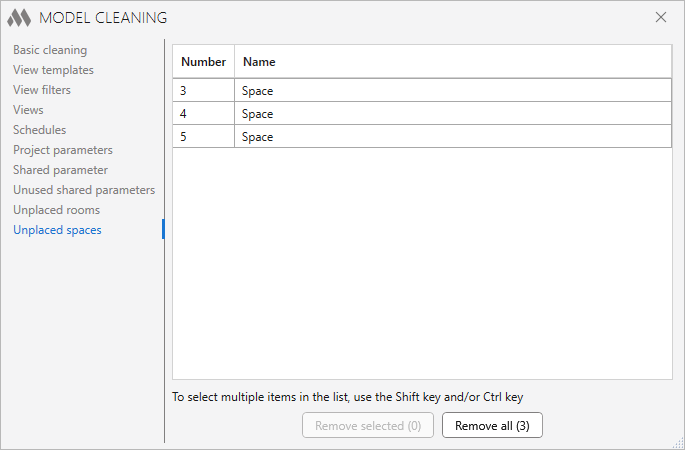
To start cleaning, select spaces and click the Remove selected (...) button, or remove all spaces with the Remove all (...) button.
UNPLACED areaS
The tab has a list of areas that are not placed and are in the project.
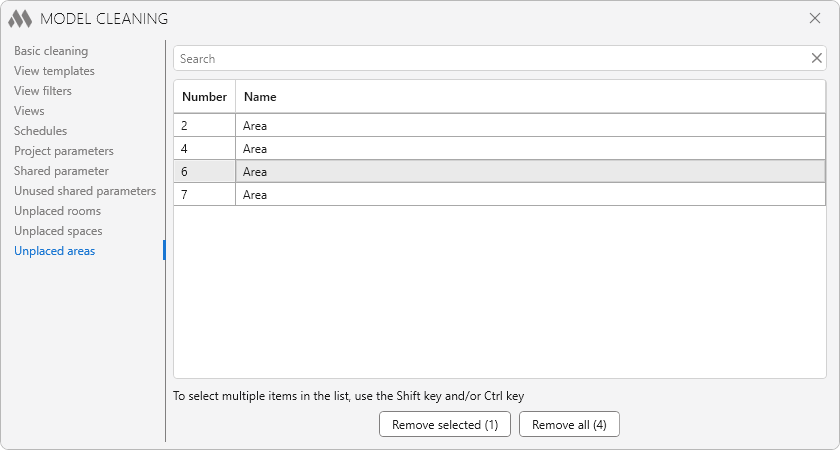
To start cleaning, select areas and click the Remove selected (...) button, or remove all areas with the Remove all (...) button.
LOOKUP TABLES
The tab is only available in the Family Editor. The tab contains a list of Lookup Tables imported into the family, as well as information about using the table.
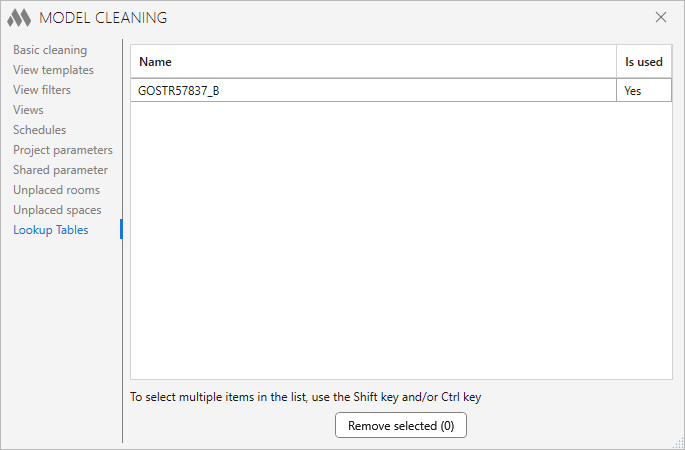
To start cleaning, select the tables and click the Remove selected (...) button.
After applying some clearing options, a window displaying the cleaning results will appear.
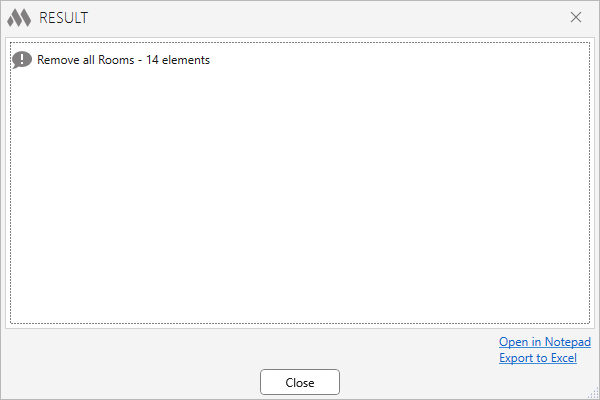
-
Change history forYear
2025 Year
Revit: Model cleaning 2.28.7.0 (29.09.2025)
ImprovedOn the "Views" tab, a note has been added if a dependent view is placed on a sheet.Revit: Model cleaning 2.28.6.0 (10.07.2025)
New"Delete all unused view templates" option added to main cleanup.Revit: Model cleaning 2.27.6.0 (02.07.2025)
FixFixed an error that prevented lookup tables from being deleted.Revit: Model cleaning 2.27.5.0 (29.04.2025)
ImprovedSmall improvements in the algorithm for finding unused shared parameters.Revit: Model cleaning 2.27.4.0 (28.03.2025)
FixFixed a bug where sorting on some columns of some tables did not work.Revit: Model cleaning 2.27.3.0 (25.03.2025)
FixFixed a Shared parameter collection error occurring when running the plugin in a family.Revit: Model cleaning 2.27.2.0 (25.03.2025)
FixFix some bugs.Revit: Model cleaning 2.27.1.0 (25.03.2025)
NewAdded search in all sections.NewAdded "Project parameter" column in the "Shared parameters" section.NewAdded "Unplaced areas" section.ImprovedAdded the ability to rename a configuration in the "Basic cleaning" section.Revit: Model cleaning 2.24.0.0 (18.02.2025)
FixSkipping specialized elements when deleting elements in the workset.2024 Year
Revit: Model cleaning 2.23.14.0 (29.10.2024)
FixFixed an error occurring when trying to collect parameters from families with cyclic dependency.Revit: Model cleaning 2.23.13.0 (19.09.2024)
FixUnused lookup tables: fixed an issue where lookup tables were not taken into account if multiple tables were specified in a formula.Revit: Model cleaning 2.23.12.0 (31.01.2024)
FixFix some bugs.Revit: Model cleaning 2.23.11.0 (31.01.2024)
FixFix some bugs.2023 Year
Revit: Model cleaning 2.23.10.0 (08.11.2023)
FixFixed the algorithm for determining the used lookup tables, taking into account that a table can be specified in quotes.Revit: Model cleaning 2.23.9.0 (07.09.2023)
FixFixed the algorithm for determining the used lookup tables, taking into account that the size_lookup function can have different number of arguments.Revit: Model cleaning 2.23.8.0 (06.09.2023)
NewAdded "Lookup Tables" tab that allows to find and remove unused lookup tables.NewAdded option to display a list of all shared parameters when searching for unused shared parameters.ImprovedAdded search for parameters in nested families when searching for unused shared parameters.FixFixed "The referenced object is not valid" error occurring in some cases when deleting all groups.Revit: Model cleaning 2.21.6.0 (22.08.2023)
ImprovedChanged parameter export format when opening in Notepad on the "Unused Shared Parameters" tab.Revit: Model cleaning 2.21.5.0 (05.08.2023)
ImprovedAdded processing of selection filters on the “View filters” tab.Revit: Model cleaning 2.21.4.0 (24.07.2023) Read more
NewAdded a new tab "Views".NewAdded "Delete all unused views" option to the basic cleaning.NewAdded "Delete all empty work sets" option to the basic cleaning.ImprovedAdded display of the number of selected options in the basic cleaning tab.ImprovedIn the “Views” and “Schedules” tabs, added the ability to double-click to open a view.ImprovedFamily instances are now also considered when searching for a parameter's usage.Revit: Model cleaning 2.18.1.0 (27.06.2023)
NewThe option "Remove all Unreferenced views (Legends only)" has been added to the basic cleaning.Revit: Model cleaning 2.18.0.0 (16.05.2023)
Newhe option "Remove all unused Level types" has been added to the basic cleaning.Revit: Model cleaning 2.17.0.0 (16.05.2023)
NewThe option "Remove all unused Grid types" has been added to the basic cleaning.Revit: Model cleaning 2.16.0.0 (10.02.2023)
NewAdded search in filters when searching for parameter usage.2022 Year
Revit: Model cleaning 2.15.19.0 (30.11.2022)
FixFixed an error that didn't show an icon on the ribbon.Revit: Model cleaning 2.15.18.0 (30.11.2022)
ImprovedChanged icons.FixFixed an error that could delete views placed on sheets when selecting the "Delete all views without references" option.Revit: Model cleaning 2.15.16.0 (21.10.2022)
FixFixed an bug that caused project parameters not to be deleted.Revit: Model cleaning 2.15.15.0 (21.10.2022)
NewAdded "Project Parameters" tab.ImprovedAdded a check for using a parameter in the Project Information.Revit: Model cleaning 2.14.14.0 (10.08.2022)
FixFixed fatal error when deleting configurations in the "Basic cleaning" tab.ImprovedOptimized parameter lists when there are a large number of parameters.ImprovedAdded missing sorting in some lists.Revit: Model cleaning 2.14.11.0 (06.06.2022)
ImprovedReturned the algorithm for finding unused Shared Parameters, which requires opening families.Revit: Model cleaning 2.14.10.0 (04.06.2022)
NewRewritten the algorithm for finding unused shared parameters.NewIn the list of shared project parameters added ability to find in which families or schedules parameter is used.ImprovedRemoved obtaining of project shared parameters when loading the plugin.ImprovedFixed closing of the plugin window when deleting view templates.Revit: Model cleaning 2.12.8.0 (08.05.2022)
ImprovedAdded column sorting in tabular data.Revit: Model cleaning 2.12.7.0 (03.05.2022)
ImprovedImprovements have been made to the method of removing unused elements.Revit: Model cleaning 2.12.6.0 (09.04.2022)
NewAdded a basic cleanup "Remove all Line Patterns".Revit: Model cleaning 2.12.5.0 (08.04.2022)
NewIn the "View templates" tab, you can now open the list of views that have a template assigned to them.Revit: Model cleaning 2.12.4.0 (26.03.2022)
NewAdded basic cleaning configurations.NewAdded basic cleanup "Remove all Sheets (except open) with Views on them".NewAdded basic cleanup "Ungroup all groups (without deleting)".Revit: Model cleaning 2.10.3.0 (25.02.2022)
FixFixed error at startup if incorrect path to shared parameters file is specified in settings.Revit: Model cleaning 2.10.2.0 (23.02.2022)
NewAdded removing of unused groups.NewAdded information about availability of shared parameters in current SPF.NewAdded option to display unused common parameters in the notepad.ImprovedFewer items in the main cleanup when running in a family.ImprovedSafe read and delete shared parameters (continue processing if error occurred).2021 Year
Revit: Model cleaning 2.7.0.0 (02.09.2021)
NewAdded ability to delete unplaced spaces.Revit: Model cleaning 2.6.0.0 (02.09.2021)
NewAdded ability to delete unplaced rooms.Revit: Model cleaning 2.5.0.0 (22.08.2021)
NewIn the "View Filters" section, added collection and displaying of filters not used in views or templates.Revit: Model cleaning 2.4.0.0 (21.08.2021)
NewAdded an option to delete project shared parameters (without checking their usage).ImprovedRemoved mandatory re-search after deleting unused shared parameters.FixFixed an error which caused non-drawn elements in tables to be selected.Revit: Model cleaning 2.3.1.0 (30.05.2021)
FixIgnoring the "View does not belong to a project document" error.Revit: Model cleaning 2.3.0.0 (13.01.2021) Read more
NewAdded the ability to remove selected view filters.NewAdded the ability to delete selected schedules.NewAdded the ability to remove unused shared parameters.NewChanged the layout of the plugin window.2020 Year
Revit: Model cleaning 2.0.1.0 (03.11.2020)
ImprovedService update.Revit: Model cleaning 2.0.0.0 (31.01.2020)
The work of the plugin is divided into tabs.Added a tab for work with the view templates.Revit: Model cleaning 1.1.0.0 (15.01.2020)
Added the ability to remove the coordination models.Revit: Model cleaning 1.0.2.0 (11.01.2020)
Added deletion of uploaded links for the option "Delete all linked files".Revit: Model cleaning 1.0.1.0 (07.01.2020)
Added saving of checked status of the wipe options. -




