Call options
- ModPlus menu
- ModPlus palette
- AutoCAD ribbon
- Command line: _mpLayerAuto
Icon
Description
Plugin processes the creation, copying, pasting and other commands when working with AutoCAD objects – dimensions, text, multileaders, hatching, tables, viewports, lines, polylines, xLines, rays, circles, ellipses, splines, arcs, blocks – and sets the layer specified in the plugin settings for them. There is an option to specify the specified layers for the selected objects. There is an opportunity to set block layers by name
Related news and articles
Using
The upper part of the window contains two switches that enable or disable the states of operation in the current document – the mode of setting layers by the type of entities and the mode of setting layers by block names.
Below are the settings, divided into two groups – layer assignment and setting commands to exclude. The assignment of layers, in turn, is divided into layers for entities and layers for blocks by name.
All settings are saved globally and apply to all drawings.
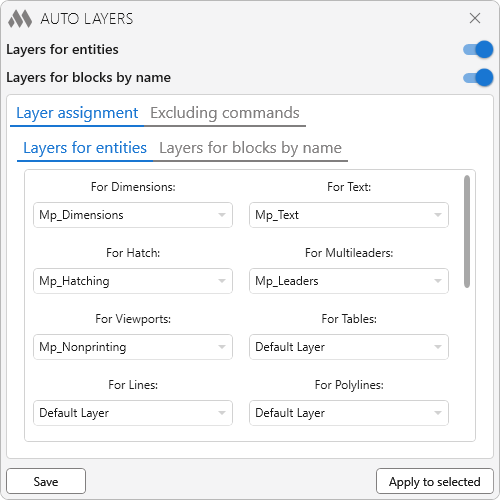
This group contains layer settings for entities by their type. The lists are filled with the names of the layers contained in this drawing. When choosing "Default layer" current layer of drawing will be assigned to the entity. If the set layer is then removed from the drawing, the entity will be assigned a default layer.
If you run the plugin in a drawing where there are no layers saved in the settings, the layer in the drop-down list will be displayed in red color.
Layers for revision clouds are available starting in 2021 in AutoCAD.
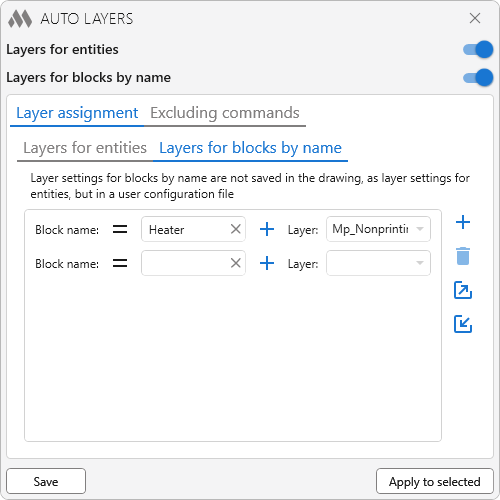
This group contains a list of rules for setting layers for blocks, depending on the names of the blocks.
Note: setting a layer for a block by name has a higher priority than setting a layer for the "Block" entity type.
For each rule in the list, you must specify a rule for checking the name match – full match or partial (the block name contains the specified value). The case is not case sensitive. The layer can be specified either by the value from the drop-down list, which is filled with the layers of the current drawing, or entered manually.
 – add a new rule.
– add a new rule.
 – delete the selected rule.
– delete the selected rule.
 – export of rules to xml file.
– export of rules to xml file.
 – import of rules from xml file. All current rules in the list will be deleted.
– import of rules from xml file. All current rules in the list will be deleted.
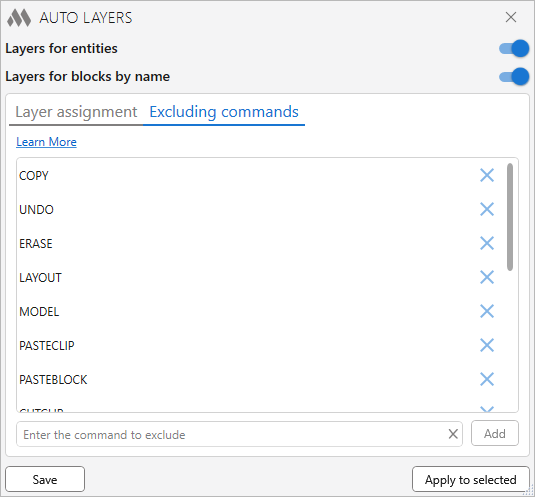
On this tab, you can edit (add or remove) the list of commands to be excluded from processing by the plugin.
The standard set of commands for exclusion is not editable!
Save – save all settings and close the window.
Replace throughout the document – apply the specified layer settings to all primitives in the document.
Apply to selected – apply all specified layer settings to selected entities.