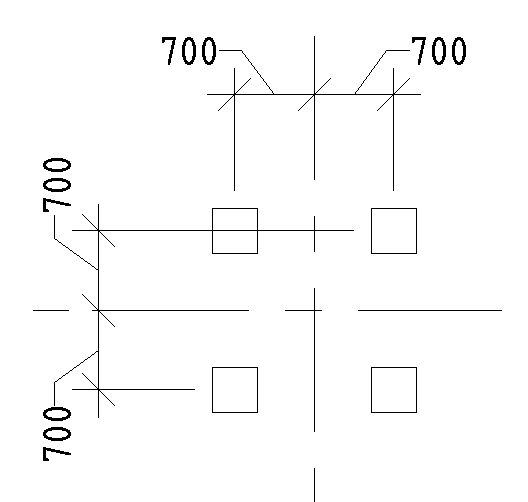Plugin allows to perform different variants of element dimensioning on the plan
Icon
Description
Plugin produces creating:
Related news and articles
Using
Plugin dialog window:
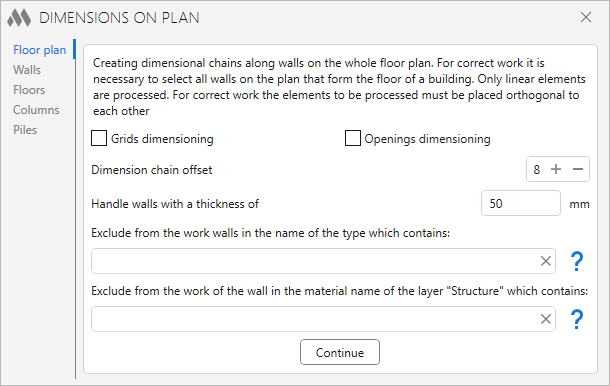
In the left part of the window there is a selection of the tab for dimensioning.
The right part contains the settings for the selected tab.
To start working with the plugin, click the Continue button. Then use the rectangle frame to select the elements that require dimensioning.
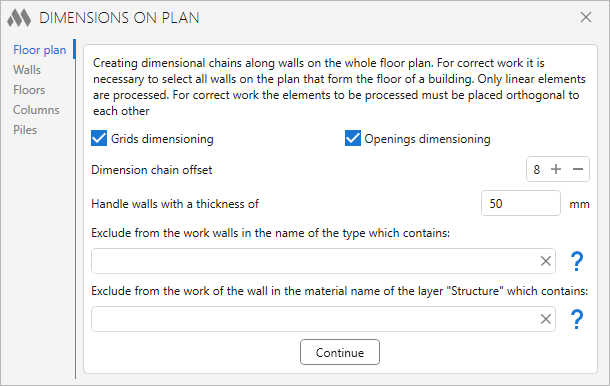
The settings window has the following controls:
Grid dimensioning – if this option is enabled, it will be necessary to select the grids to which the dimension chains will be attached.
Openings dimensioning – if this option is enabled, the dimensions will be created according to the openings of the wall to be processed.
Dimensioning chain offset – specify the offset of the dimension chain from the wall surface.
Handle walls with a thickness of ... mm – specifies a value to filter walls before processing. Allows to exclude finishing when finishing is performed by walls.
For more flexible configuration, it is possible to exclude certain elements:
Exclude from the work walls in the name of the type which contains – excludes from processing the walls that contain in the type name the value written in the string. No case sensitive. You can specify multiple values separated by commas.
Exclude from the work of the wall in the material name of the layer “Structure” which contains – excludes from processing walls that contain in the material name of the layer "Structure" the value written in the string. No case sensitive. You can specify multiple values separated by commas.
With  it is possible to get help for writing values to a string directly in the plugin window.
it is possible to get help for writing values to a string directly in the plugin window.
Only mutually perpendicular elements that do not have arc segments in the geometry are processed.
Before dimensioning with the plugin:
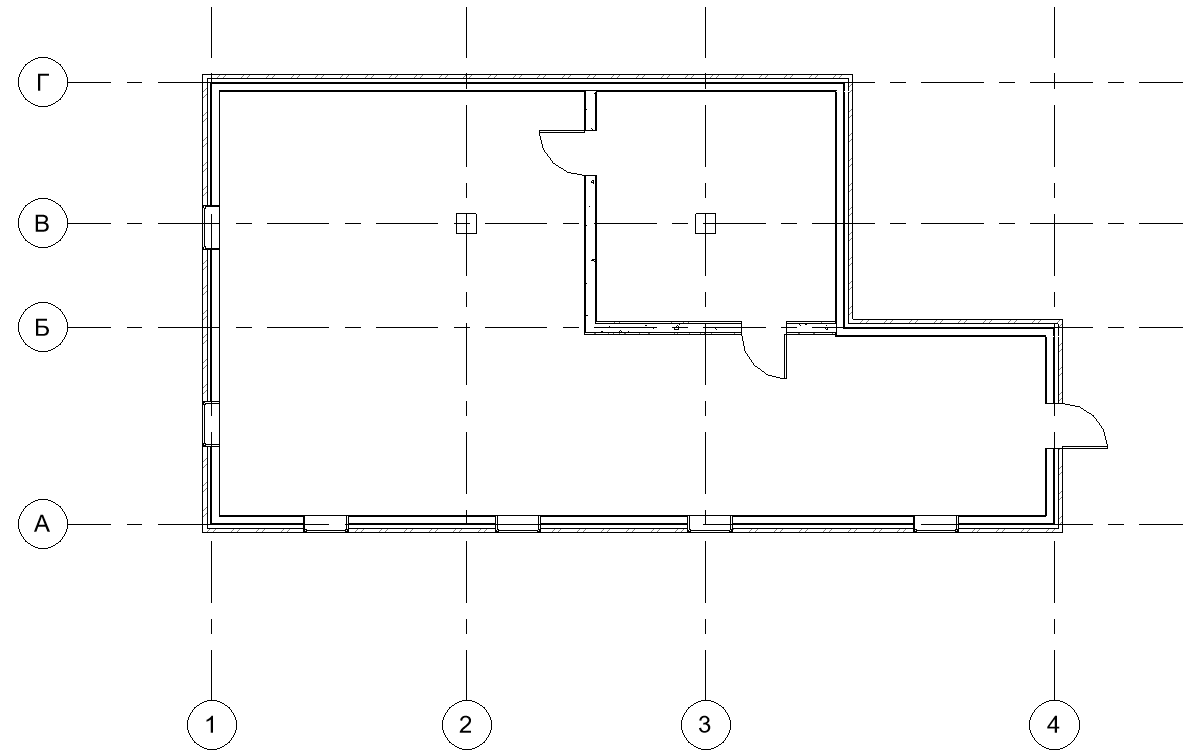
After dimensioning with the plugin:
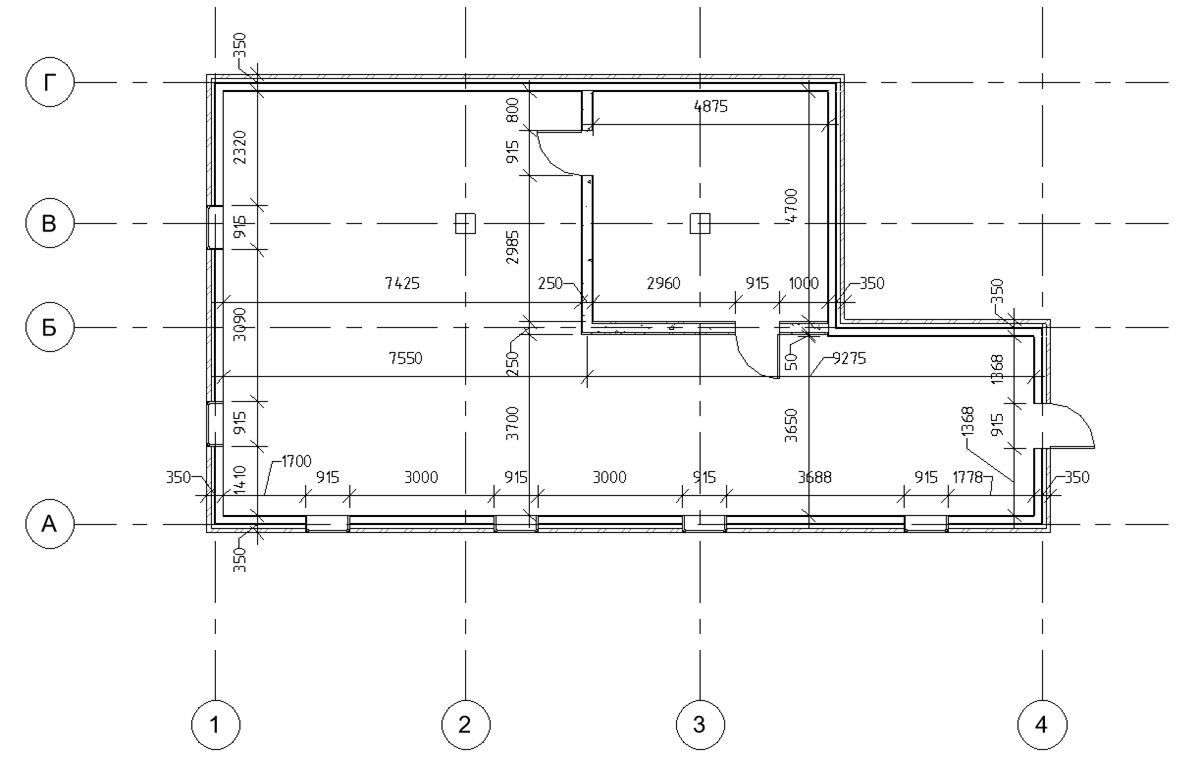
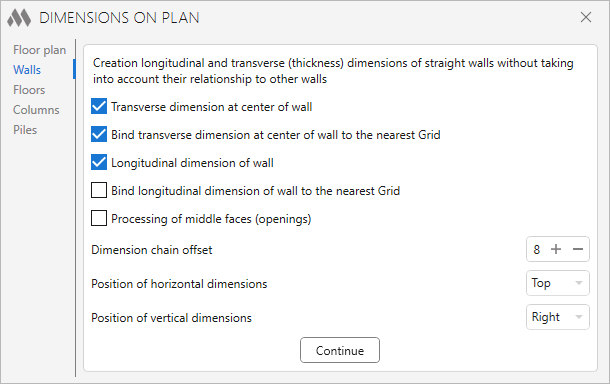
The plugin performs the setting of longitudinal and transverse (thickness) dimensions of straight walls without taking into account their relationship to other walls.
The settings window has the following controls:
Transverse dimension at center of wall – when this option is enabled, the transversal dimension is placed in the wall's center.
Bind transverse dimension at center of wall to the nearest Grid – If this option is enabled, an additional dimension chain will be created to the nearest grid. If the grid crosses a wall, only the dimensional chains between the wall and the grid will be drawn.
Longitudinal dimension of wall – if this option is enabled, the longitudinal dimension of the wall will be created.
Bind longitudinal dimension of wall to the nearest Grid – If this option is enabled, an additional dimension chain will be created to the nearest grid. If the grid crosses a wall, only the dimensional chains between the wall and the grid will be drawn.
Processing of middle faces (openings) – if this option is enabled, the dimensions will be created according to the openings of the wall to be processed.
Dimension chain offset – defines the indentation of the dimension chain from the edge of the element.
Position of horizontal dimensions – specifies the placement of horizontal dimensions (Bottom, Top).
Position of vertical dimensions – defines the placement of vertical dimensions (Right, Left).
When the wall to grid bind options are enabled, it is necessary to select walls together with grid, which become available in the element selection filter.
Before to the dimensioning with the plugin:
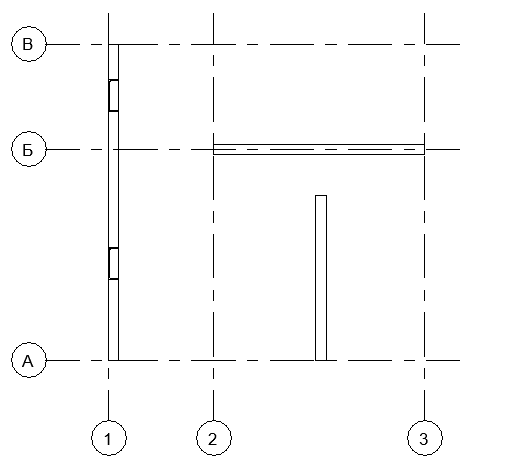
After dimensioning with the plugin:
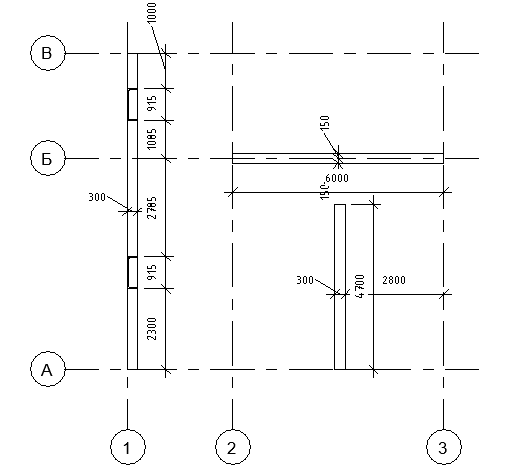
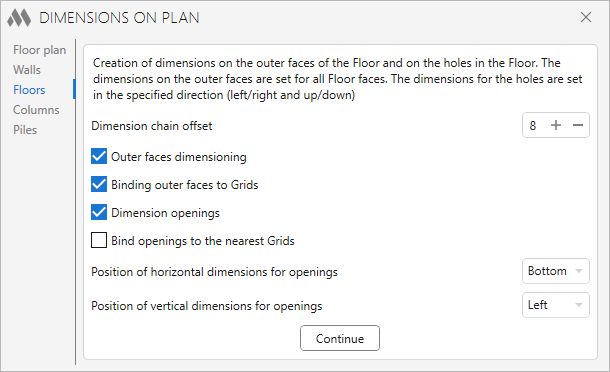
The plugin performs dimensioning on the outer faces of the Floor and on the holes in the Floor.
The settings window has the following controls:
Dimension chain offset – defines the indentation of the dimension chain from the edge of the element.
Outer faces dimensioning – if this option is enabled, dimension on the outer faces of the floor will be created.
Binding outer faces to Grid – If this option is enabled, an additional dimension chain will be created to the nearest grid. If the grid crosses a faces, only the dimensional chains between the face and the grid will be drawn.
Dimension openings – if this option is enabled, it is possible to select the openings in the floor to which the dimensional chains will be attached.
Bind openings to the nearest Grid – If this option is enabled, an additional dimension chain will be created to the nearest grid. If the grid crosses an openings, only the dimensional chains between the openings and the grid will be drawn.
Position of horizontal dimensions for openings – specifies the placement of horizontal dimensions for openings (Bottom, Top).
Position of vertical dimensions for openings – defines the placement of vertical dimensions for openings (Right, Left).
When the floor to grid bind options are enabled, it is necessary to select the floor together with the grid, which becomes available in the element selection filter.
Before to dimensioning by the plugin:
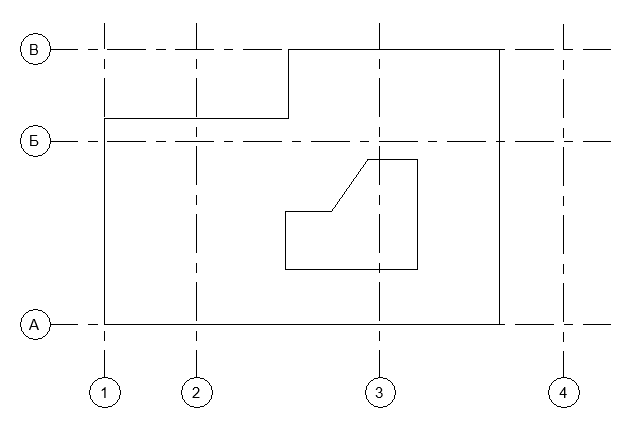
After dimensioning with the plugin:
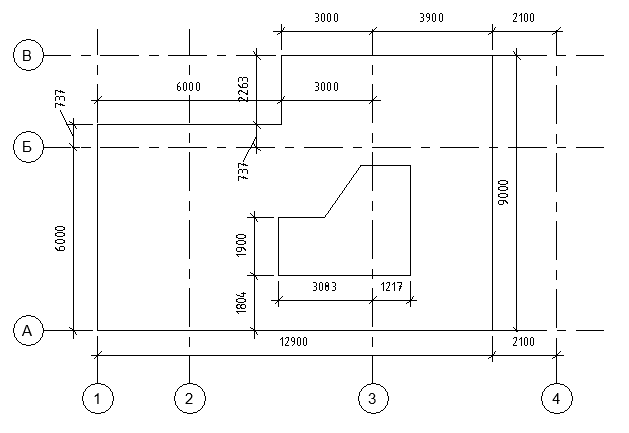
COLUMNS
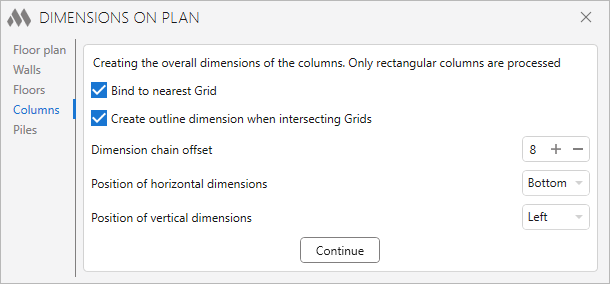
Plugin performs the dimensioning of the columns.
The settings window has the following controls:
Bind to nearest grids – If this option is enabled, the columns will be binded to the grids. It is necessary to select the columns together with the grids, which become available in the element selection filter.
Create outline dimension when intersecting Grids - if this option is enabled, the column dimensions will be created in addition to the bind grids bind.
Dimension chain offset – defines the indentation of the dimension chain from the edge of the element.
Position of horizontal dimensions – specifies the placement of horizontal dimensions (Bottom, Top).
Position of vertical dimensions – defines the placement of vertical dimensions (Right, Left).
Before dimensioning with the plugin:
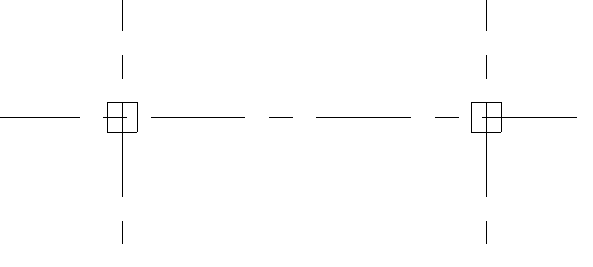
After dimensioning with the plugin:
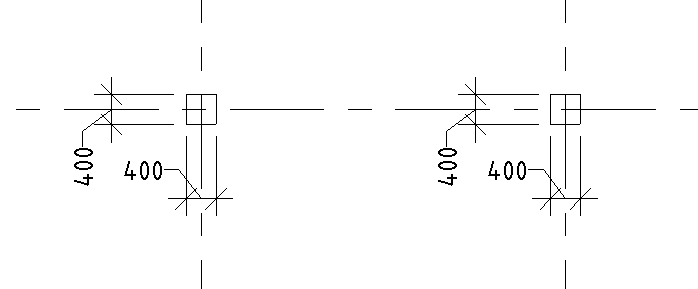
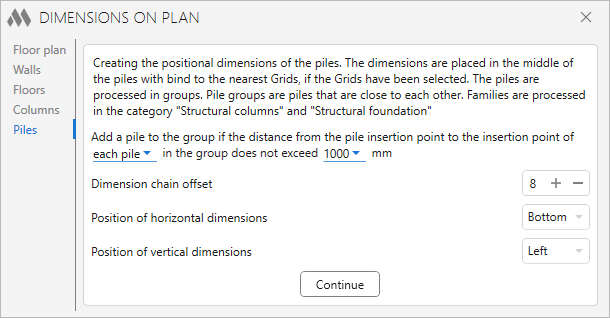
This part of the plugin makes the positioning dimensions of the piles with respect to the selected grids. This means that the dimensions will be placed from the middle of the pile to the nearest selected grids. The processing of piles is done in groups. Group of piles - piles that are located close to each other.
The settings window has the following controls:
Add a pile to the group if the distance from the pile insertion point to the insertion point of ... in the group dots not exceed ... mm – defines the logic of forming a group of piles, depending on their position relative to each other.
Dimension chain offset – defines the indent of the dimension chain from the edge of the element.
Position of horizontal dimensions – defines the placement of horizontal dimensions (Bottom, Top).
Position of vertical dimensions – defines the placement of vertical dimensions (Right, Left).
Only families of piles that fall into the categories "Structural Columns" and "Structural foundation" are processed.
Before dimensioning with the plugin:
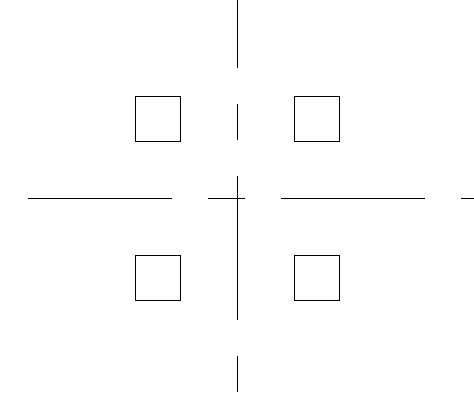
After dimensioning with the plugin: