Revit. MEP connect. Connect fittings. Connect straight
As we promised in the previous article - we continue to develop the MEP connect plugin. And today we are pleased to introduce you to two new commands:
Connect fittings - connecting two fittings (or MEP curves) with rotation and movement of the first selected one.
Connect straight - batch connection of straight pipes, ducts, wires, cable trays or channels lying on one straight line.
In the new short video we demonstrated how both commands work:
We've also made changes to the "Connect diffusers" command. Don't miss it!
Enjoy your work with ModPlus!
CommentsNew plugin for Revit. MEP Connect
Introducing a new plugin for Revit - MEP Connect!
We had only one plugin for engineering systems and we decided to fix this situation little by little. The new plugin will be a collection of commands, which allows to automate the connections of engineering systems. At this moment the plugin contains only one command - Connect diffusers - and there are reasons for that:
First - the area of development is unfamiliar to us,
Second - we do not know all the needs of users.
So we decided to release the plugin with only one command so far, and continue developing it based on the feedback.
And by tradition - video demonstration of the first command of the new plugin:
Enjoy your work with ModPlus!
CommentsModPlus ISO. Level mark on plan
New smart object added to ModPlus ISO plugin - Level mark on plan
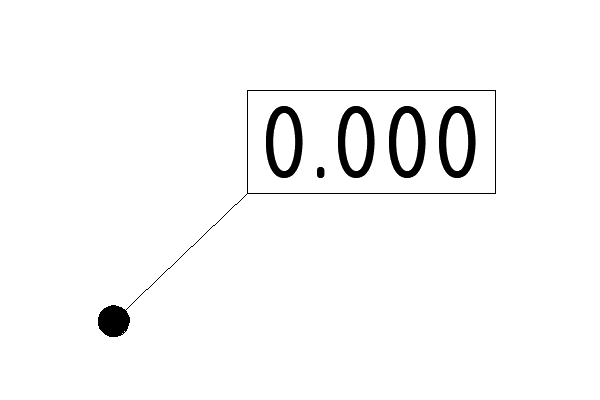
It is possible to change the type of frame (rectangular, line or without frame), add prefix and suffix, and add leaders, for each of which you can specify a different arrow:
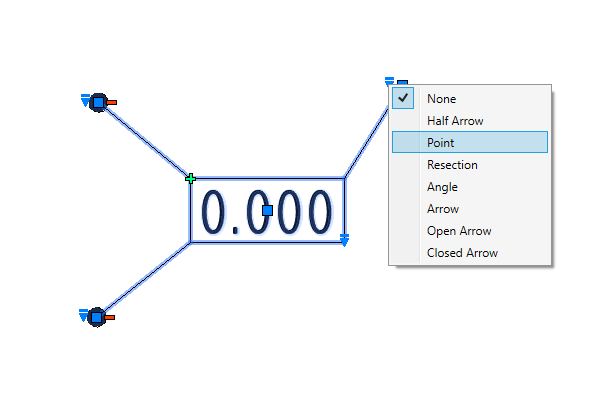
Enjoy your work with ModPlus!
CommentsRevit. Apartment Typology. Lock apartments and numbering by curve
Today we released an update of the Apartment Typology plugin, adding a new tab called "Locked appartments":
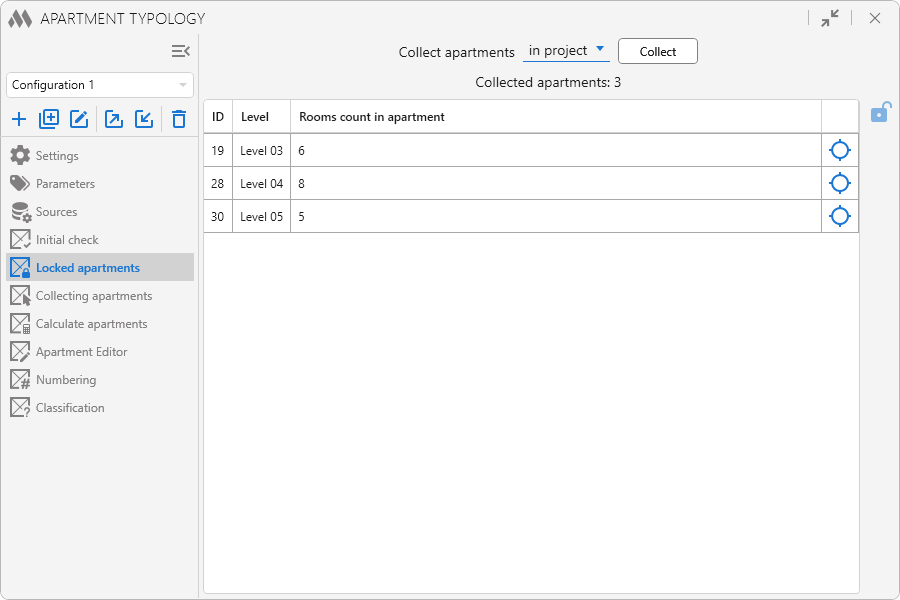
Revit. Parametrization. Formula fields and two new strategies
After the release of the Parametrization plugin, we started getting feedback with examples of custom formulas. And some of those formulas were just really voluminous, which made it hard to perceive them in the formula editor. So, meet the new formula editor feature - Fields:
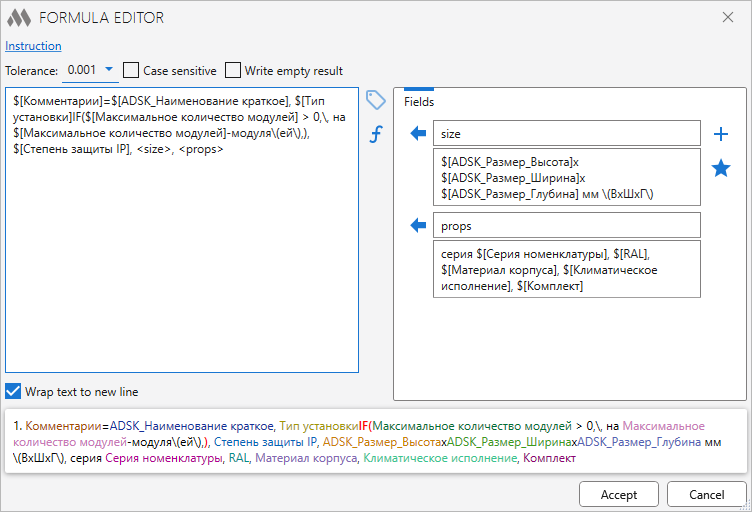
With Fields, you can take out entire chunks of a formula and replace them with keys. It's like a constructor where you can create a formula from small parts. You can paste fields into each other, and add them to your list of favorite fields, and then reuse them in other formulas!
In addition to Fields, today's plugin update also contains two new strategies:
RoomBoundaries - the strategy allows you to process elements that are room boundaries
ConnectionSubElements - the strategy allows you to process elements in the Structural Connections: plates, bolts, etc. Due to the nuances in the Revit API, the strategy has a number of limitations, which are described in the plugin itself.
Enjoy your work with ModPlus!
Comments



