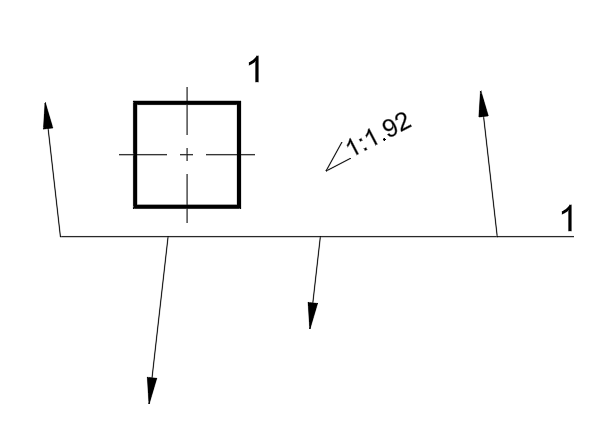Revit. Apartment Typology 3.0. Configurations, classification, new design, new embedded services and other changes
Introducing a major update to the Revit plugin Apartment Typology version 3.0!
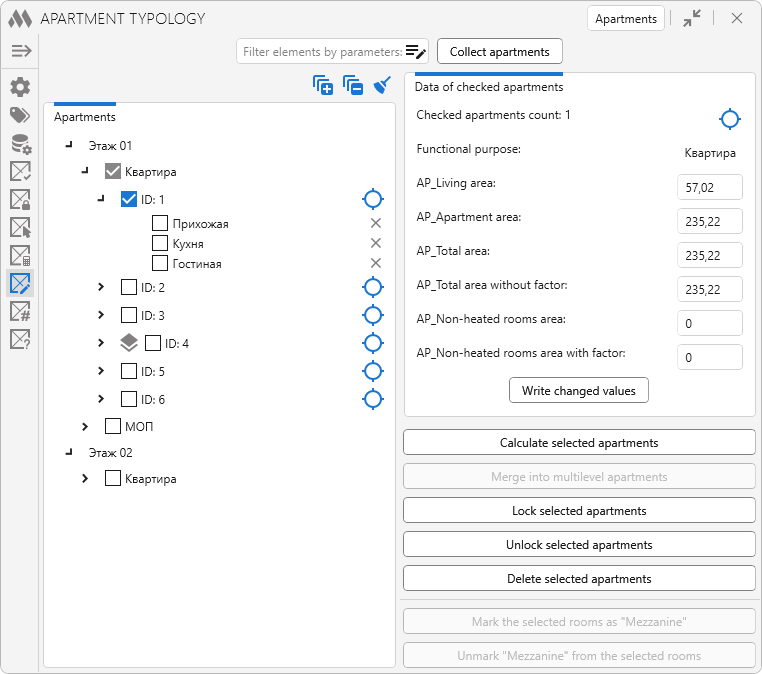
The new version brings you configurations, support for Organization Settings, a new Classification tab, the removal of the Views of apartments tab, and more, which we'll cover later in this article.
CommentsNew plugin for Revit. Filter selection
Introducing a new plugin for Revit - Filter selection!
This plugin allows you to create preconfigured elements filters with rich parameter-based conditions and use them to quickly select elements in the current view or in the entire document. It is possible to activate the configuration depending on the type of active view.
We have prepared a short video demonstrating how the plugin works:
Enjoy your work with ModPlus!
CommentsRevit. Sheet copy. View copy. Configurations, assembly accounting, search and replace in parameters and other features
Today we released an update of two similar plugins at once – Sheet copy version 4.0 and View copy version 2.0!
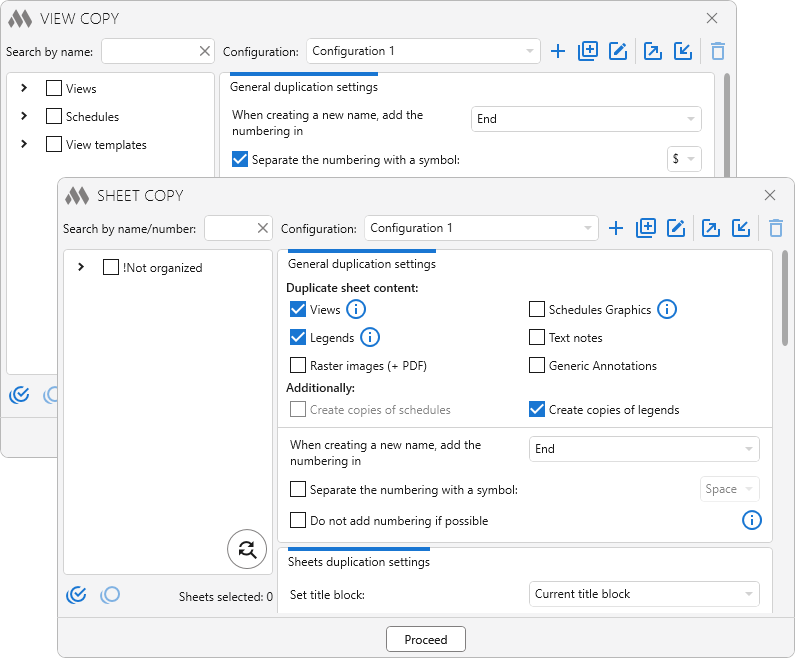
In both plugins we added division of settings into configurations with the ability to export and import them! Also in both plugins we have added the possibility to specify a symbol separating the numbering or not to use a separator symbol at all!
In Sheet copy, assemblies and sheet collections (Revit 2025 and higher) are now taken into account when numbering (or more precisely, when checking the uniqueness of the number). Duplicated sheets that were located in an assembly will now go into the same assembly as the original sheet.
For Views and Legends in both plugins, added the ability to reset the temporary view in the duplicate.
For Schedules in both plugins, added search and replace in Schedule headers. In View copy, also added search and replace in schedule filters.
For Sheets, Views, and Legends in the Sheet copy and for Views and Legends in the View copy, added search and replace in parameters.
In the Sheet copy, added search and replace in Text Notes.
In the View copy, added processing of view templates.
And also in both plugins there are some changes in window design.
Most of the new features are made by requests from users, so join our support chat and write your wishes and suggestions!
Enjoy your work with ModPlus!
Comments