Create smart objects that extend the capabilities of AutoCAD, as well as allow to perform design according to state standards (ISO)
Call options
Icon
Disclaimer
This plugin is an experimental development and may cause unforeseen errors when working with the drawing. In case you have problems working with the plugin, we strongly recommend writing to us and providing as detailed information as possible about the identified problem.
If the plugins do not allow you to continue working, it is recommended to disable it using the Configurator.
It is currently known that the plugin does not work in AutoCAD Mechanical
Related news and articles
Using
The basic principle of creating smart entities is based on the use of anonymous blocks filled with advanced data (XData). With a plugin, such blocks will work as smart entities, and if not, they will simply be anonymous blocks. This approach allows you to get away from using Custom Entities that create proxy objects in the drawing and, if necessary, allows anonymous blocks to be simply disassembled, turning them into ordinary entities.
smart entities are not annotative, but have the property Scale.
For all smart entities, the command is present in the context menu Create analog, allowing you to create a smart entity with properties similar to the selected entity.
The plugin creates a separate tab Smart on the ribbon, which contains various panels with commands that create smart entities, and panels with common commands:
 |
 |
– opens the palette of properties of smart entities, if it is not open. |
 |
 |
– opens a window for managing the styles of smart entities and basic settings. |
 |
 |
– runs the command «Search for smart entities». |
All smart entities have various properties, the editing of which is available in the property palette:
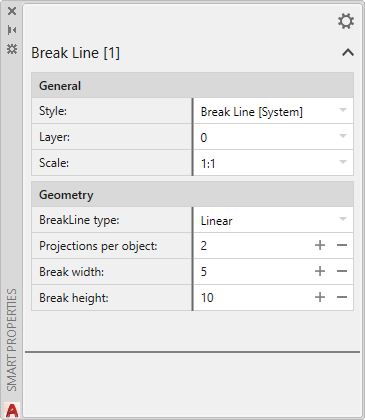
It is not recommended to change the properties of blocks (except for general properties: color, layer, line type, etc.) through the standard AutoCAD properties palette, as this may lead to incorrect operation of the smart entity!
.png) |
– opens the properties palette settings window: |
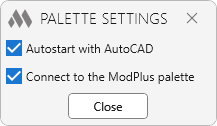
Attention! If you enabled the option Connect to the ModPlus palette, make sure that the ModPlus palette is enabled in the main settings. Otherwise, the properties palette will not be displayed.!
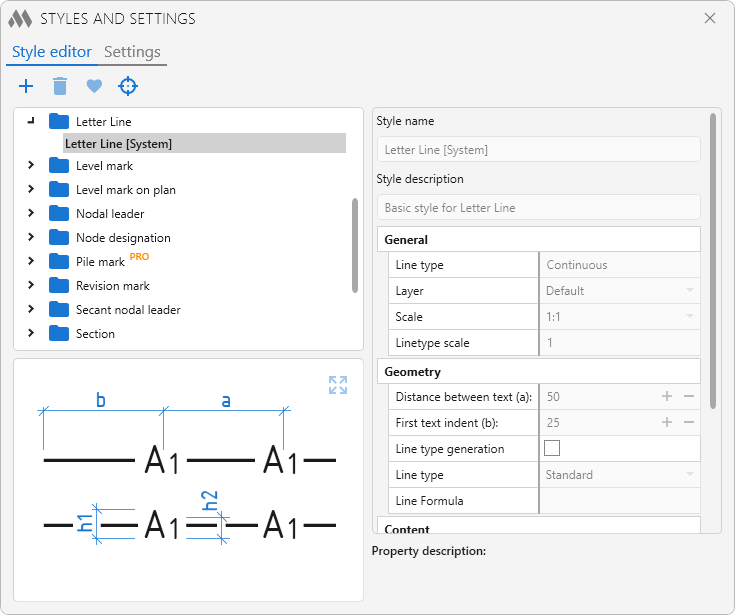
The style of a smart entity is a collection of values of the properties of an entity that are applied to the entity when it is created. You can also change the style through the property palette.
Each smart entity has a system style, the values of which can be viewed, but not edited. For each smart entity, you can create a custom style..
All user styles are stored in the user settings folder %APPDATA%\ModPlus\UserData\Styles and are available for backup through Personal account.
The following commands are present at the top of the style editor:

– add a new style for the selected entity.

– deletes a custom style highlighted in the list.

– setting the default highlighted style. The default style in the list is displayed in bold. The default style can also be set by double-clicking on the style in the list.

– creating a new custom style based on the selected smart entity. The plugin will determine the type of the entity and create a style in the desired category in the list of styles, setting the property values for it from the selected entity.
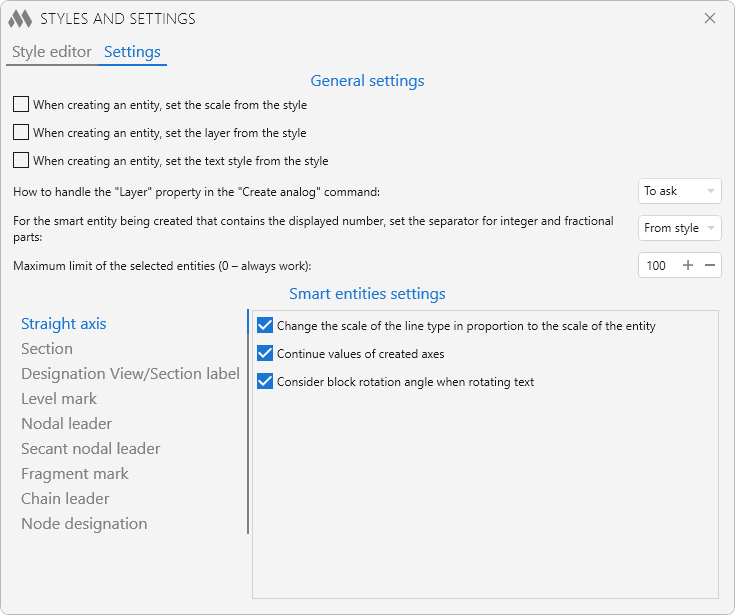
Settings are divided into two groups: general settings and smart entities settings.
General settings:
When creating an entity, set the scale from the style – when this option is enabled, the scale specified in the style will be set for the created smart entity. If the option is disabled, then the current annotative drawing scale will be set to the smart entity.
When creating an entity, set the layer from the style – when this option is enabled, the layer specified in the style will be set for the created smart entity. If the option is disabled, then the current drawing layer will be set to the smart entity.
When creating an entity, set the text style from the style – when this option is enabled, the text style specified in the style will be set for the created smart entity. If the option is disabled, then the current drawing text style will be set to the smart entity. The option is relevant for smart entities that have text content (Straight Axis, Section, Level Mark, etc.).
The layer and text style are saved in the style of a smart entity with all the information sufficient to recreate them. If the drawing does not have the desired layer or text style, then they can be created when creating a smart entity.
For the smart object being created that contains the displayed number, set the separator for integer and fractional parts: – selects the integer and fractional separator used in the displayed numeric values of smart entities that contain numeric values. For example, the Level "Mark smart" entity.
Maximum limit of the selected entities (0 - alway work) – the number of entities at which the palette will not process them. It is not recommended to set 0. Explanation: when an entity is selected in the drawing and the palette is open, then extended data is read and presented in the palette. When there are not many entities selected, this process occurs rather quickly. But the more entities there are, the more noticeable the performance will drop. For example, you want to copy 100 entities and when you select them, it will take time to read data, which is not required by the user. To solve the problem, a maximum has been added to the palette, upon reaching which the palette simply will not process the selected entities.
smart entities settings:
Various smart entities may have additional settings. For example, displaying auxiliary geometry when selecting a Section or Level Mark. On the left, you can select a smart entity containing additional settings, and a list of settings will be displayed on the right. When you mouse over each option, a pop-up notification is displayed with an explanation.
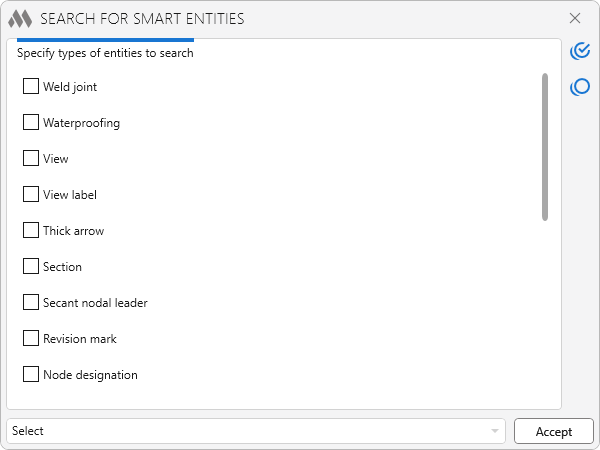
The command allows you to find in the drawing all the smart entities of a certain type and apply the specified action to them.
 |
– selection of all types of smart entities in the list. |
 |
– selection all types of smart entities in the list. |
In the lower part of the window there is a drop-down list with options for the applied action to the found entities:
- Select – selection of found smart entities in the drawing.
- Remove data – removing extended data from found smart entities in the drawing. After this action, smart entities will become ordinary anonymous blocks.
- Explode – the division of the found smart entities into a component of simple geometry (lines, polylines, text, etc.).
- Delete – delete found smart entities.
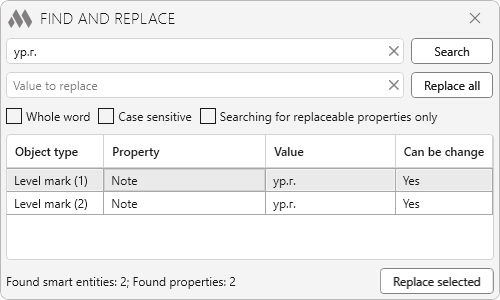
The command allows you to find all smart entities in the drawing, in the numeric or string properties of which the desired value is located, as well as to replace the values of the found smart objects, If the property of the smart object is editable.
The search result is displayed as a table containing the type of object, the searched value with the property in which it is located and the possibility of replacing it. All found objects can be added to the current selection. When selecting an object in the table, the object is zoomed (the current selection is reset!).
The replacement can be performed both for the values of all found smart objects and only for the values of the objects selected in the table.