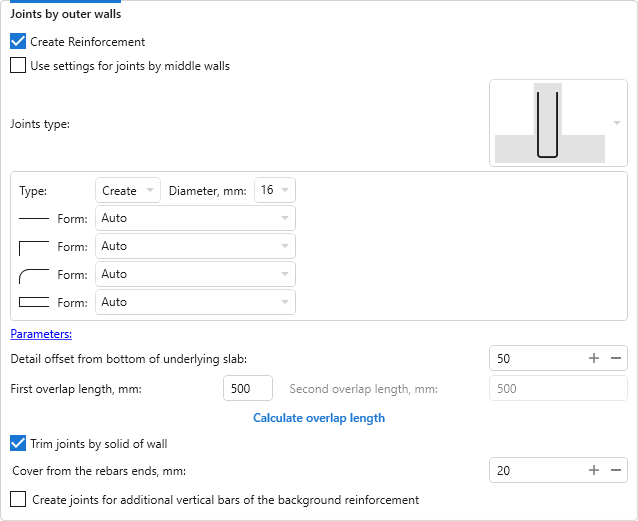Analysis, grouping and reinforcement according to given conditions of walls and openings
Icon
Description
Plugin works only with walls located in one level. Plugin analyzes the walls, allowing you to find three types of intersections (corner, end and cross) and openings. Flexible grouping allows you to specify exactly what type of reinforcement should be made. You can perform reinforcement only for the specified groups – walls, intersections or openings. Plugin can work even on an empty template
Related news and articles
Using
The main window of the plugin is divided into three zones: selection and analysis, reinforcement settings and final settings and starting the reinforcement process.
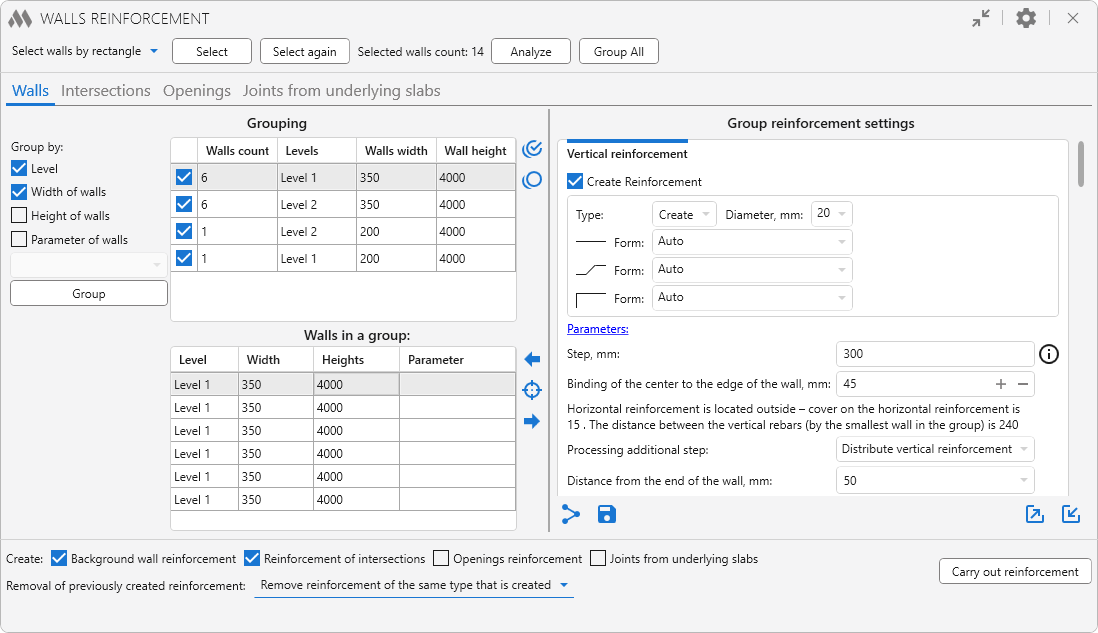
There are options in the window title:
.png) – collapse window contents
– collapse window contents
.png) – general plugin settings:
– general plugin settings:
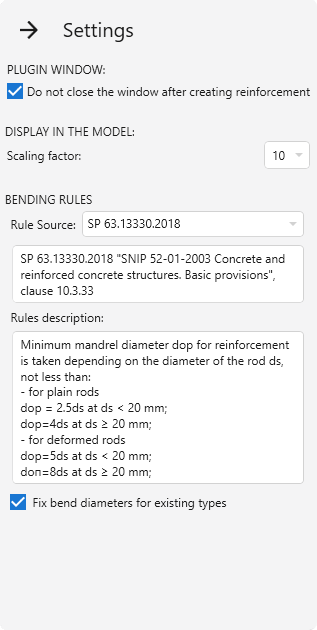
Scaling factor – scale selection option for the command Display in model the wall selected in the list (described below).
In the group Bending rules the source of rules for rebar bending is selected: SP 63.13330.2018 or EN 1992-1-1. Below is the description of rules from the selected norms.
If the option Fix bend diameters for existing types is enabled and appropriate types of rebars are found during operation, their bend diameters will be checked and corrected according to the selected standards. When creating new types of rebars, in the case no suitable ones are found, the diameters are always checked and set.
Work with the plugin starts with selecting the walls to be reinforced. To do this, you need to select one of the options in the drop-down list: Select walls by rectangle or Pick walls, then click the Select button. The selection variant applies to the selection of underlying slabs. The plugin also processes pre-selected walls.
The selection filtering includes walls with the following parameters:
- the wall is bounded by straight lines
- the Structural property is included
- the wall is not a curtain wall
- wall widths not less than 100 mm
The number of selected walls is displayed at the top of the plugin window.
The button Select again allows you to reselect the walls that were processed in the current view when using the plugin.
Next you need to start the analysis of geometric and parametric data of selected walls using the button Analyze and to perform grouping of walls, intersections and openings according to current grouping settings using the button Group All.
The middle zone of the plugin window includes four tabs for specifying reinforcement settings for different wall elements and joints from underlying slabs. On each tab, the left side contains tables filled with successfully analyzed and grouped elements, and the right side contains the corresponding reinforcement settings:
Wall reinforcement
Intersection reinforcement
Reinforcement of openings
Joints from underlying slabs
There are buttons at the bottom right of each tab:
.png) – allows you to copy the reinforcement settings of the current tab to the checked groups and slabs
– allows you to copy the reinforcement settings of the current tab to the checked groups and slabs
 – allows to save the current reinforcement settings as default reinforcement settings
– allows to save the current reinforcement settings as default reinforcement settings
 – allows to export current reinforcement settings to an xml file or save them to the reinforcement settings storage.
– allows to export current reinforcement settings to an xml file or save them to the reinforcement settings storage.
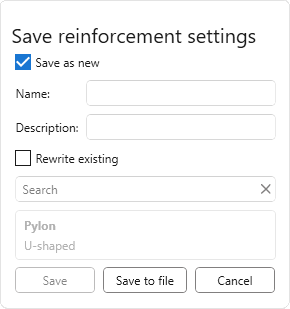
To save the settings to an xml file, simply click Save to file, the name of the settings can be entered in the opened explorer window.
To save the current settings to the storage you should choose one of two saving options:
- Save as new – to save the current settings you need to set Name and Description (optional) of the settings.
- Rewrite existing – current settings will be saved with the name of previously saved settings selected from the list.
Next, to save the settings to the storage you should click Save.
 – allows you to load reinforcement settings from previously exported xml file of reinforcement settings or from the reinforcement settings storage.
– allows you to load reinforcement settings from previously exported xml file of reinforcement settings or from the reinforcement settings storage.
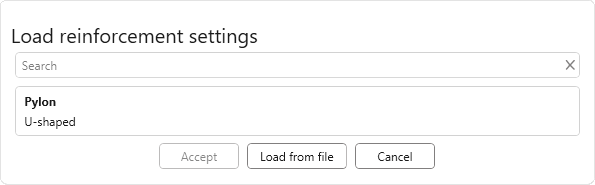
To load the settings from the xml-file you should click Load from file. To load settings from the storage it is necessary to select the required setting in the list and click Accept.
In the row Create: you can specify what type of reinforcement will be created for checked items: Background wall reinforcement, Reinforcement of intersections, Opening reinforcement, Joints from underlying slabs.
Removal of previously created reinforcement – this option allows you to remove the reinforcement created by the plugin (reinforcement of the same type that is created or all previously created reinforcement), if you want to recreate it.
Create reinforcement – start creating reinforcement of checked categories for walls, openings, intersections and underlying slabs.
WALL REINFORCEMENT
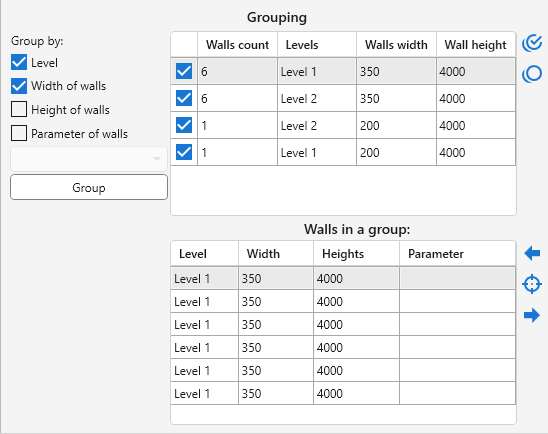
Analyzed walls can be grouped by Level, Width of Walls, Height of Walls and Parameter of Walls selected from the drop-down list using the Group button on the left side of the plugin window.
Two tables are placed in the grouping zone. The top is filled with groups of walls. For each group, a flag is checked by default in the list, meaning that for this group of walls, reinforcement is required. To the right of the list are buttons that allow you to check all groups in the list  and uncheck all groups in the list
and uncheck all groups in the list  .
.
The bottom list is filled with the walls of the group selected in the top table. For each wall a flag is set by default to indicate that reinforcement is required for that wall. The buttons to the right of the list can be used to display in the model the wall selected in the list  , as well as to display in the model the previous wall in the list
, as well as to display in the model the previous wall in the list  and the next wall in the list
and the next wall in the list  , respectively.
, respectively.
Settings are set for a single group of walls, selected in the list of groups in the left part of the plugin window.
Vertical reinforcement
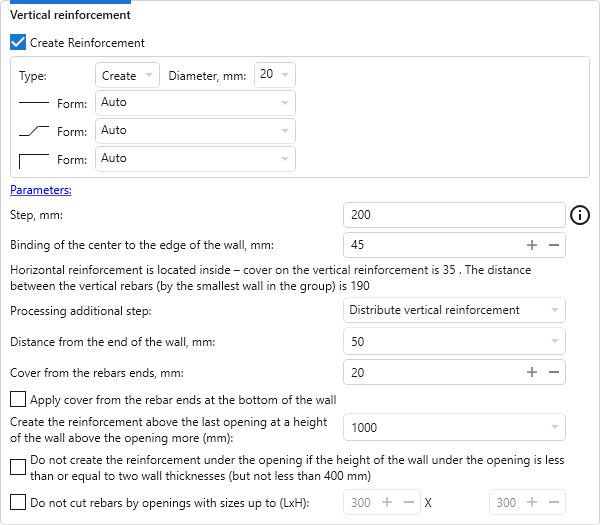
In this group the vertical reinforcement of the walls is configured.
Create Reinforcement – allows you to disable the creation of vertical reinforcement in the current wall group regardless of all other reinforcement groups.
In all other groups, the checkbox Create reinforcement performs the same function – allows you to disable the reinforcement of a particular group of walls in the current group.
For vertical reinforcement it is necessary to set the type and diameter of rebars, step and binding of the bar center to the edge of the wall, as well as the distance of bars from the end of the wall and the Cover from the rebars ends.
For vertical reinforcement at the bottom of the wall, the settings for the cover from the rebars ends of the reinforcement can be added with the corresponding option.
In all groups of reinforcement settings you can specify the shape of rebars of the current open document for the corresponding bar types.
The plugin window automatically calculates the cover on the horizontal reinforcement, the distance between the vertical rebars by the smallest wall in the group.
When creating reinforcement with the plugin, the value of the wall property "Rebar Cover" is 0. This is necessary so that parts (stirrups, etc.) are correctly created according to the specified settings.
In all groups of reinforcement settings there is a button Parameters, clicking on which opens a dialog box for setting values of text parameters for the created reinforcement. The list of parameters is filled with the current document:
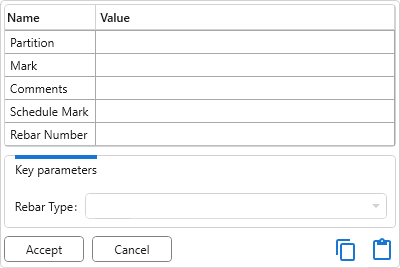
If the current document contains rebars with key parameters, a corresponding section will appear at the bottom of the dialog box, allowing you to select key parameter values from a dropdown list.
There are four options to choose from for the Processing additional step: Move to the end of the wall, Move to the middle of the wall, Distribute vertical reinforcement, Move to both ends of the wall.
For the last (top) opening, you can set the minimum height of the wall above the opening at which the vertical reinforcement above that opening will be created.
For the wall under the opening it is possible to set a limitation of reinforcement creation – do not install if the wall height is less than or equal to two wall thicknesses, but not less than 400 mm.
In small openings (dimensions to be specified) it is possible not to cut rebars using the corresponding option.
The settings for background reinforcement are taken into account when creating all other types of reinforcement, regardless of whether background wall reinforcement is created.
Vertical reinforcement at intersections
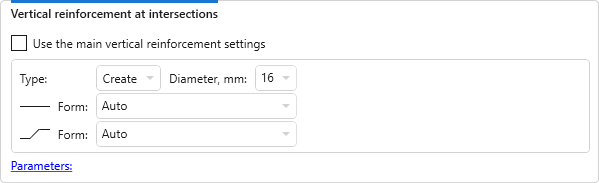
For vertical reinforcement in intersections, you can both use the settings for the vertical reinforcement and specify the parameters, type and diameter of the rebars.
Additional vertical rebars in ends
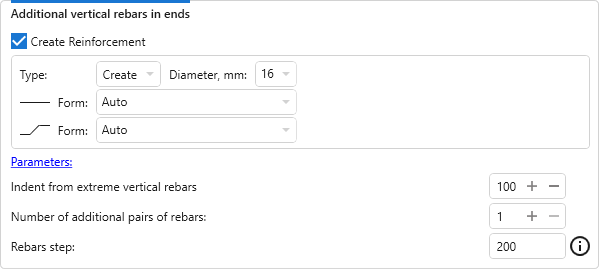
To create additional vertical rebars in the ends, you can set the parameters, type and diameter of rebars, number of their pairs, step and indent from the extreme vertical rebars.
Additional vertical rebars near intersections
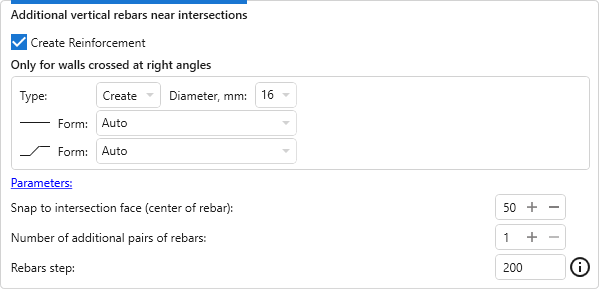
To create additional vertical rebars near wall intersections at right angles, you can set the parameters, type and diameter of rebars, number of their pairs, step and snap to the intersection face (center on the rebar).
Horizontal reinforcement
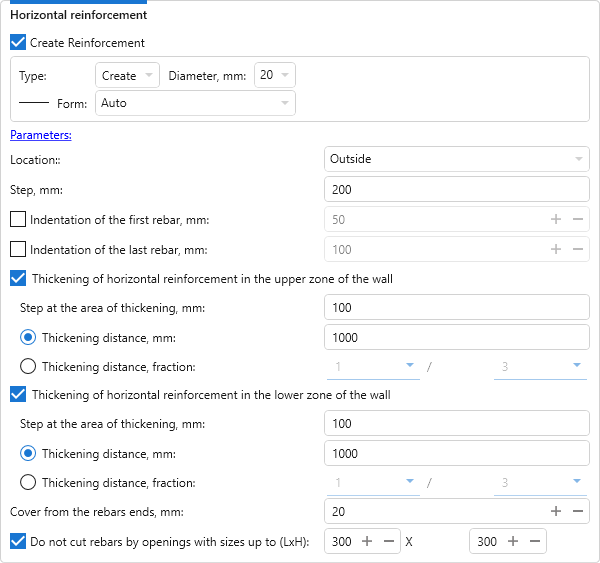
In the settings for horizontal reinforcement it is necessary to set the parameters, type and diameter of rebars, main reinforcement step and step at the area of thickening, cover from the rebars ends. Location of horizontal bars relative to vertical bars is selected: Inside or Outside. The indentation of the first and last bars from the bottom and top faces of the wall respectively can be set by enabling the corresponding options.
If the options Thickening of horizontal reinforcement in the lower zone of the wall and Thickening of horizontal reinforcement in the upper zone of the wall are enabled, thickening zones are created; their length – Thickening distance – can be set as an absolute value (in mm) or as a fraction of the wall height.
In small openings (the dimensions must be specified) it is possible not to cut the rebars using the corresponding option.
Horizontal tied stirrups

Since horizontal stirrups are needed mainly for reinforcing pylons, this group provides options for defining pylons from the list of walls to be worked on: it is necessary to mark walls without end connections, with a length not exceeding the specified length. You can also enable the creation of horizontal bars and specify the number of pairs of vertical bars to be covered.
For shapes with hooks, you can additionally select the hook type from the Hook drop-down list. The list of hook types available for selection will depend on the settings of General Reinforcement Settings of the current document.
The "Include hooks in Rebar Shape definition" option can only be changed before the first rebar is created in the current document.
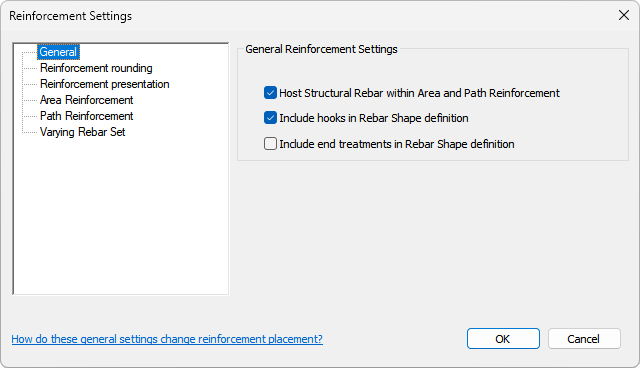
If the "Include hooks in Rebar Shape definition" option is enabled, only hook types with an angle suitable for the selected shape are included in the list of hooks.
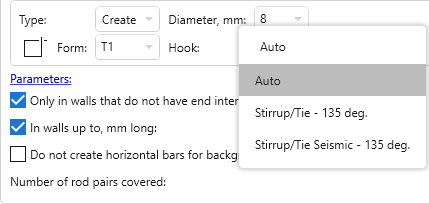
If the above option is disabled, the list of hooks will include all types of hooks available for the selected shape.
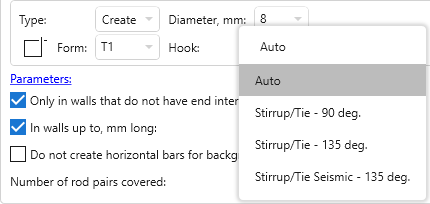
Horizontal U-shaped rods
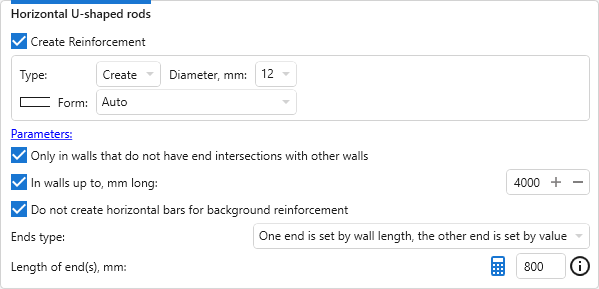
Horizontal U-shaped rods are also intended for pylon reinforcement and this group provides options for defining pylons from the list of walls to be processed: it is necessary to check walls without end connections, with lengths not exceeding the specified length.
The lengths of the rod ends can be either specified according to the wall length or calculated and specified in the corresponding window.
Joints
Vertical bar joints are configured separately for background reinforcement and intersections. In each settings subgroup, the joint type is selected in the drop-down list and the settings corresponding to this type are set.
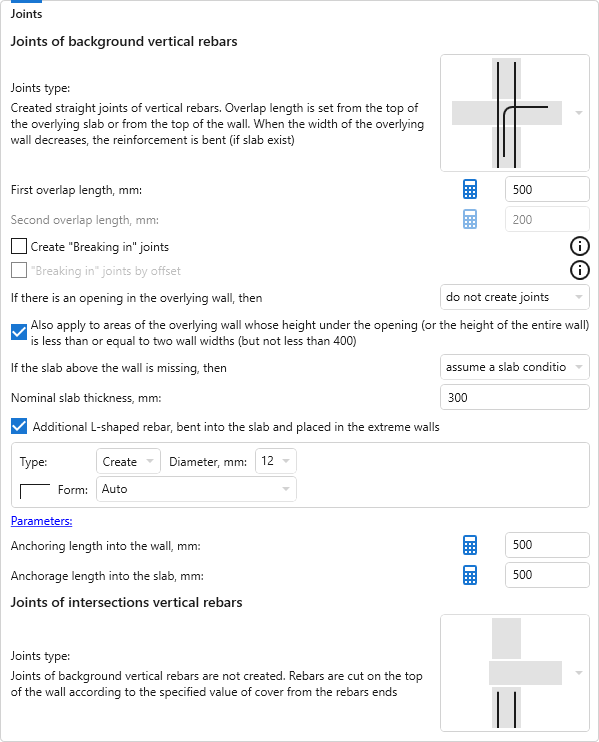
- Joints of background vertical rebars
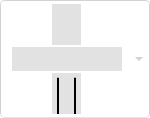
- joints of background vertical rebars are not created. Rebars are cut on the top of the wall according to the specified value of Cover from the rebars ends.
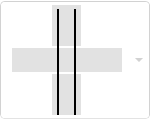
- created straight joints of vertical rebars. Overlap length is set from the top of the overlying slab or from the top of the wall. Overlap lengths can be calculated by clicking
 – a window will open with the calculation of the length of overlap according to SP 63.13330.2018:
– a window will open with the calculation of the length of overlap according to SP 63.13330.2018:
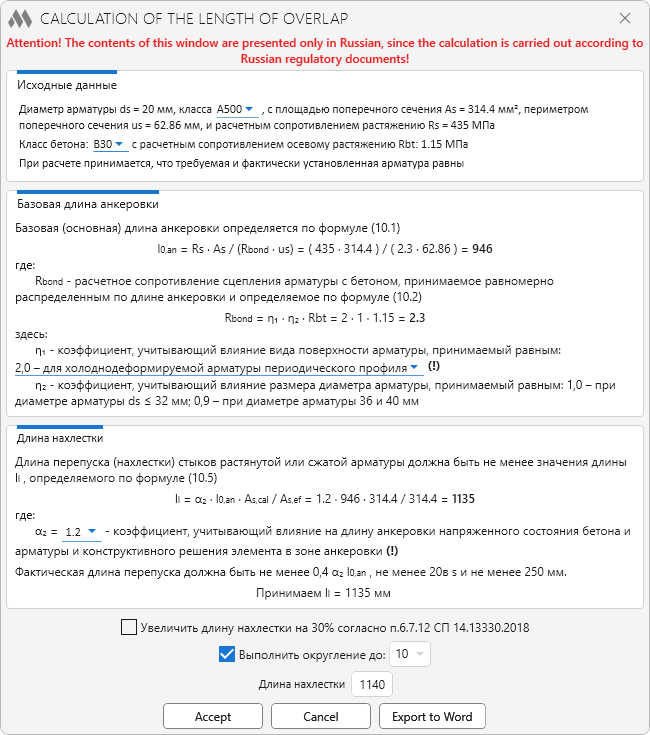
If the option Create "Breaking in" joints is enabled, every first pair of joints along the wall will be created with the First overlap length, every second pair will be created with the Second overlap length. If the "Breaking in" joints by offset option is additionally enabled, each second pair of joints will be offset from the bottom by a distance equal to the absolute value of the overlap length difference.
For cases where there is an opening in the overlying wall, one of two options must be chosen: do not to create joints or bend into slab (if available). This can also be applied to wall sections whose height is less than or equal to two wall thicknesses.
If there is no slab above the wall, it is possible to assume the slab conditionally existing, calculate overlap length from the top of the wall, or do not to create joints. You can also set the Nominal slab thickness for the option to assume the slab as conditionally existing.
An additional L-shaped rebar bent into the slab can be installed in the end walls. The parameters, type and diameter of rebars can be set for it, and the anchoring lengths in the slab and in the wall can be calculated.
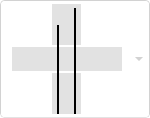
- vertical bar releases are created by analogy with straight releases, but with different anchorage lengths. If the option Side alternating is enabled, the rebars with longer anchorage lengths will be placed alternately on different sides of the wall.
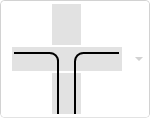
- joints of vertical rebars with anchoring in the overlying slab are created. The length of the anchorage is counted from the side face of the wall. If the bends of the rebars can not be performed in two directions, the rebars are bent in one direction in different levels of the slab. The bends can be set to be binded at the top and bottom of the slab (by the center of the rebar).
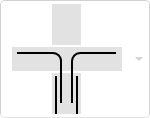
- joints are created in the overlying slab in the form of separate L-shaped bars. First anchoring length (the length of anchoring the rods into the slab) is counted from the side face of the wall, Second anchoring length (the length of the rods anchoring into the wall) is counted from the top edge of the wall. If the bends cannot be performed in two directions, the rebars are bent in one direction in different levels of the slab.
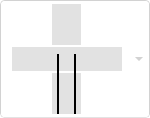
- created straight joints of vertical rebars without taking into account the overlying elements with a given Joints length.
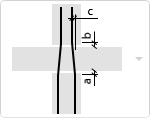
- straight joints of vertical rebars in the form of a "bottle" are created – the bends are bent to the center of the wall at a given. Overlap length is set from the top overlying slab.
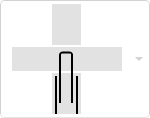
- vertical rebars of the background reinforcement are cut along the top of the wall according to the specified value of cover from the rebar ends. An anchorage into the overlying slab is created in the form of a separate U-shaped rod of the specified length with the indication of the Detail binding to the top of the slab.
- Joints of intersections vertical rebars
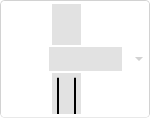
- joints of background vertical rebars are not created. Rebars are cut on the top of the wall according to the specified value of Cover from the rebars ends.
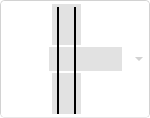
- created straight joints of vertical rebars. Overlap length is set from the top of the overlying slab or from the top of the wall and the corresponding option is selected.
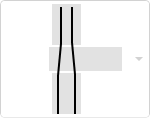
- straight joints of vertical rebars in the form of a "bottle" are created - the bends are bent to the center of intersections to the diameter of the rebar. Overlap length is set from the top overlying slab. If the slab above the wall is missing, then you can select one of two options from the drop-down list: assume the slab conditionally existing or do not to create joints, with a given Nominal slab thickness.
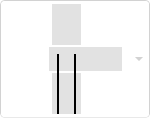
- created straight joints of vertical rebars without taking into account the overlying elements with a given Joints length.
U-shaped rebars in the wall ends
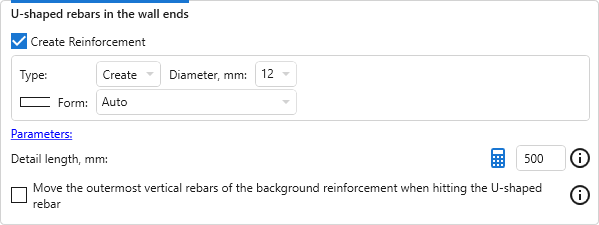
The Detail length is taken as the anchorage length, which can be calculated by clicking on the  button – a window with the anchorage length calculation according to SP 63.13330.2018 will open. In accordance with GOST 21.501-2018, the length of the detail is set alone the outer edge of the rebar.
button – a window with the anchorage length calculation according to SP 63.13330.2018 will open. In accordance with GOST 21.501-2018, the length of the detail is set alone the outer edge of the rebar.
Move the outermost vertical rebars of the background reinforcement when hitting the U-shaped rebar – if this option is enabled, the vertical rebar of the background reinforcement is displaced to the place of the beginning of the U-shaped rebar bend. The offset distance is the sum of the values of the cover layer of the horizontal reinforcement from the ends, the diameter of the U-shaped rebar and the standard bending diameter of the U-shaped rebar.
U-shaped rebars along top wall end
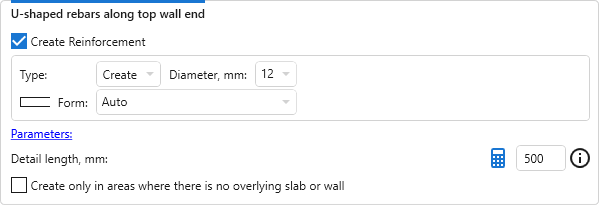
You can enable the option to create U-shapes rebars only in areas where there is no overlying slab or wall.
U-shaped rebars along bottom wall end
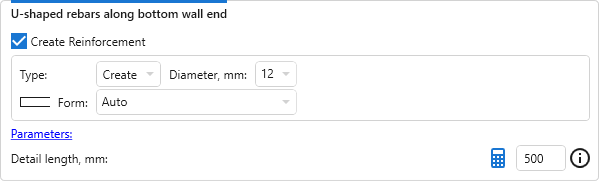
Cross clamps (Stirrups)
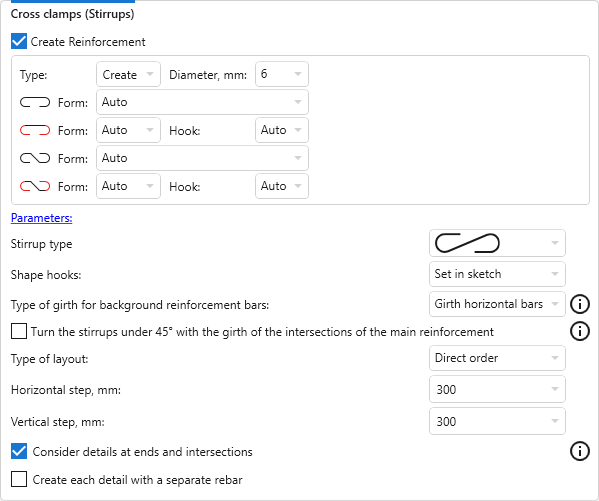
To create cross clamps, you must select the Stirrup type from the drop-down list, and the Shape hooks type – use Revit hooks or create the hook as part of the sketch.
From the drop-down list select the Type of girth for background reinforcement bars: Girth horizontal bars or Girth vertical bars. It is recommended that you select the type of bars that are outside.
For the hooks created in the sketch, an option is available to turn the stirrups under 45° with the girth of the intersection nodes of the main reinforcement.
You must also select in which order to lay out the clamps (Chess order or Direct order) and specify the horizontal and vertical steps of the layout.
In addition, it is possible to Consider details at ends and intersections (stirrups will not be placed at wall intersections and at wall ends where details are placed) and Create each detail as a separate rebar, using the corresponding options.
INTERSECTION REINFORCEMENT
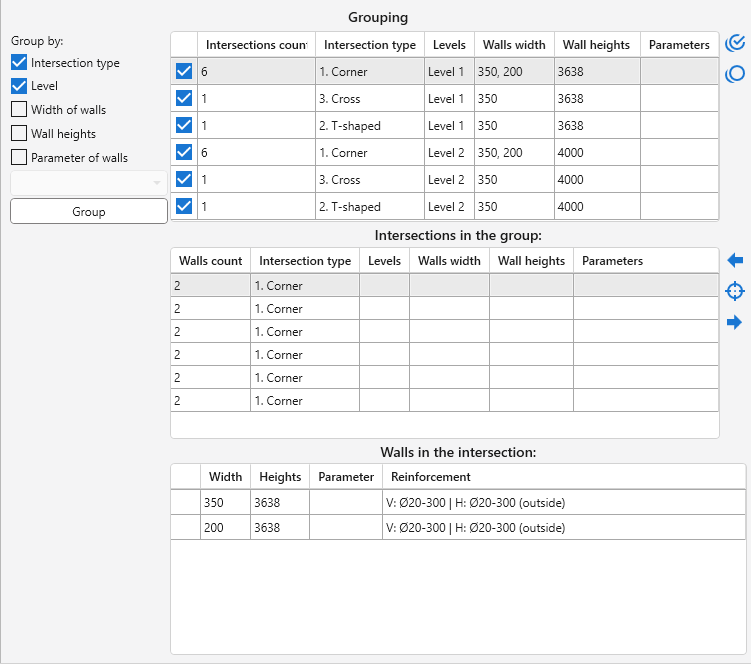
Intersections can be grouped by Intersection type, Level, Width of walls, Wall heights, Wall reinforcement and Parameter of walls selected from the drop-down list using the Group button on the left side of the plugin window.
Three tables are placed in the grouping zone. The top is filled with groups of intersections. For each group, a checkmark is checked by default in the list, meaning that for this group of intersections, reinforcement is required.
The middle list is filled with the intersections of the group selected in the top table.
The buttons to the right of the top and middle tables work similarly to the Walls tab buttons.
The bottom table shows the walls included in the intersection selected in the middle table. For each wall a brief description of the reinforcement is given.
The settings are set for a separate group of intersections selected in the list of groups in the left part of the plugin window.
Settings for corner intersections:
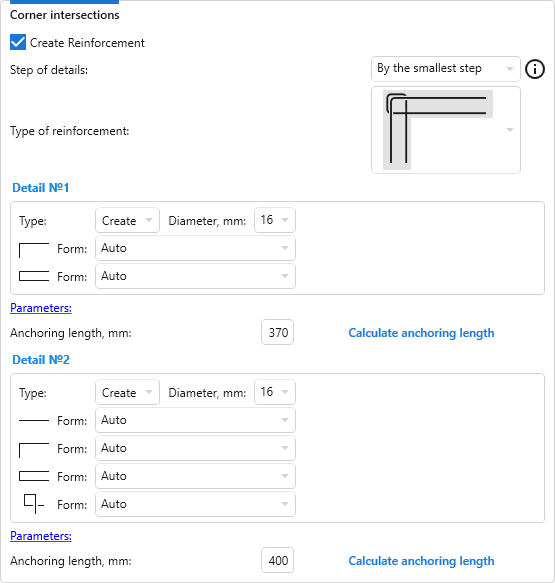
Settings for T-shaped intersections:
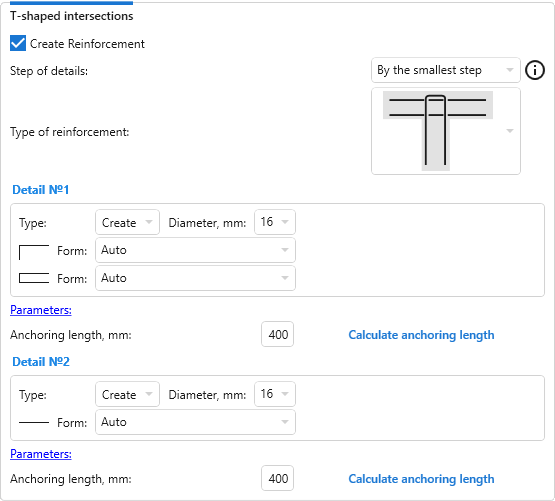
Settings for cross intersections:
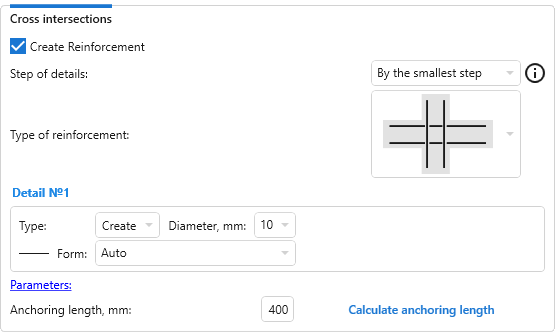
For all types of intersections the reinforcement details are set By the largest step or By the smallest step of horizontal reinforcement of the walls involved in the intersection. The required Type of reinforcement is selected from the drop-down list. Depending on the selected reinforcement type, the parameters, type and diameter of the rebar for one or two details must be set, and the Anchoring length must be calculated. When you move the cursor over the settings for Detail №1 or Detail №2, the corresponding rebar is highlighted in the Type of reinforcement scheme.
OPENING REINFORCEMENT
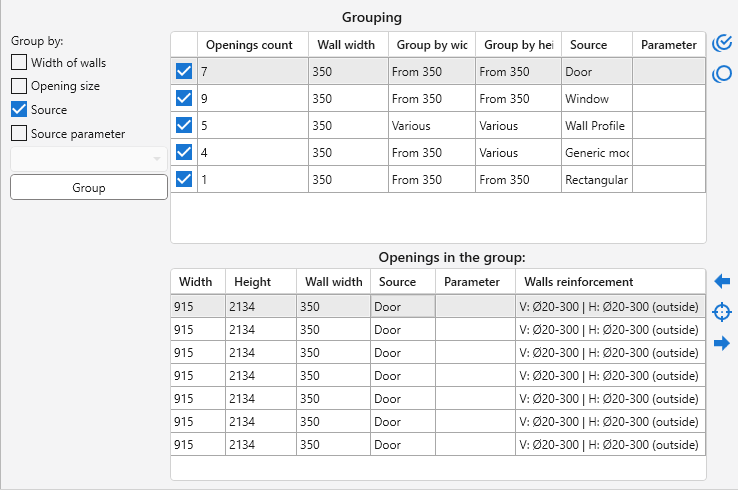
Openings in walls can be grouped by Width of walls, Opening size (three size ranges are available for width and height of openings) and Source using the Group button on the left side of the plugin window.
Two tables are placed in the grouping zone. The top is filled with groups of openings. For each group, a checkmark is checked by default in the list, meaning that for this group of openings, reinforcement is required.
The bottom list is filled with the openings of the group selected in the top table.
The buttons to the right of the tables and in the bottom table work similarly to the buttons in the Walls and Intersections tabs.
The framing of the openings depends on the results of the analysis of the geometry of the wall. Highest Success Rate for Rectangular and Round Holes.
Holes with sizes up to 300 mm are grouped and processed as one if the distance between the boundaries of such holes is less than 100 mm.
The settings are specified for the opening selected in the opening list in the left part of the plugin window.
If you put the mouse cursor over the settings group of the Openings tab, a pop-up window with the framing opening scheme appears, where the rebars whose settings are set in this group are highlighted in red.
Horizontal rebars at the top. Horizontal rebars at the bottom
Settings for creating horizontal rebars are set separately for the top and bottom of the opening:
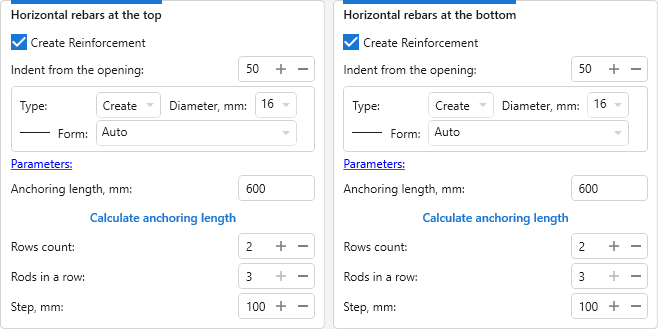
Indent from the opening: – set from the edge of the opening to the middle of the rebar.
Up to three rows of straight rods can be specified (each row has 2 or 3 rods "along" the hole).
Top Tied Stirrups. Bottom Tied Stirrups
To be able to create tied stirrups at the top and bottom of the opening, you must enable the creation of at least two rows of horizontal rebars in the previous group of settings. The settings for creating stirrups are set separately for the top and bottom of the opening:
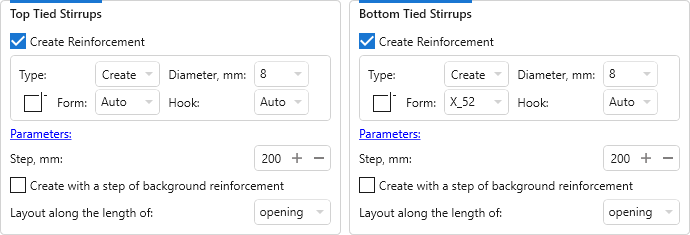
For the tied stirrups you can select Layout along the length of opening or straight bars.
U-shapes rebars at the top. U-shapes at the bottom
Settings for creating U-shaped rebars are set separately for the top and bottom of the opening:
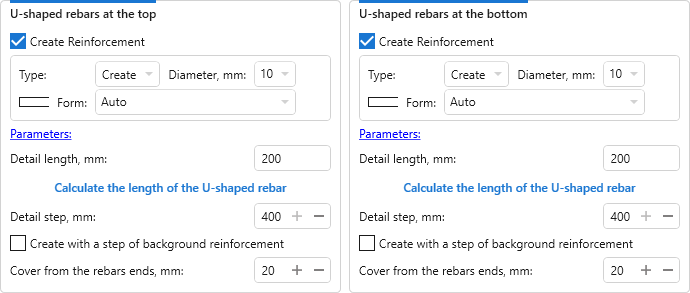
Vertical rebars
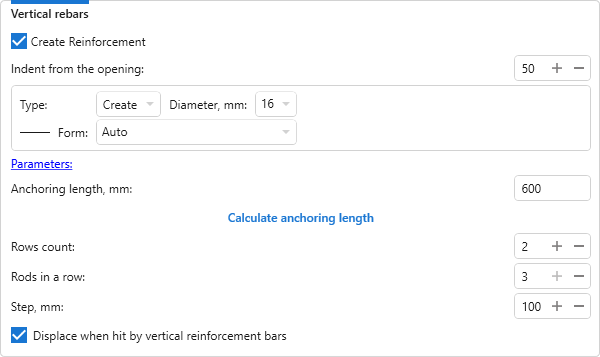
Up to three rows of straight rods can be specified (each row has 2 or 3 rods "along" the hole).
Vertical Tied Stirrups
To be able to create tied stirrups on the sides of the opening, you must enable the creation of at least two rows of vertical rebars in the previous group of settings.
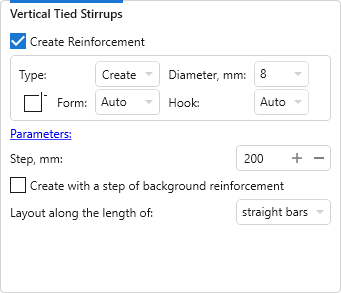
U-shapes rebars along vertical
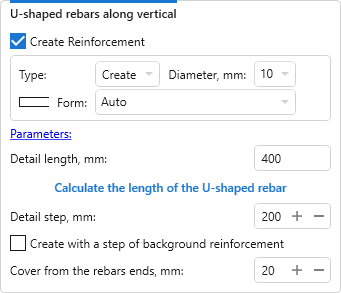
Top diagonal reinforcement. Bottom diagonal reinforcement
Settings for creating diagonal reinforcement are set separately for the top and bottom of the opening:
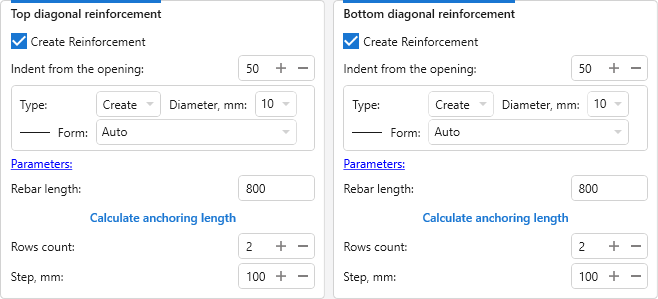
Diagonal reinforcement is performed at 45 degrees to the outer corners of the opening. When calculating the anchoring length, the length of the rods is specified as two anchoring lengths.
JOINTS FROM UNDERLYING SLABS
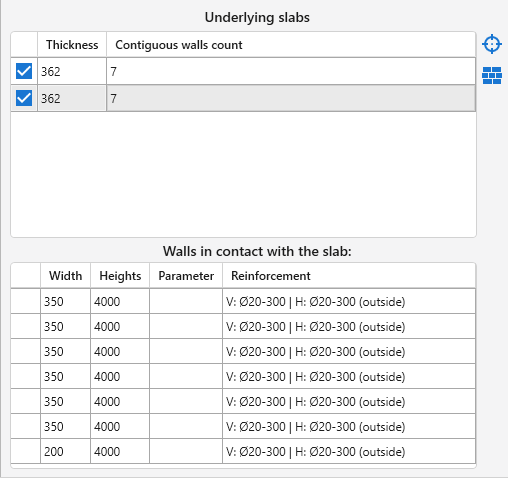
When you select walls, the plugin automatically defines the underlying slabs, including those located in linked files. The properties of the underlying slab should be included property Structural.
This zone contains a list of slabs with the thickness of the slab and the number of walls in contact with it. For each slab in the default list there is a flag indicating that reinforcement is required for this slab. To the right of the list there are buttons that allow to display in the model the selected in the list slab  and to display in the model the walls in contact with the selected in the list slab
and to display in the model the walls in contact with the selected in the list slab  .
.
The bottom table is filled with groups of walls contacting the slab selected in the top table. The walls are grouped according to the grouping settings on the Walls tab.
The settings are set for the single slab selected in the slab list on the left side of the plugin window.
Joints by middle walls
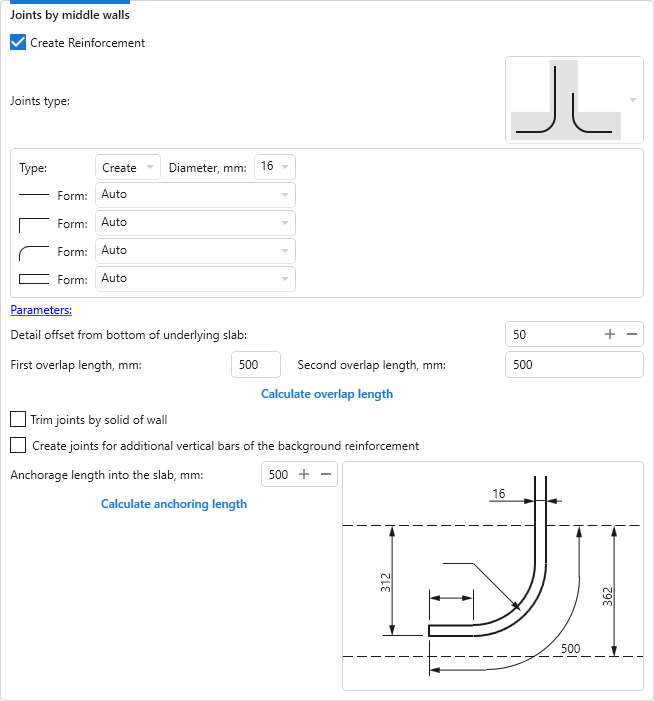
The required joints type is selected from the drop-down list. For the selected joints type it is necessary to specify the parameters, type and diameter of the rebar, to specify Detail offset from the bottom of underlying slab, and to calculate one or two Overlap lengths.
The option Trim joints by solid of wall allows, when the length of the releases will exceed the height of the underlying wall, to trim the releases along the top edge of the wall, taking into account the specified Cover from the rebars ends.
It is also possible to Create joints for additional vertical bars of the background reinforcement by enabling the corresponding option.
Joints by outer walls
The settings for the outer walls can be set differently from the settings for the middle walls by unchecking the Use settings for joints by middle walls option.